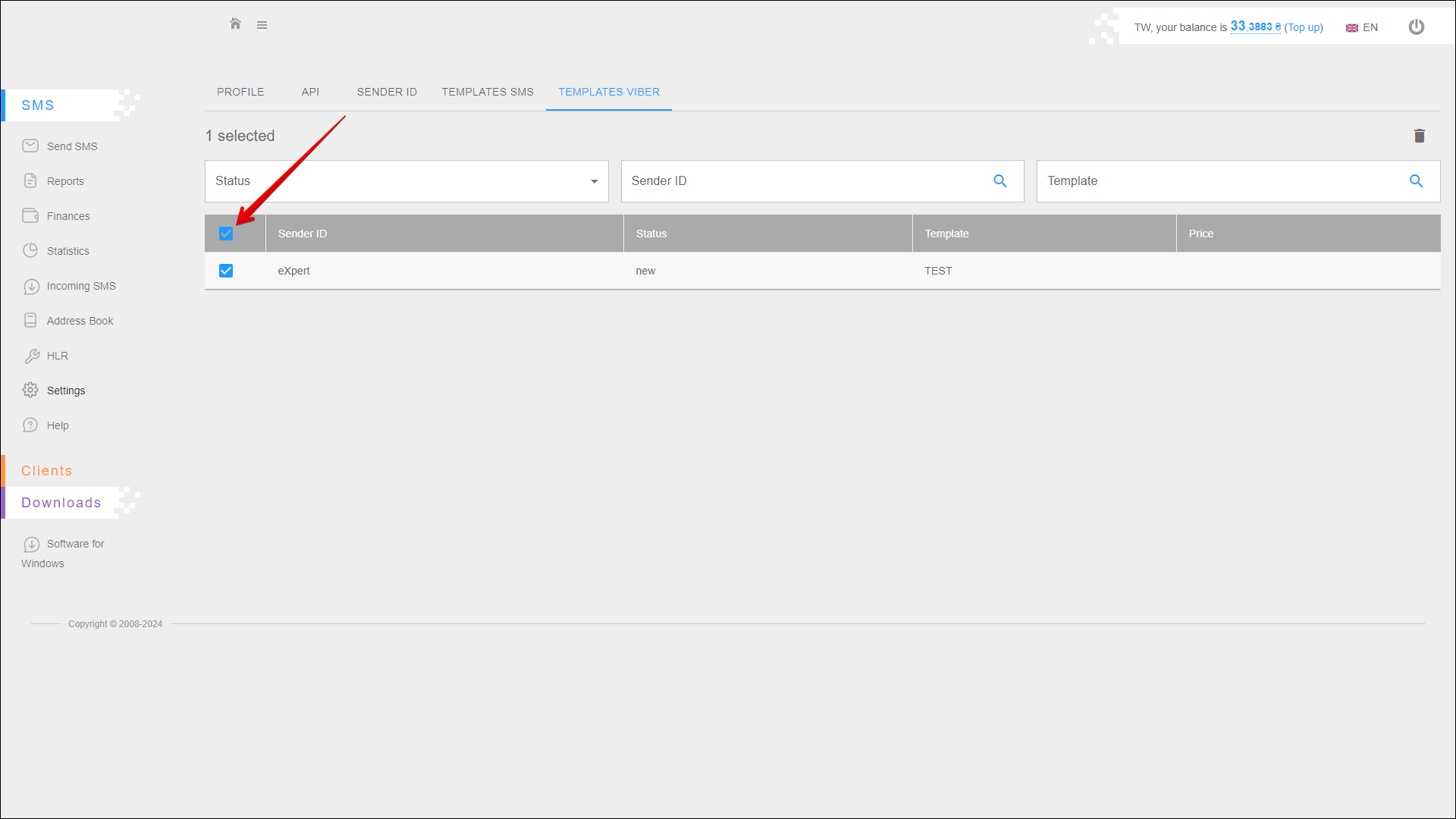Templates Viber
This tab is intended for adding new Viber message templates, as well as for editing and deleting existing templates.
To open this tab, select SMS → Settings in the side menu and select TEMPLATES VIBER tab.
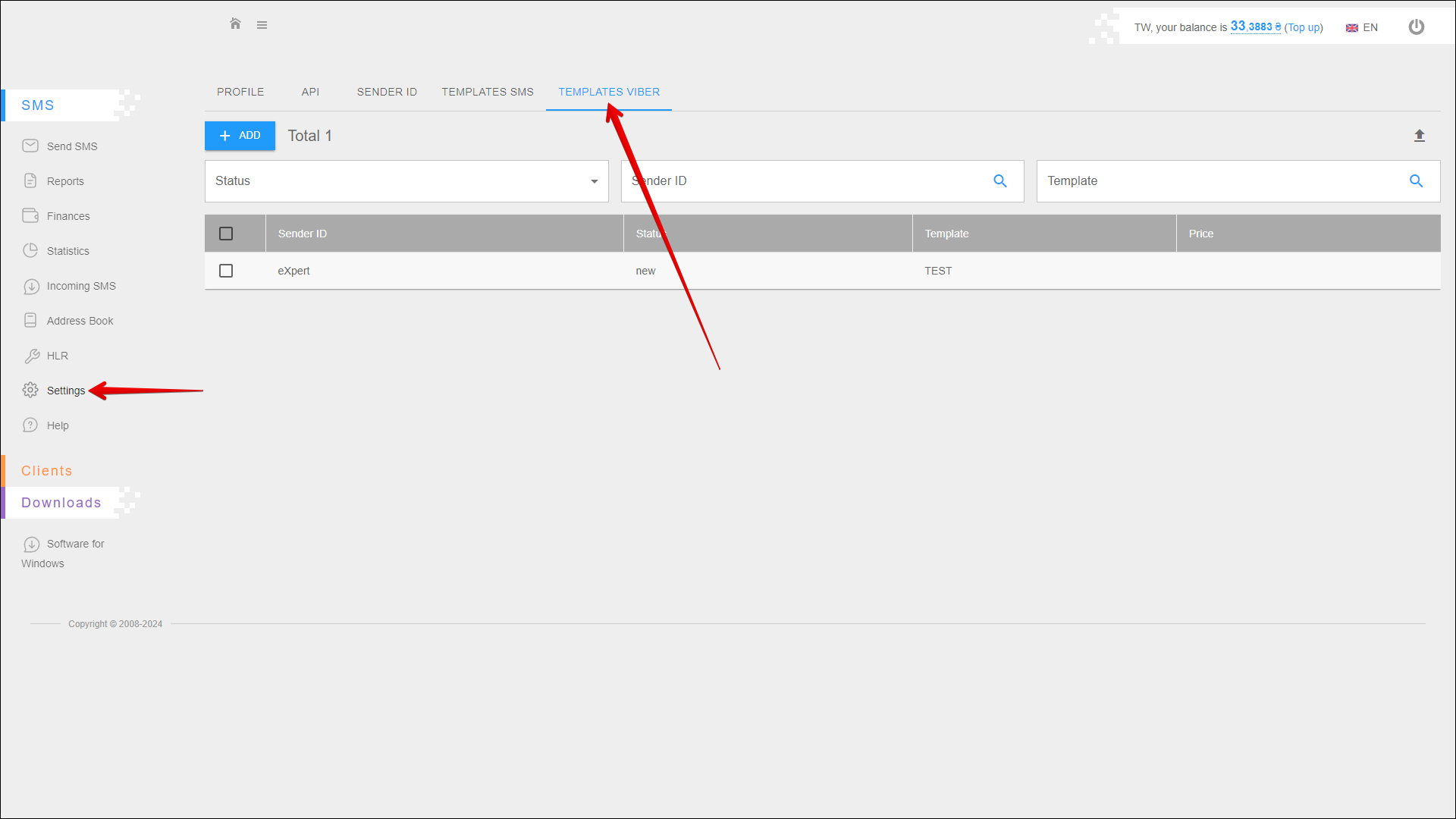
Adding a new template
To add a new template, click the + ADD button in the upper left corner of the page.
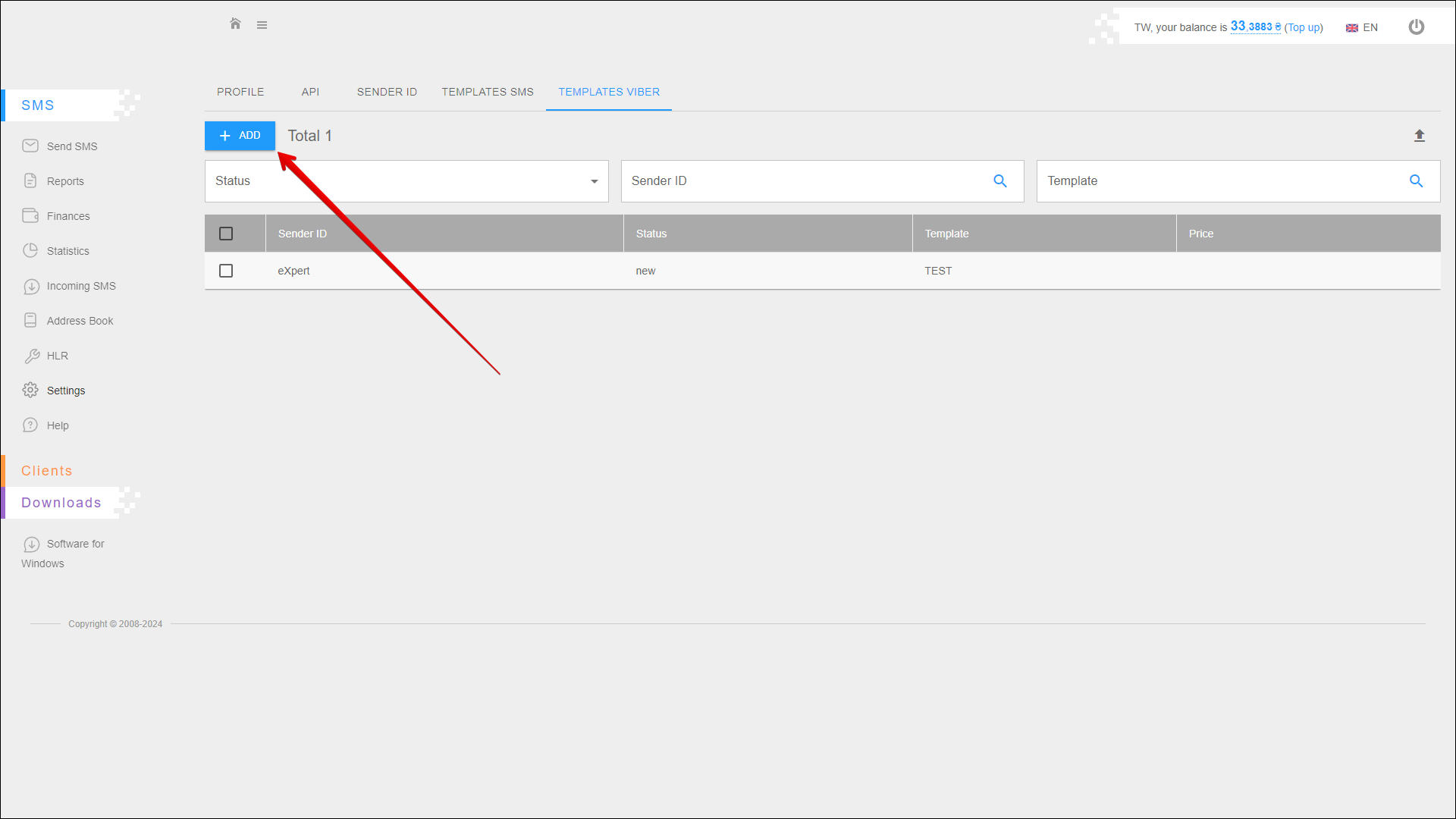
Then follow the steps below:
| № | Action |
|---|---|
| 1 | Select Sender ID from the list |
| 2 | Enter the text of the message |
Press EXECUTE to create a template.
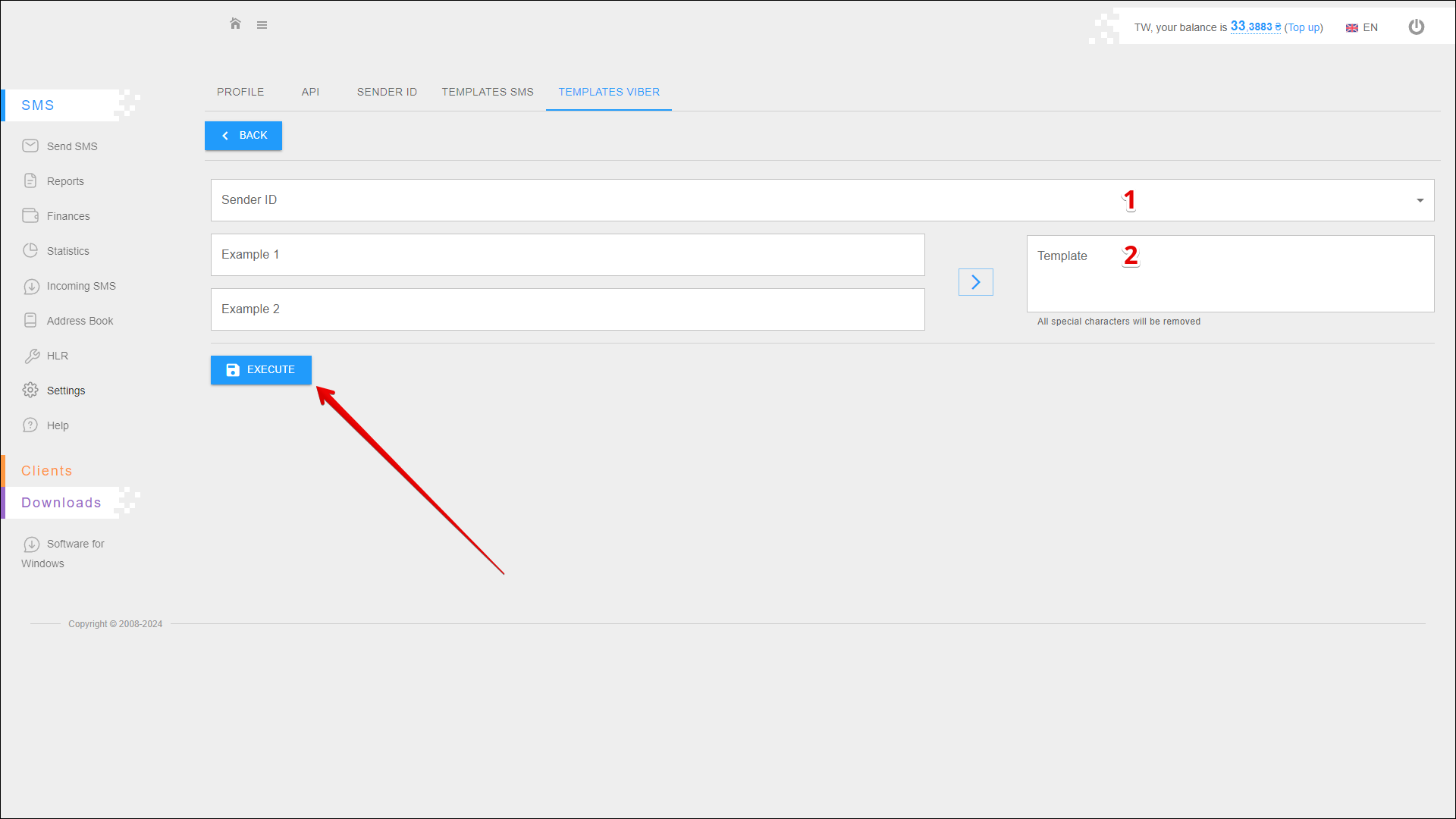
You can also generate a special message that will contain variables. To do this, follow the steps below:
| № | Action |
|---|---|
| 1 | Enter the text of the first message |
| 2 | Enter the text of the second message |
Press the GENERATE button icon.
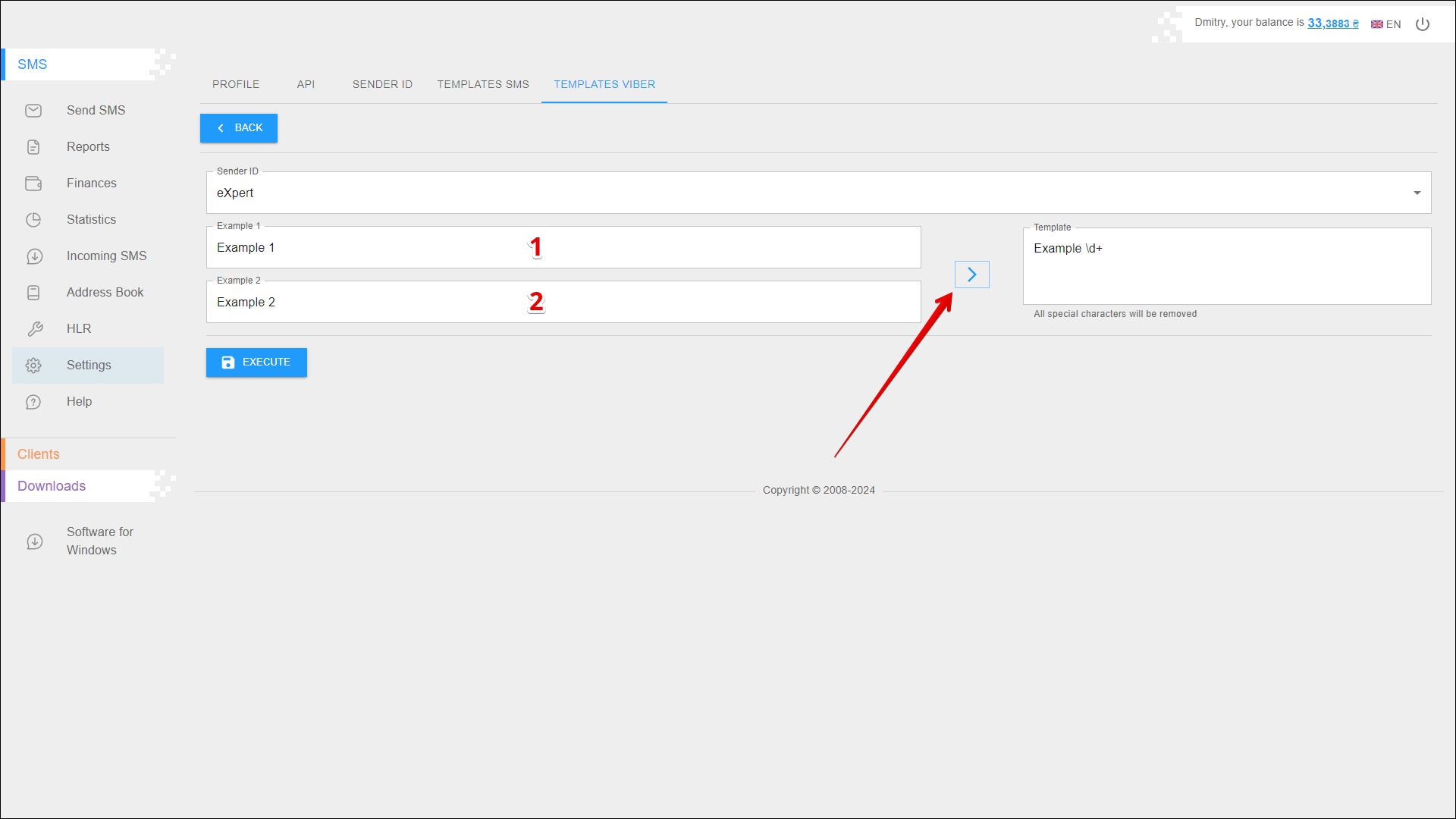
Filter
The Status filter is located at the top of the page. With this filter you can display in the table templates with required statuses only.
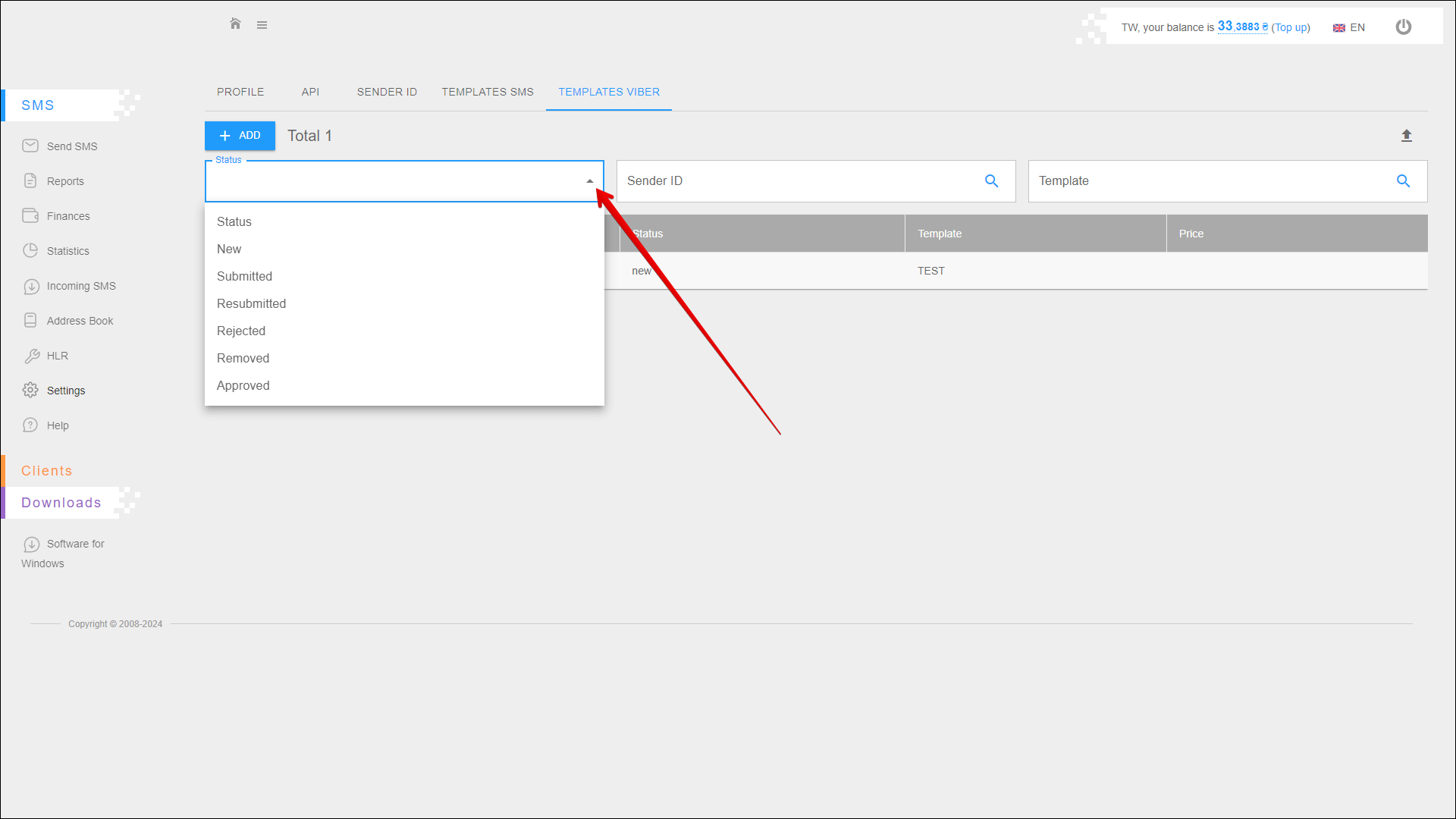
Available template statuses:
- New
- Submitted
- Resubmitted
- Rejected
- Removed
- Approved
Template search
In this tab, you can search for a template by Sender ID and Template Name.
To search for a template, enter Sender ID [1] or Template Name [2] in the appropriate search field and press the Search button icon or the [ ENTER ] key.
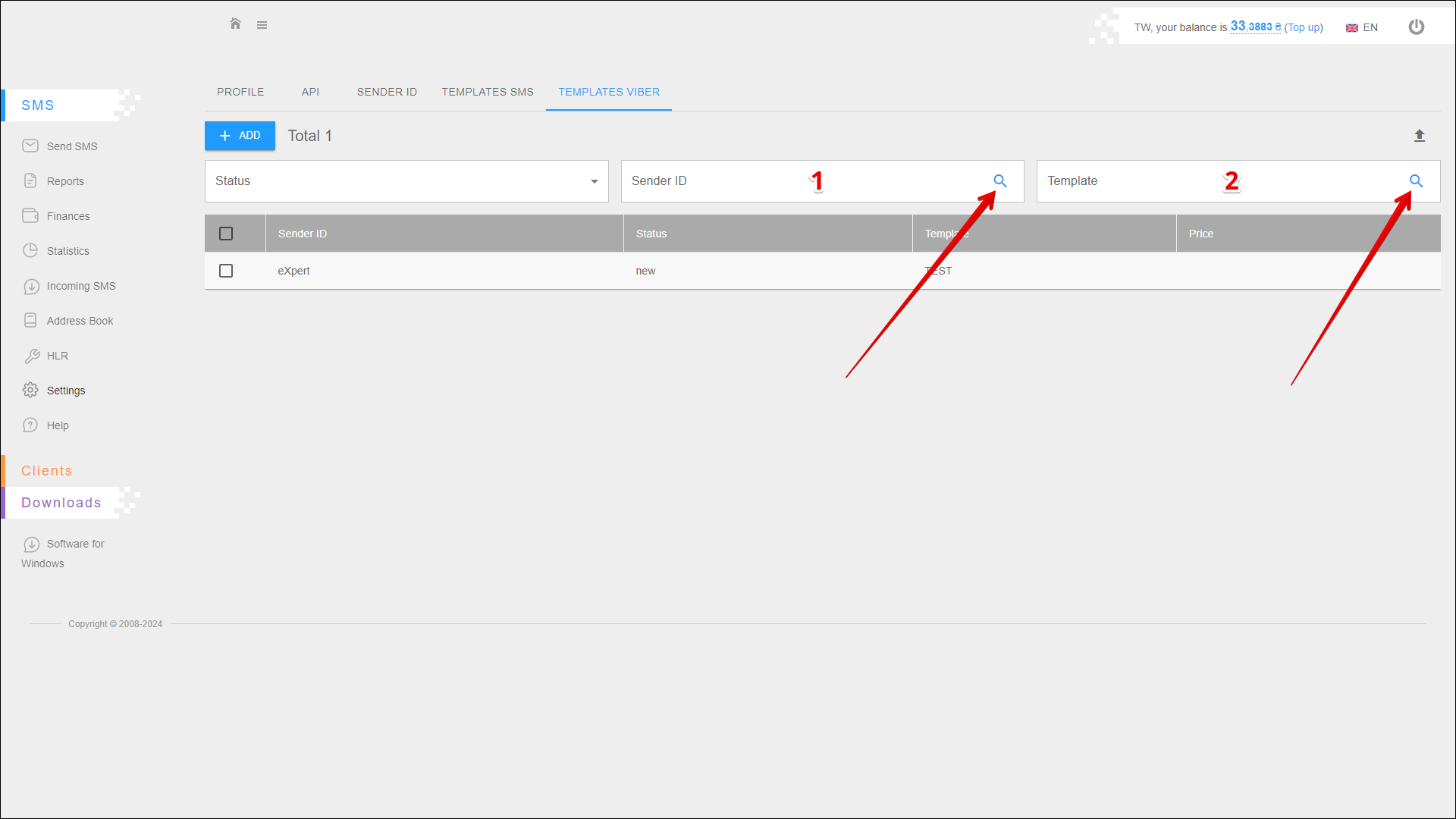
Template table
The data is arranged in separate columns:
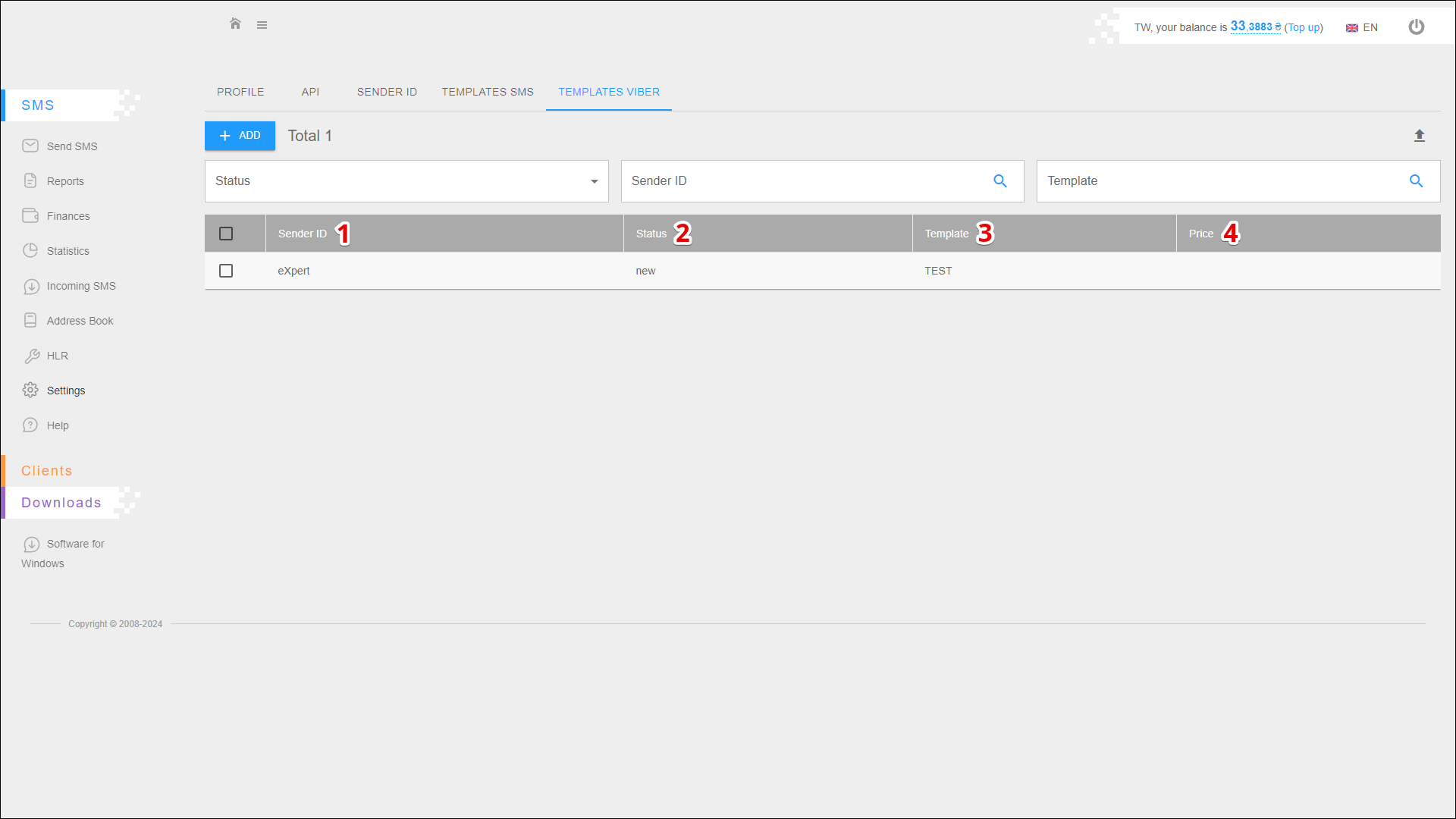
| № | Column | Description |
|---|---|---|
| 1 | Sender ID | Sender's name (Sender ID) |
| 2 | Status | Current status of the template: |
| 3 | Template | Message text |
| 4 | Price | Cost of sending a message with this template |
Deleting template
To delete a template, check the checkbox next to the desired template and click the Delete button icon at the top right of the table.
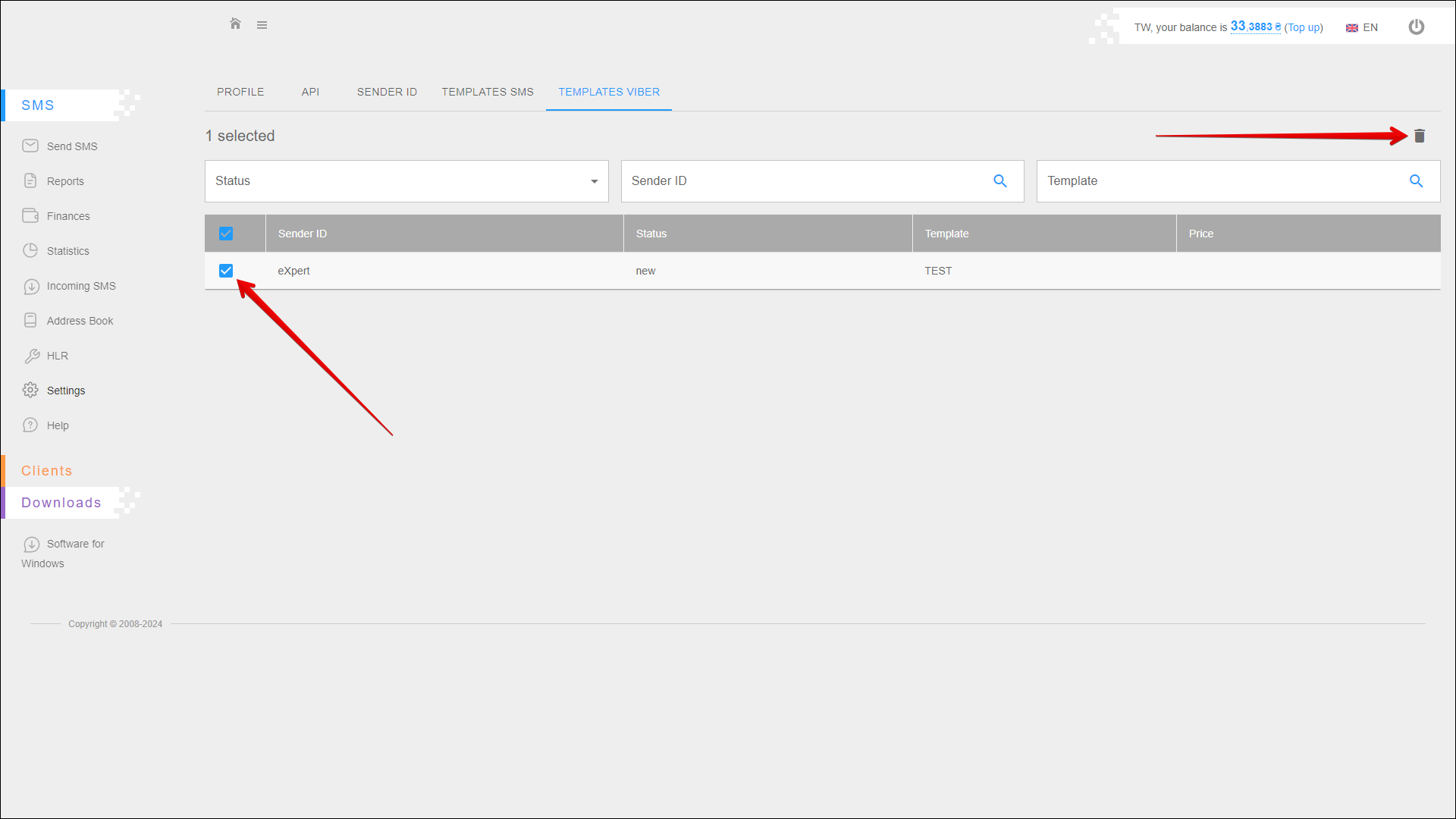
To select all template check the checkbox in the table header.