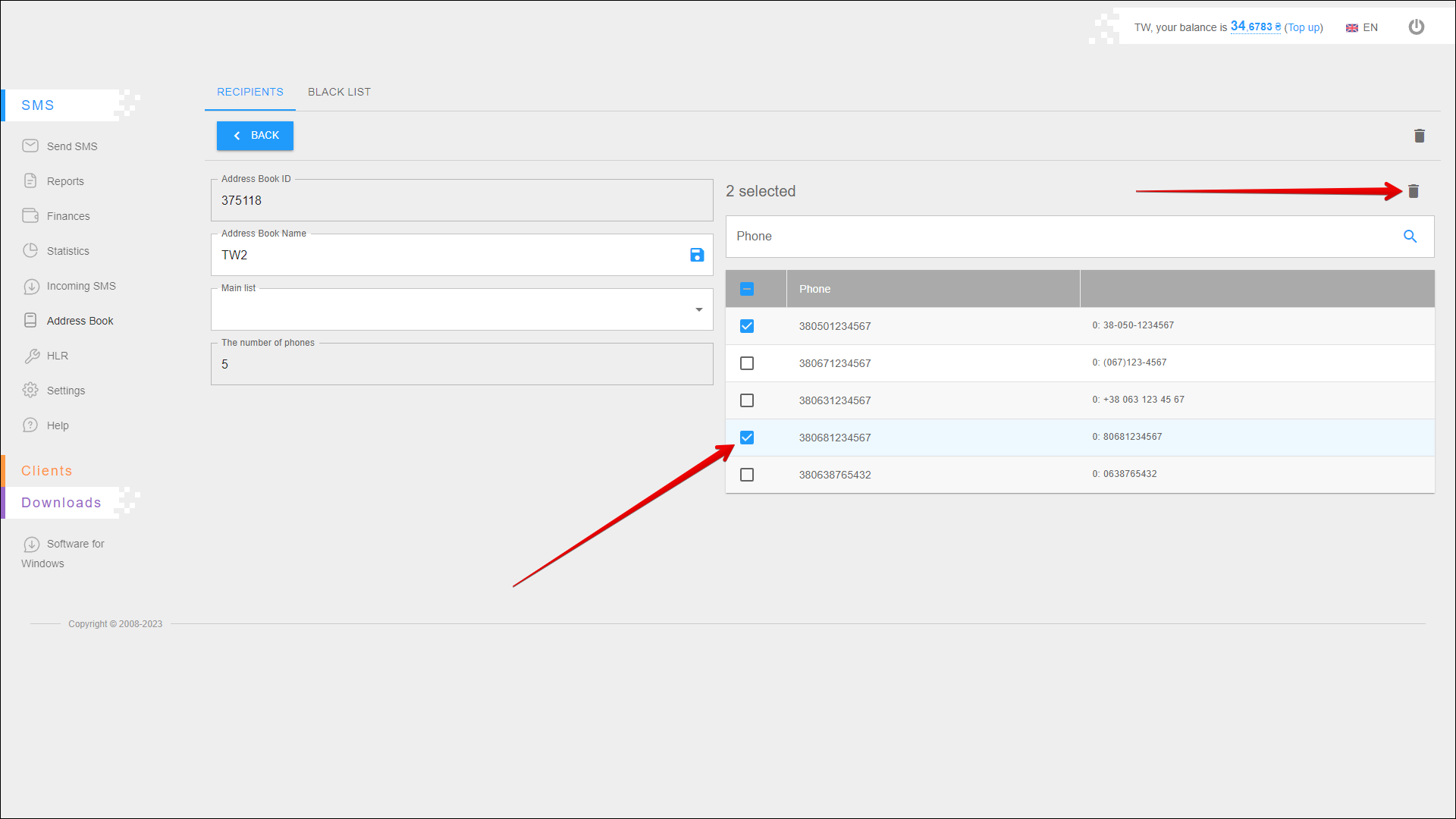Recipients
In this tab, you can create and delete address books that contain recipients' phone numbers. You can also add additional information to your address book, such as a name or birthday.
To open this tab, select SMS → Address Book in the side menu and select RECIPIENTS tab.
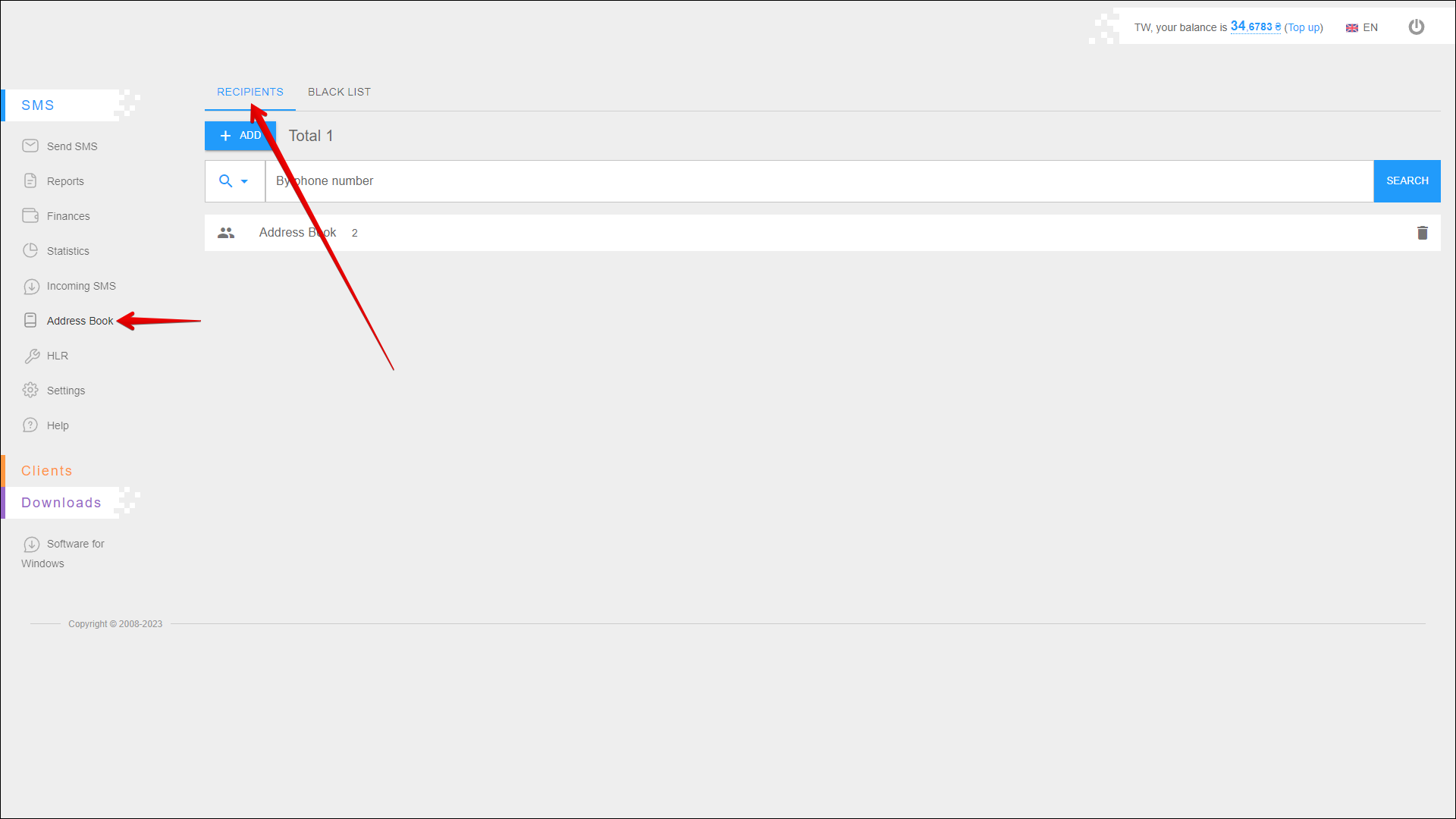
Adding an address book
To add a new address book, press the + ADD button.
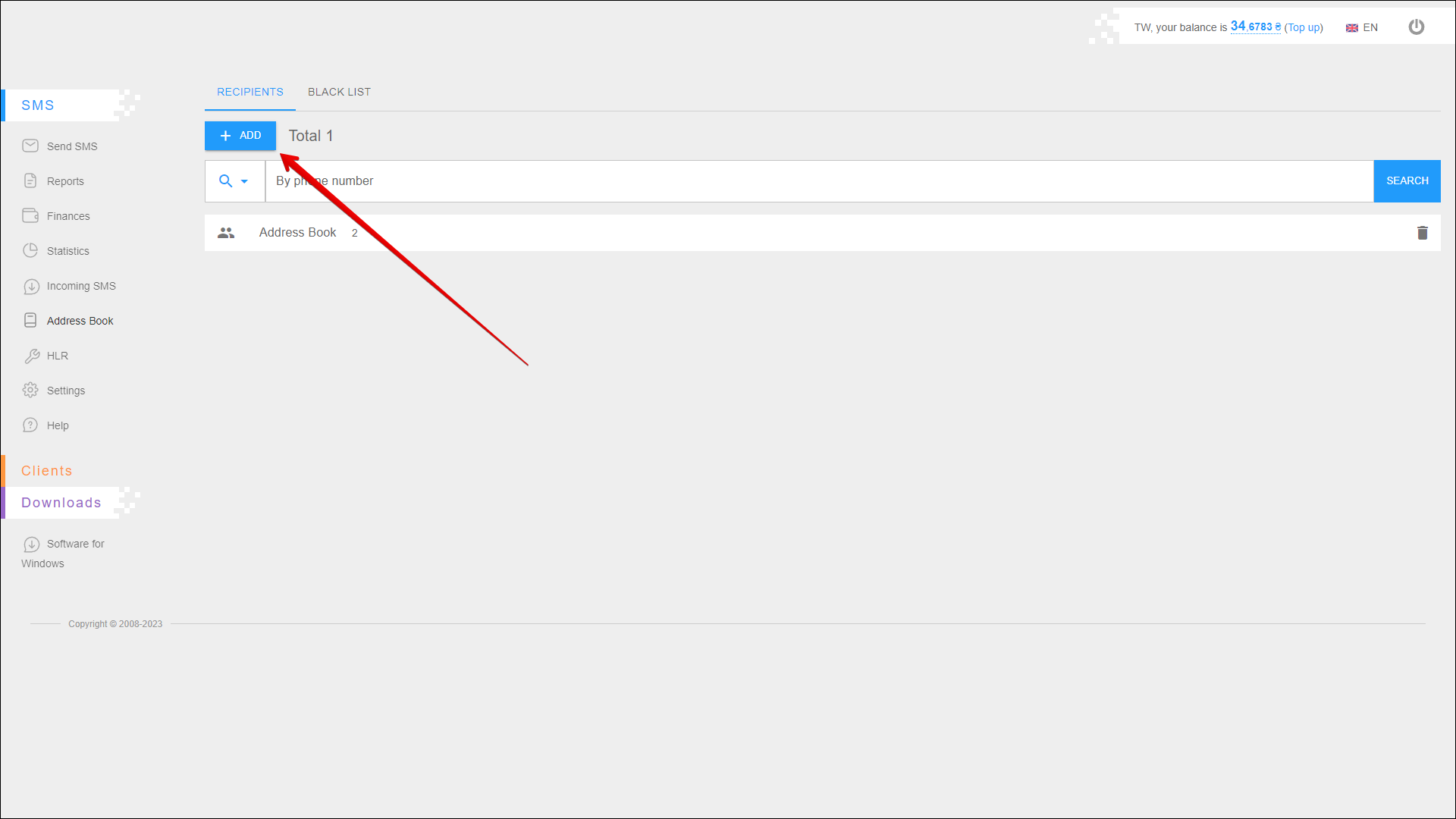
Next, follow the steps below:
| № | Action |
|---|---|
| 1 | Enter the name of the address book |
| 2 | Select the main address book from the existing ones. This will help you to group them |
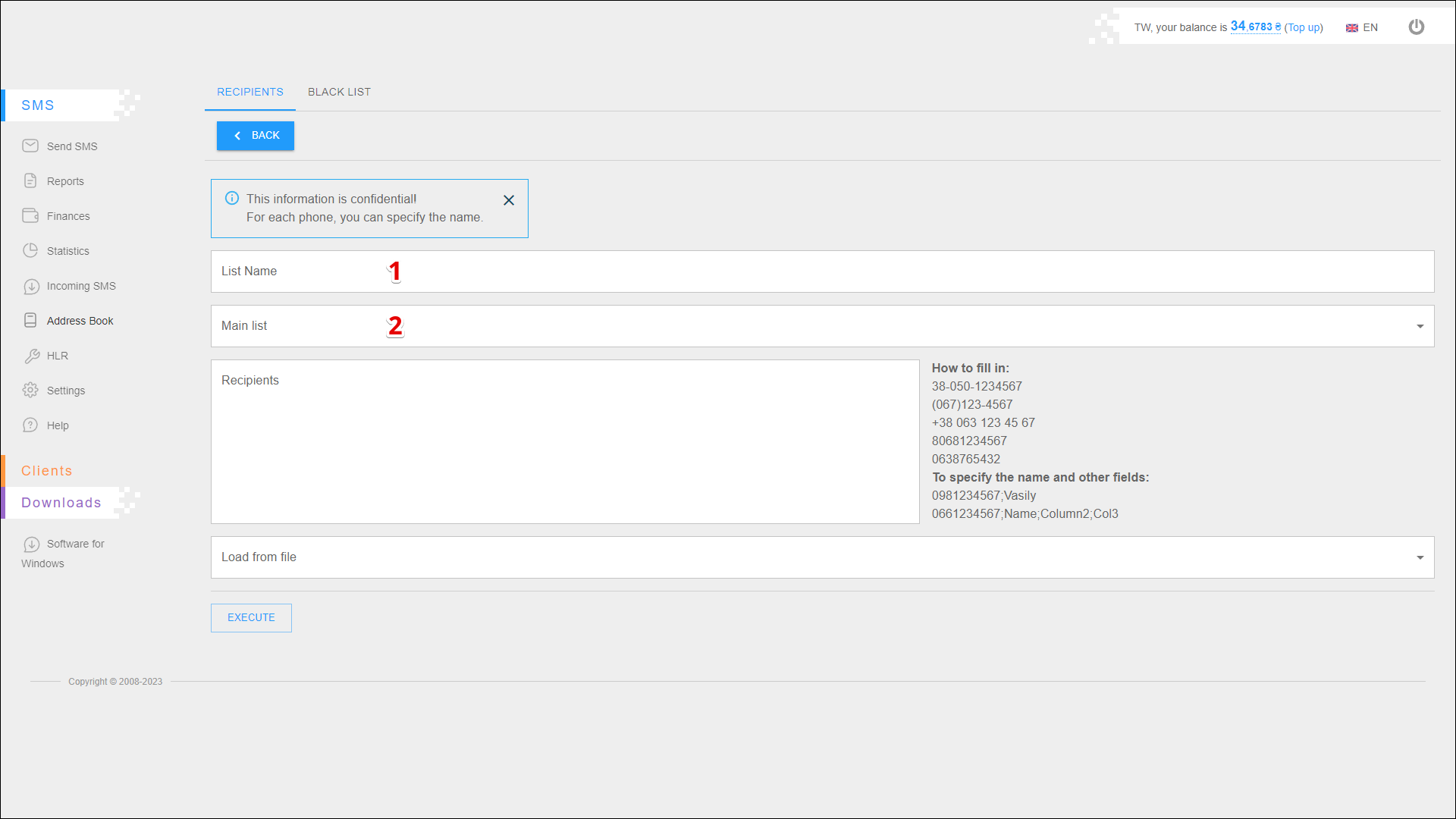
Next, add recipients manually or load the recipients from the file.
After adding the recipient numbers, press the EXECUTE button.
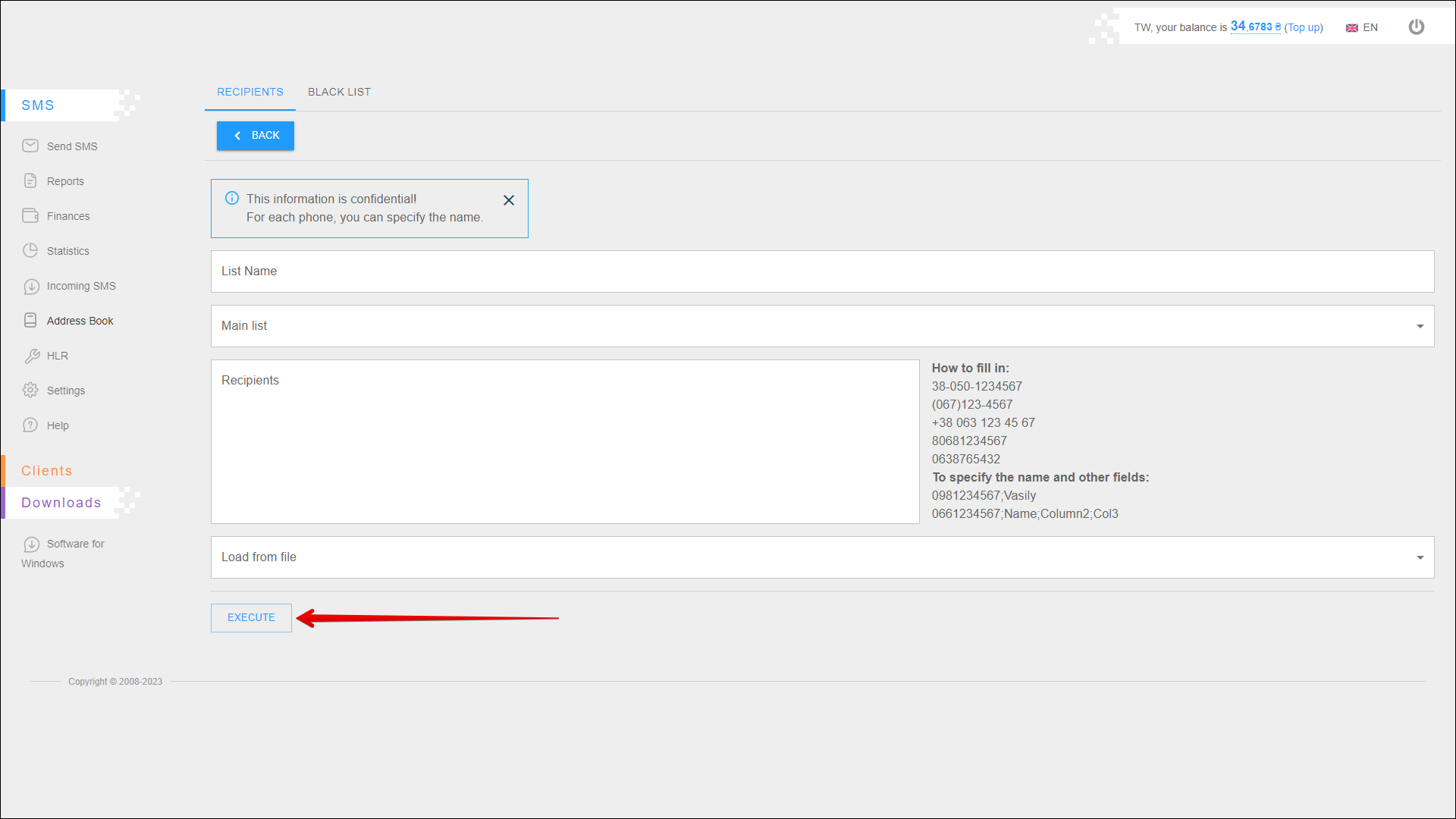
Manual addition
To add recipients, enter their phone numbers in the Recipients field.
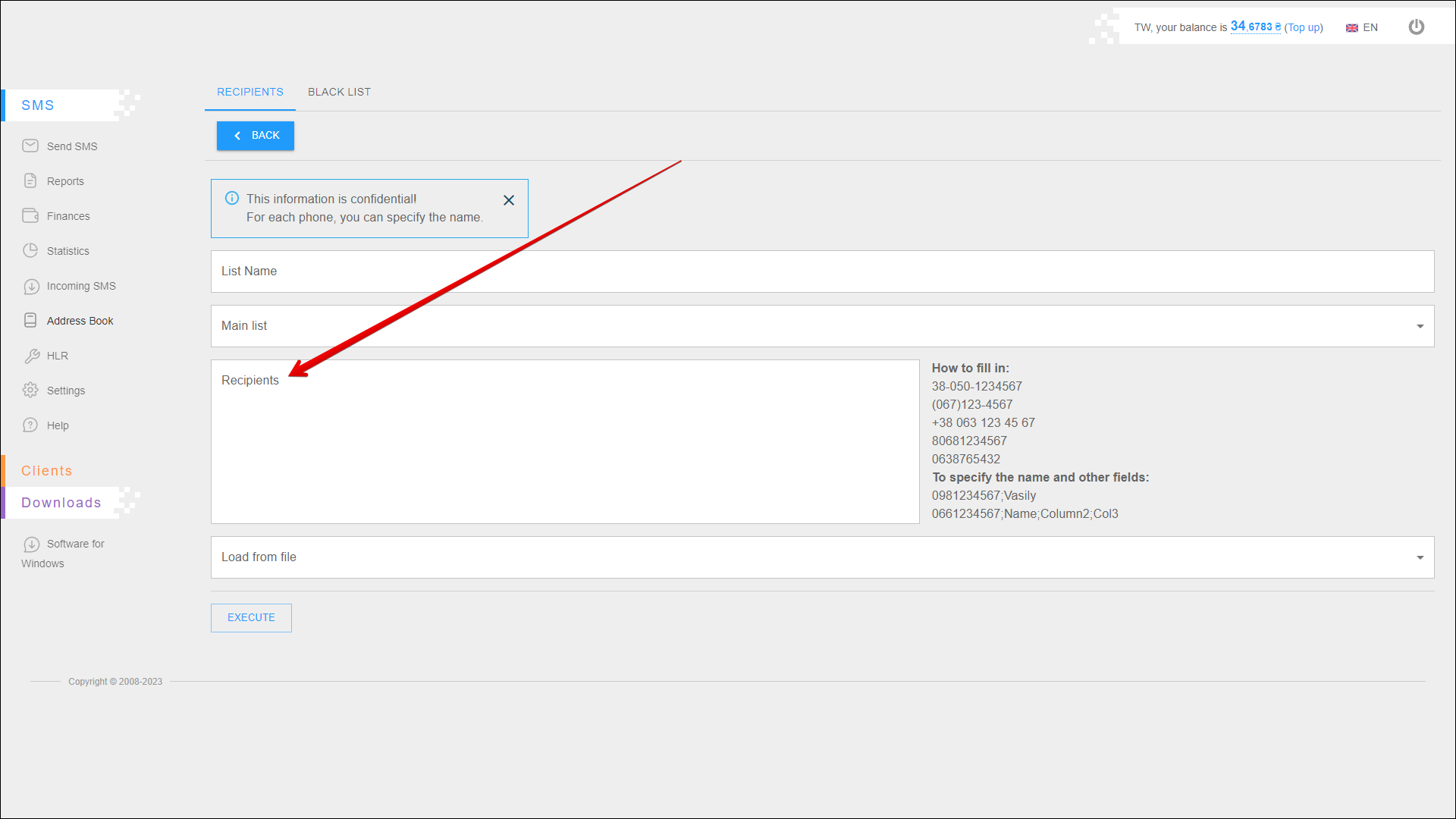
The number of each recipient on a new line, for example:
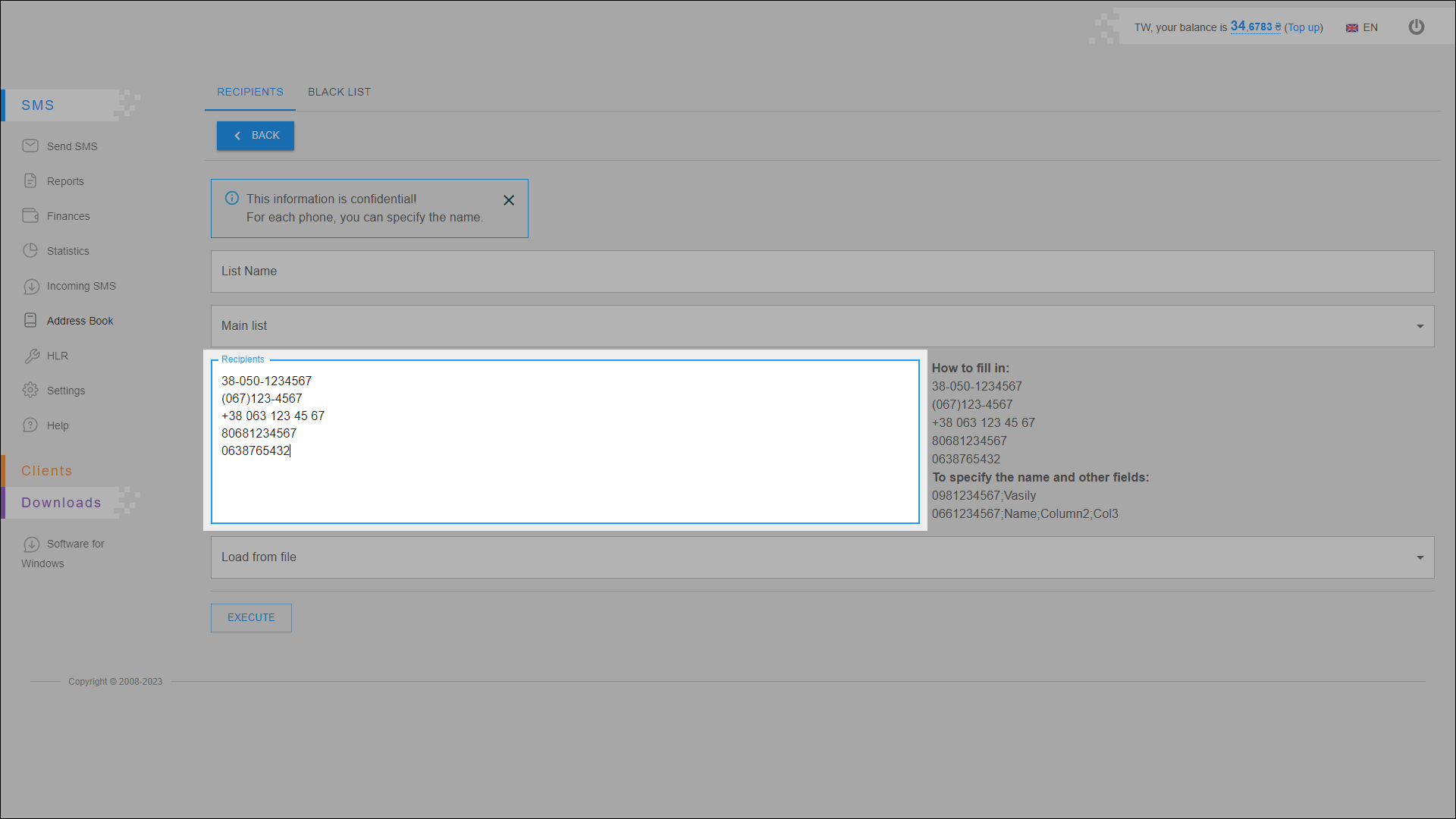
To add additional information about the recipient, enter it through the semicolon character [ ; ], for example:

Loading from file
To load the recipient list from a file, first select the file type from the drop-down list.
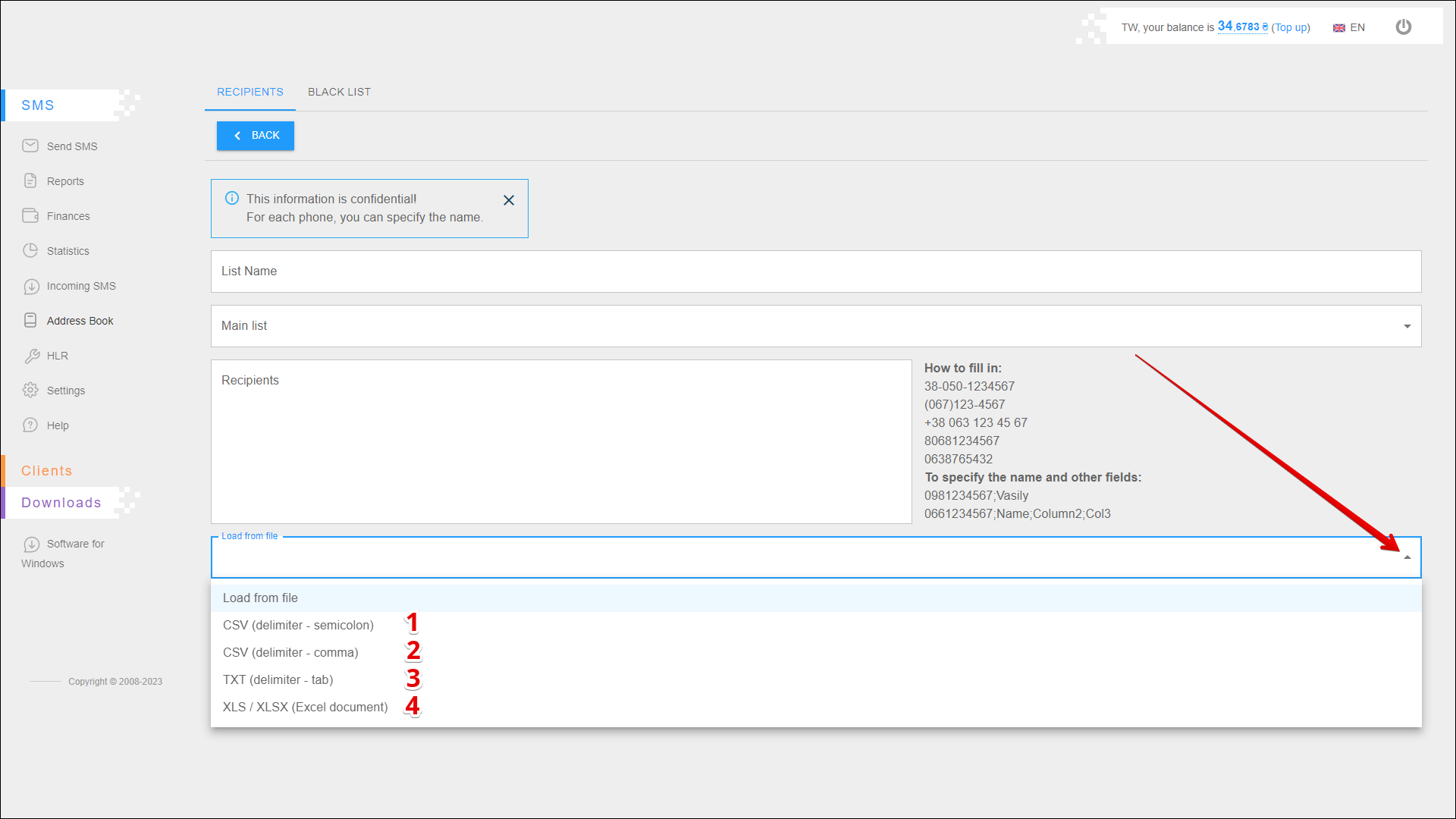
| № | Type | Description |
|---|---|---|
| 1 | CSV (delimiter - semicolon) | CSV file with data separated by semicolons |
| 2 | CSV (delimiter - comma) | CSV file in which data is separated by a comma |
| 3 | TXT (delimiter - tab) | A TXT file in which the data is separated by a tab |
| 4 | XLS/XLSX (Excel document) | XLS or XLSX file format, a standard Excel file with data in separate cells |
After selecting the file type, click CHOOSE FILE and select the file on your device.
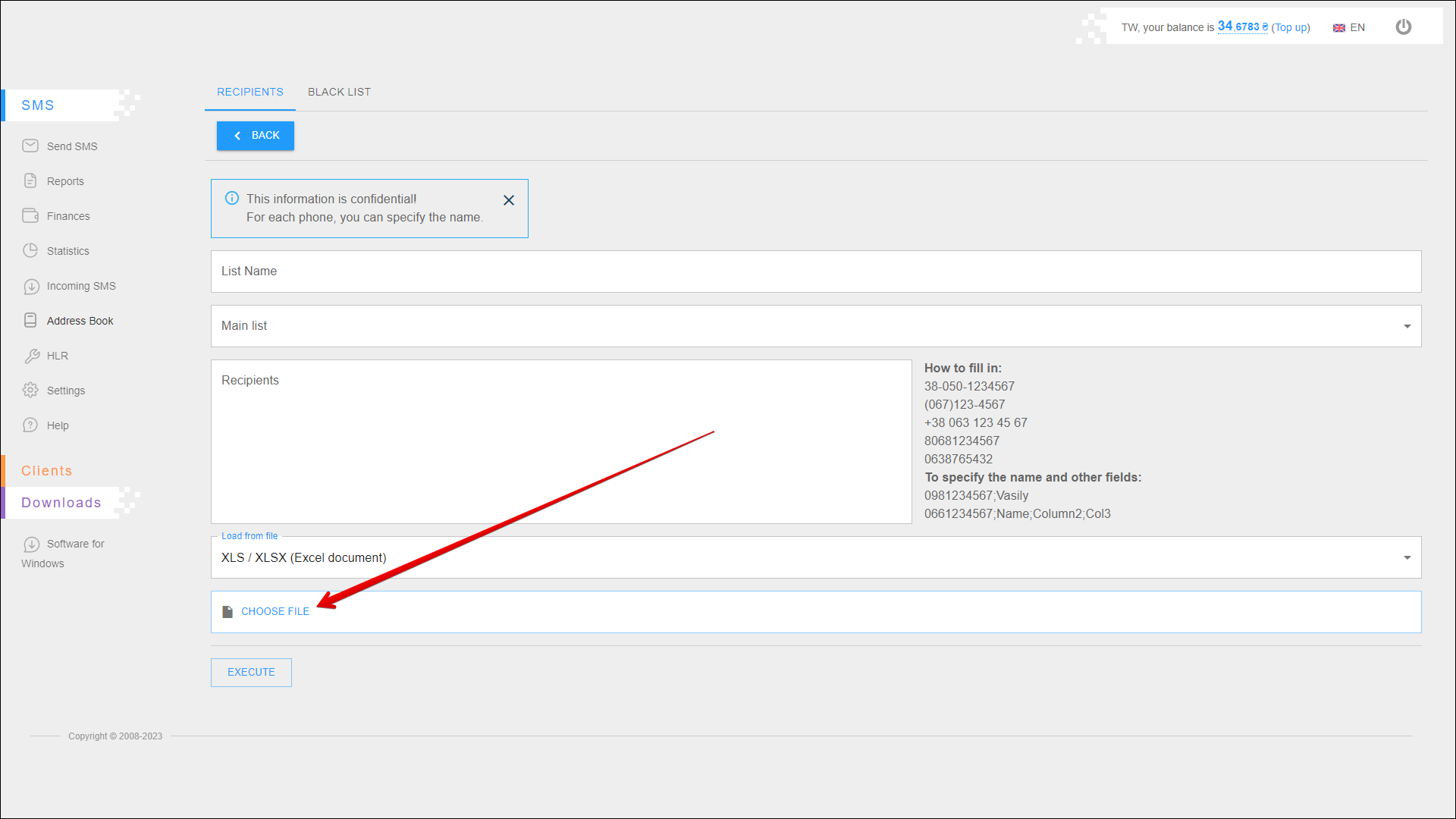
Search
You can also find the recipient by phone number or name. To find the recipient, follow the steps below:
| № | Action |
|---|---|
| 1 | Specify a search parameter: |
| 2 | Enter the phone number or name to search for the recipient |
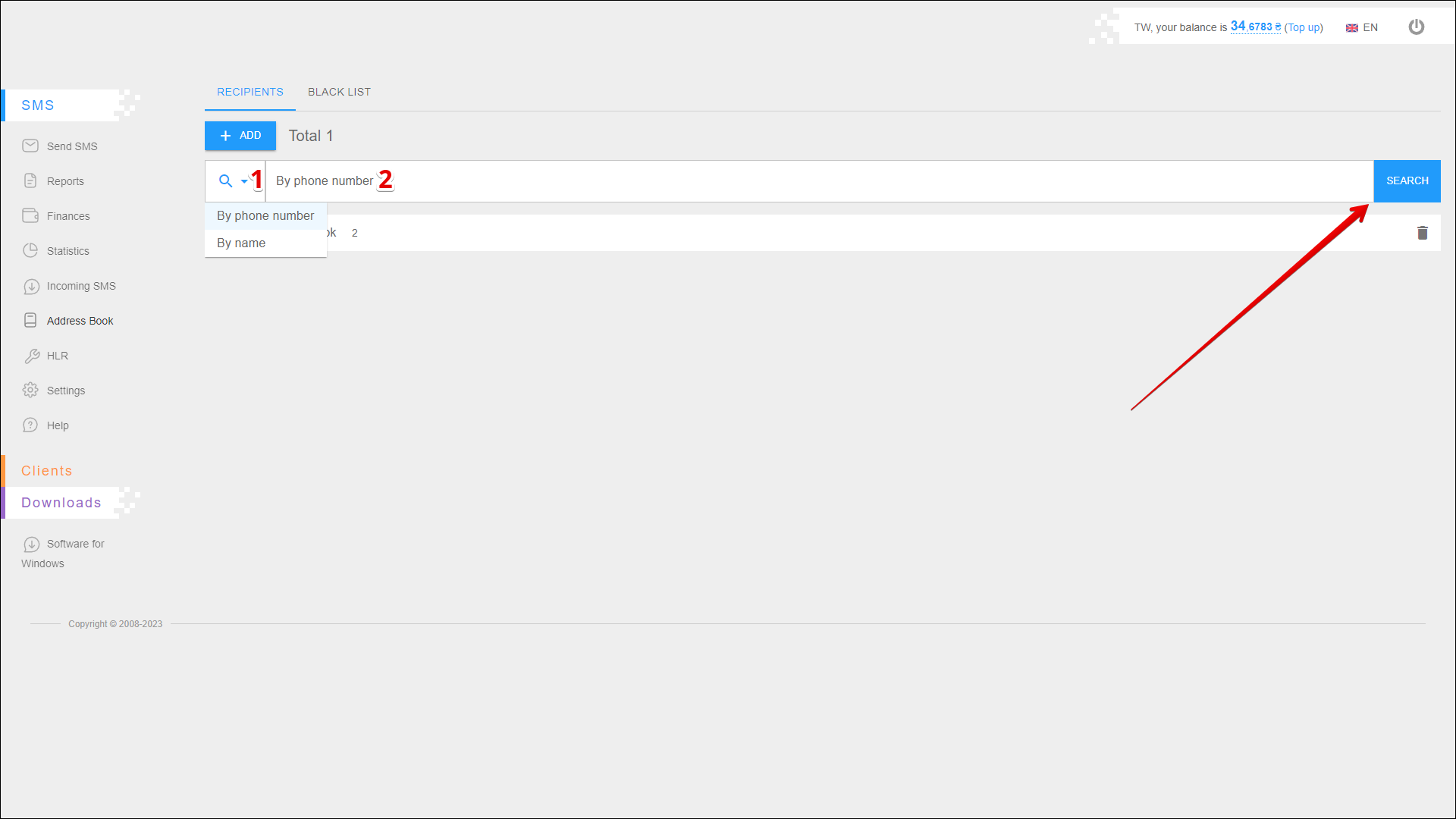
Address book list
All added address books are listed in alphabetical order.
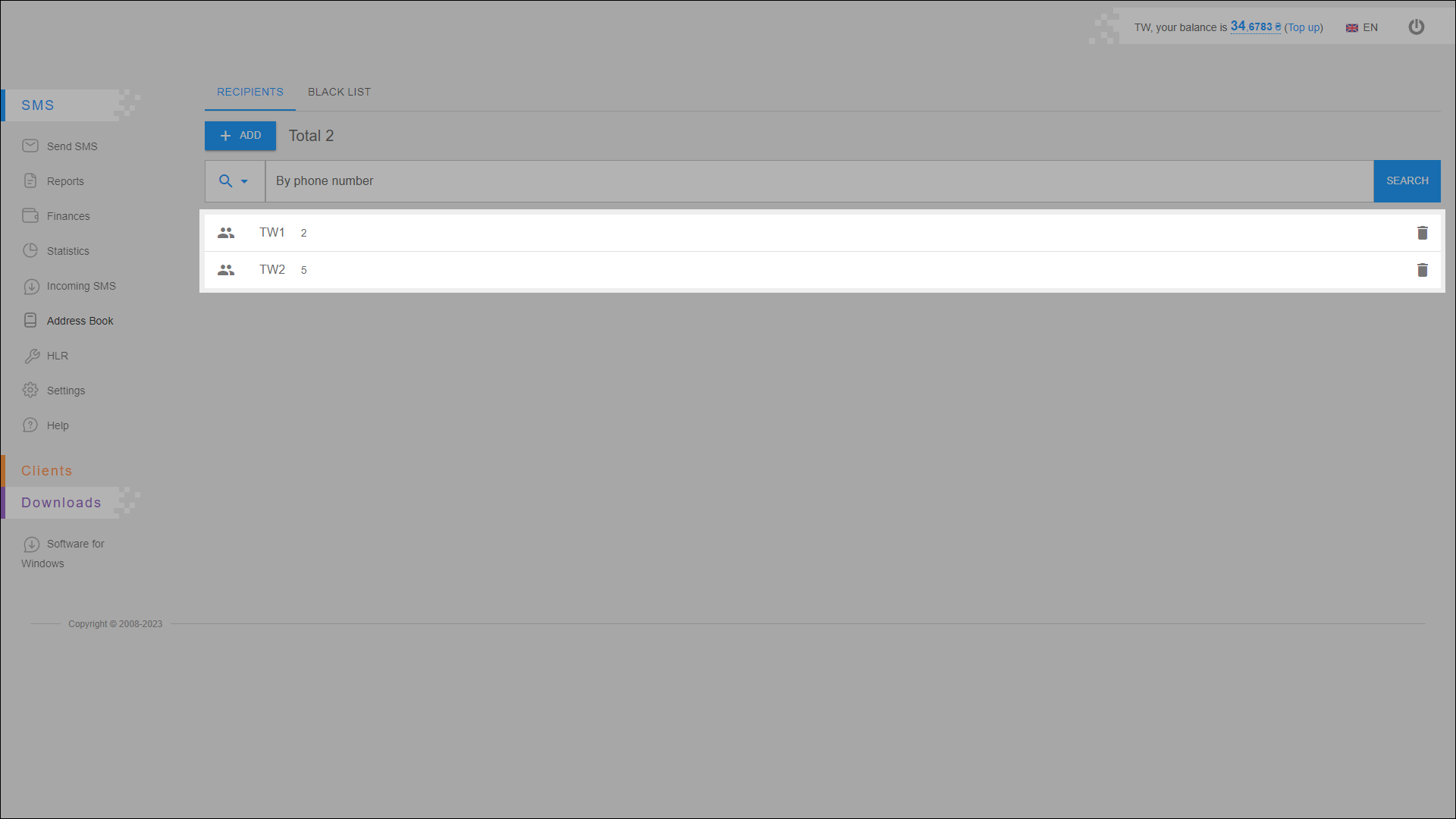
To the right of the address book name, indicates the number of recipient numbers contained in it.
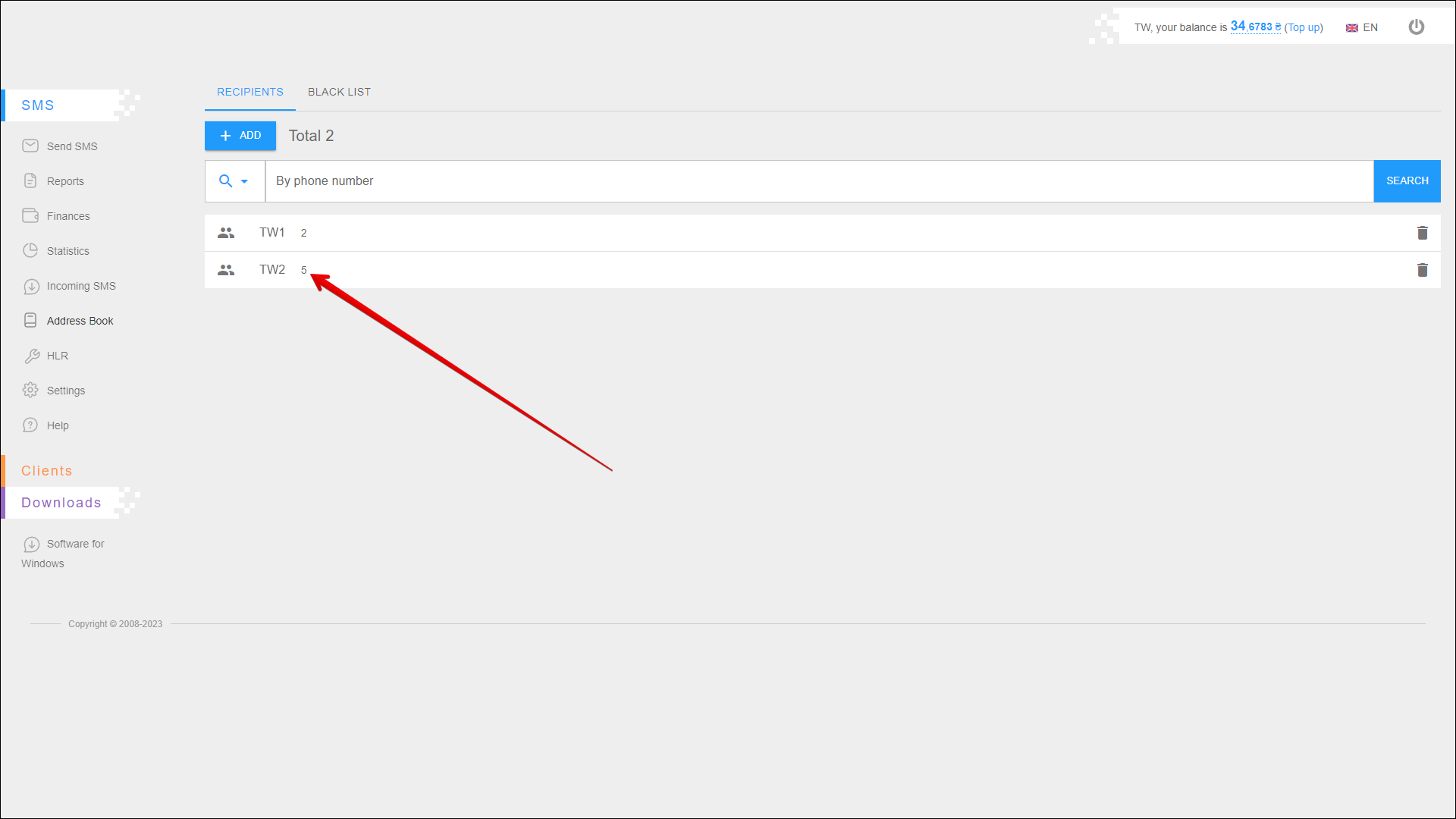
Deleting the address book
To delete an address book, click the Delete button icon on the right side of the required address book row.
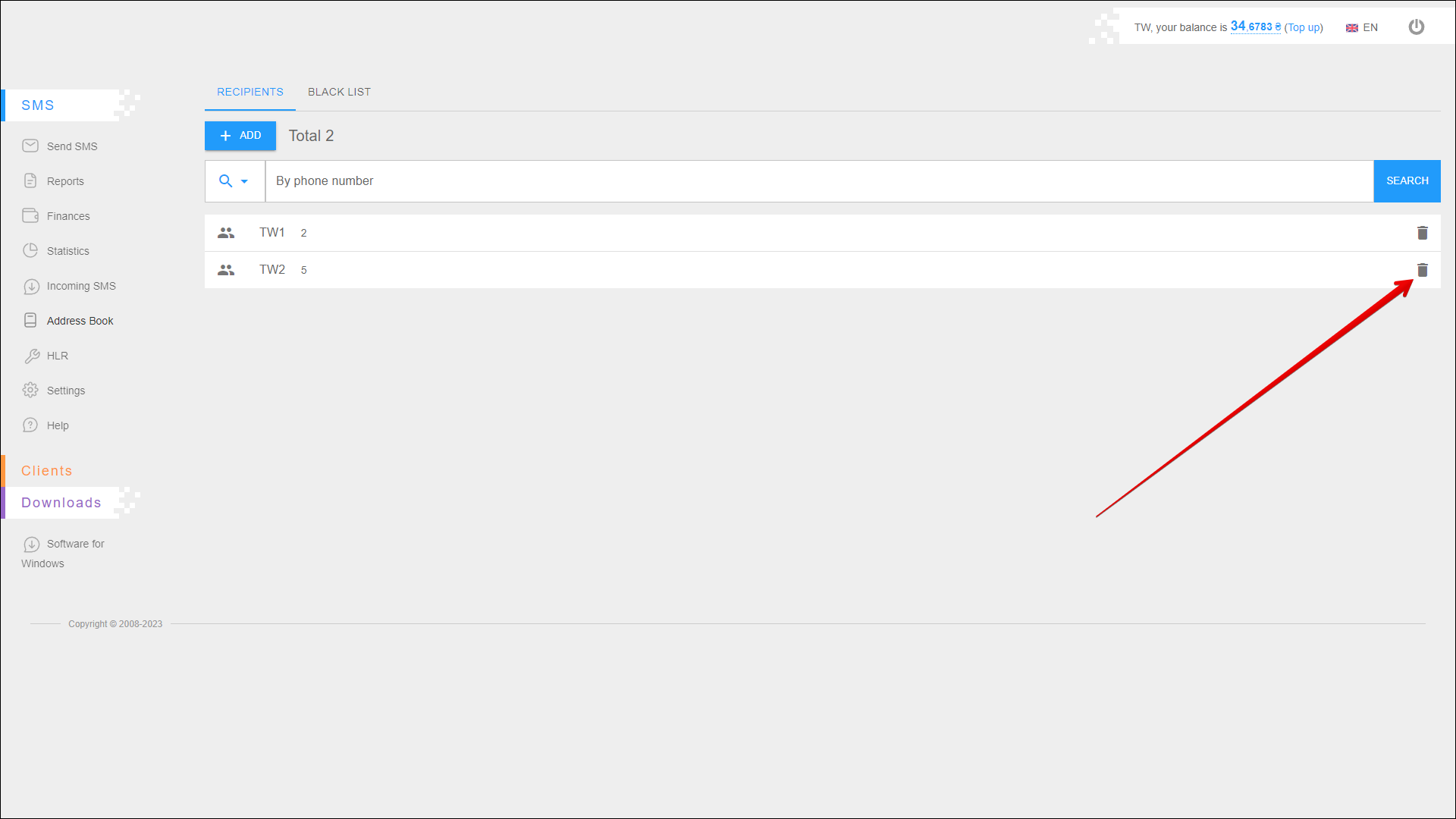
A pop-up window will open where you need to confirm the deletion.
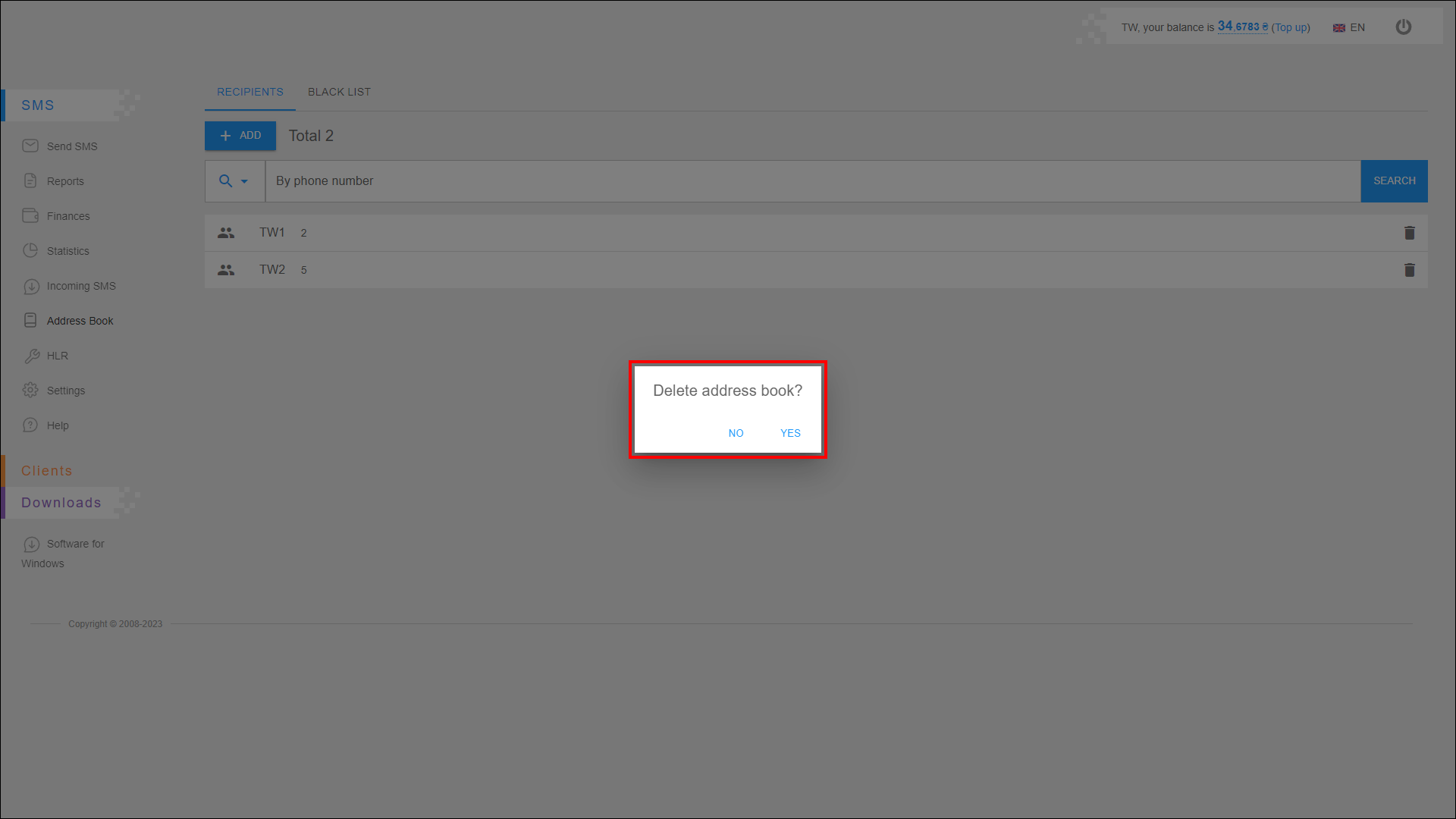
Viewing the address book
To view an address book, click on it in the address book list.
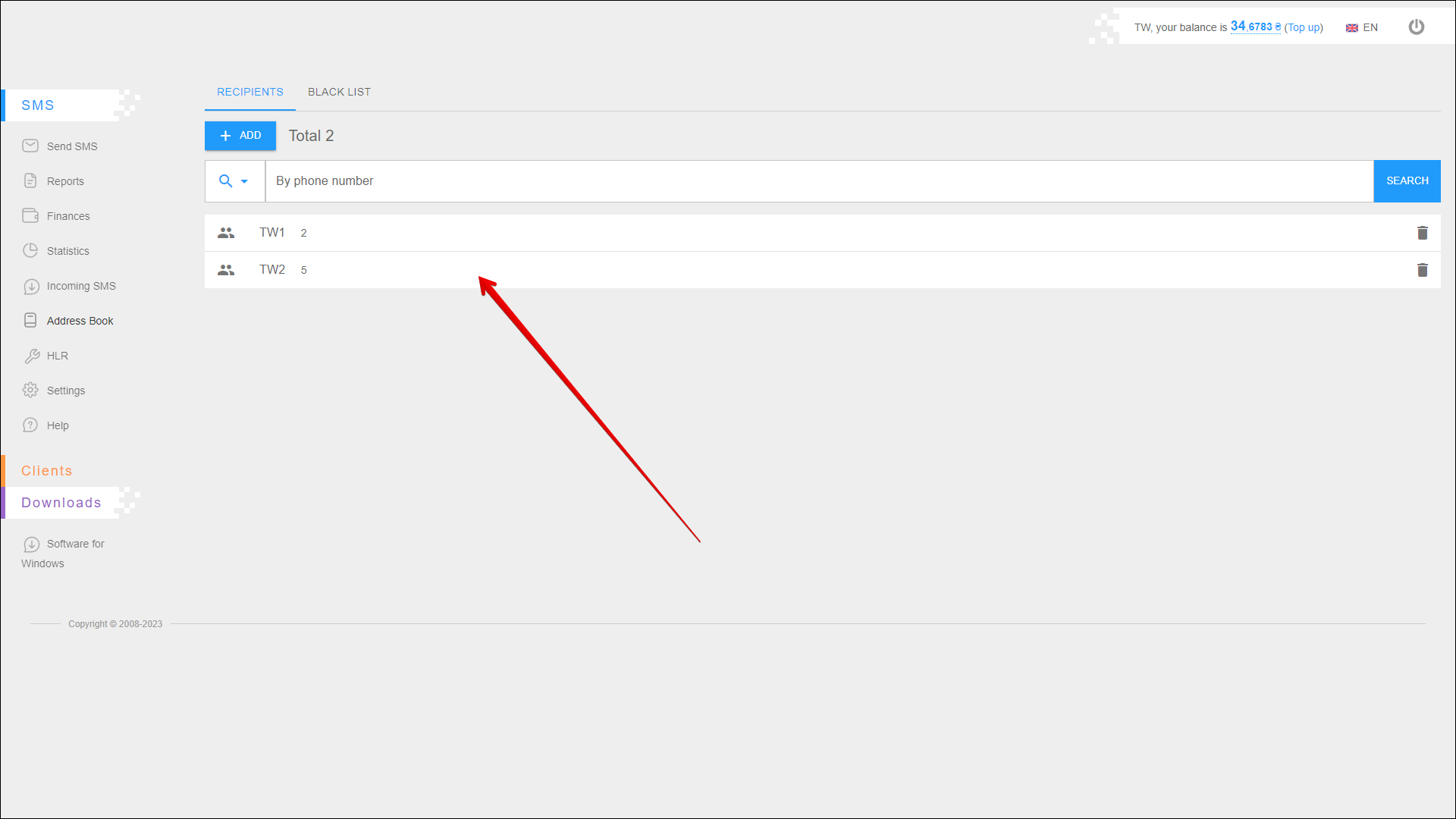
The selected address book page opens, which is visually divided into two blocks:
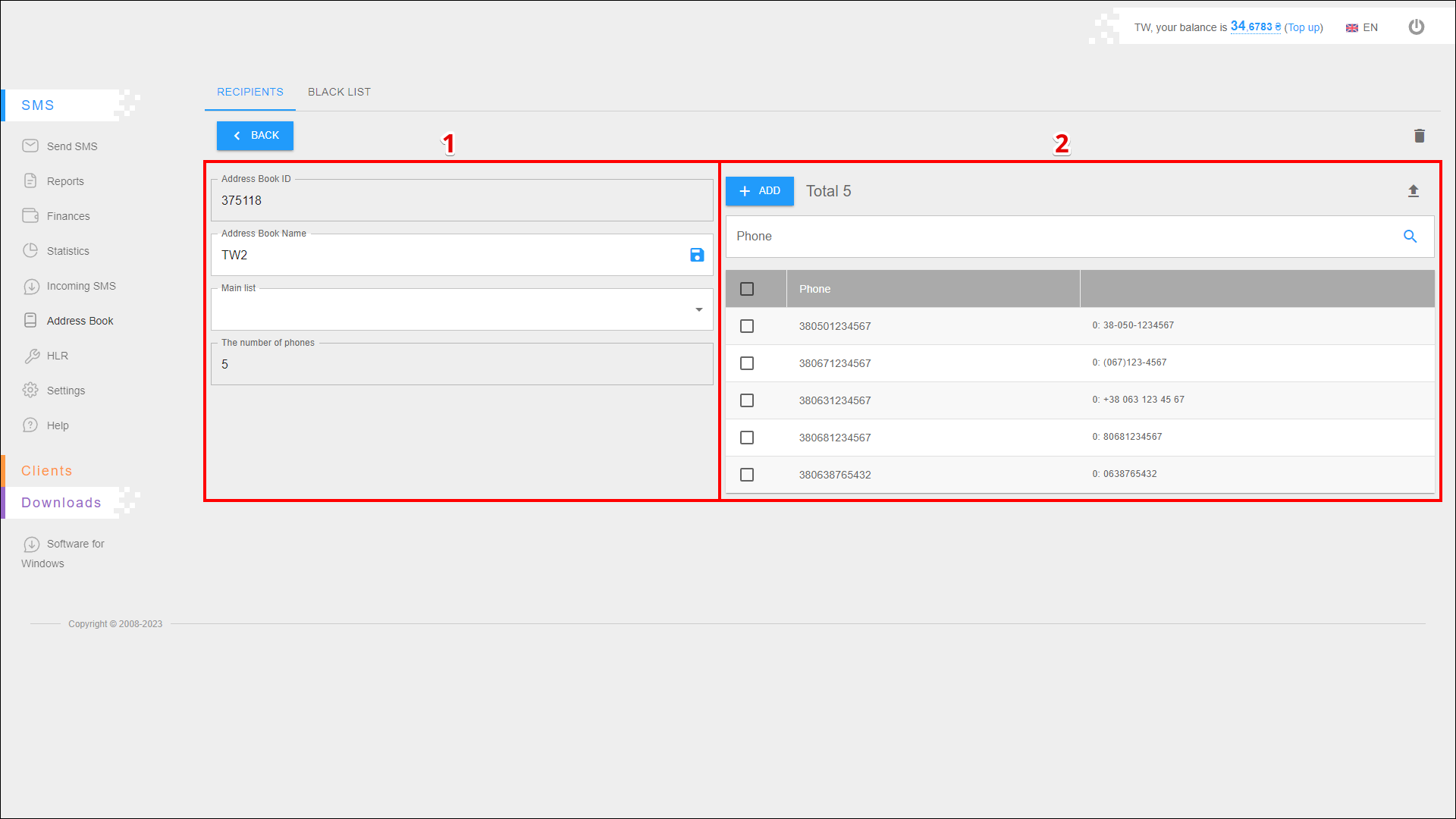
| № | Block | Description |
|---|---|---|
| 1 | Address book info | Contains information about the address book |
| 2 | Recipient numbers | Contains a list of recipient numbers, allows you to add, delete and export recipient numbers |
Address book info
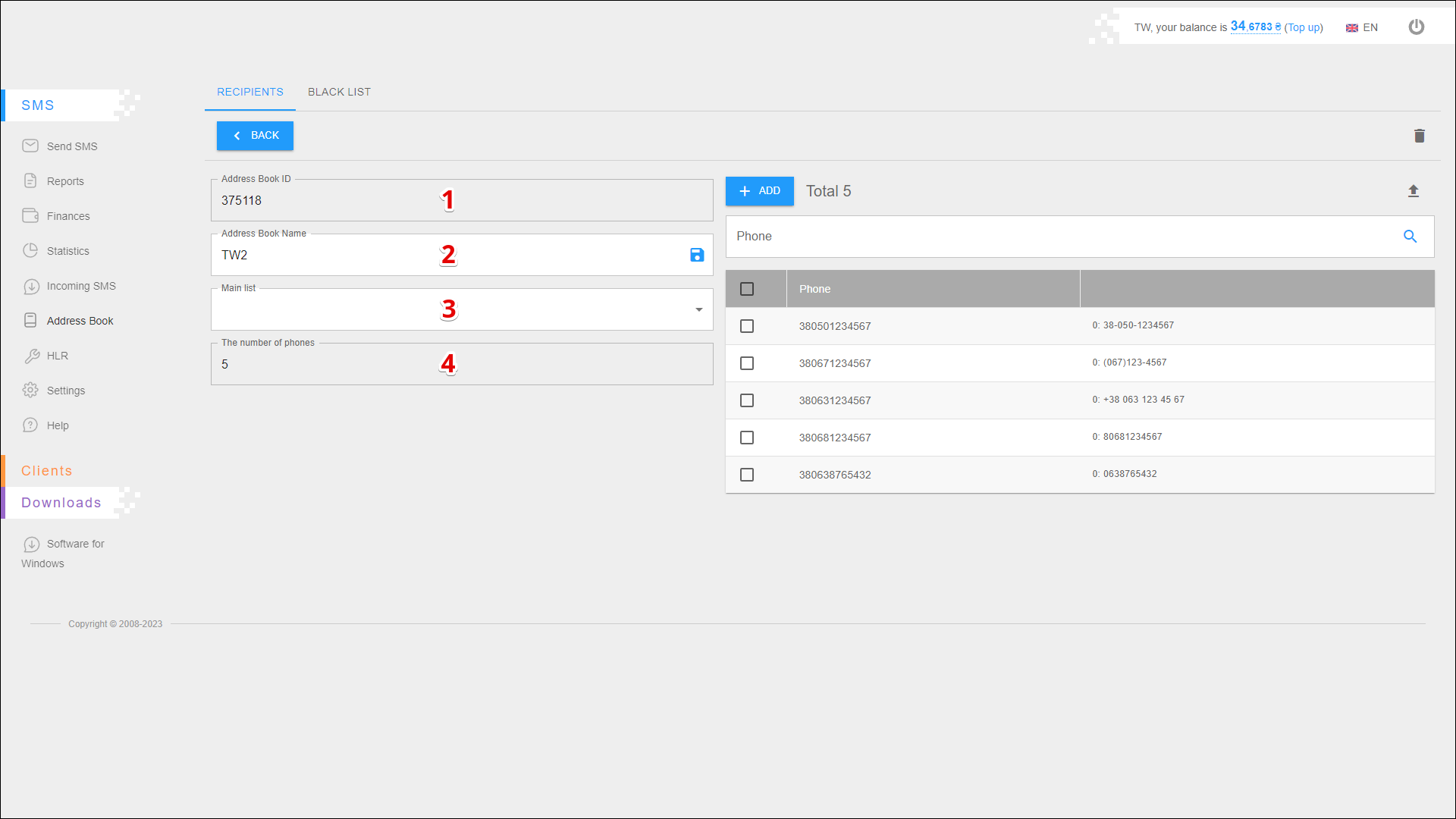
| № | Data | Description |
|---|---|---|
| 1 | Address Book ID | Unique address book identifier |
| 2 | Address Book Name | Address book name To edit, enter a new name in this field and click the SAVE button icon on the right side of the field |
| 3 | Main list | Name of the parent address book |
| 4 | The number of phones | Quantity of numbers in this address book |
Recipient numbers
Adding a number
To add a number to the address book, press + ADD.
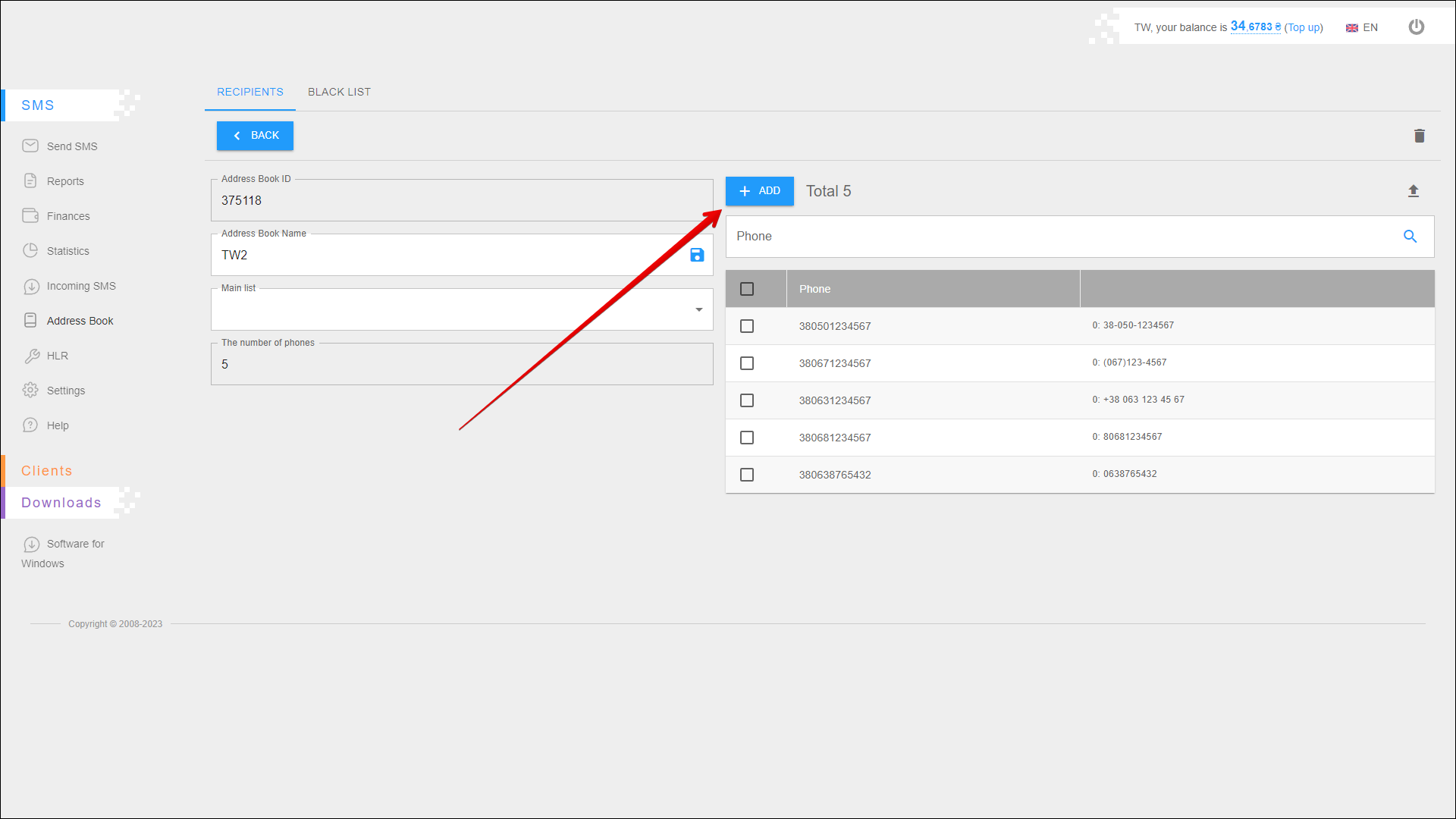
Further actions are similar to adding numbers when adding an address book.
Exporting the list of numbers
To export a list of numbers, press the Export button icon.
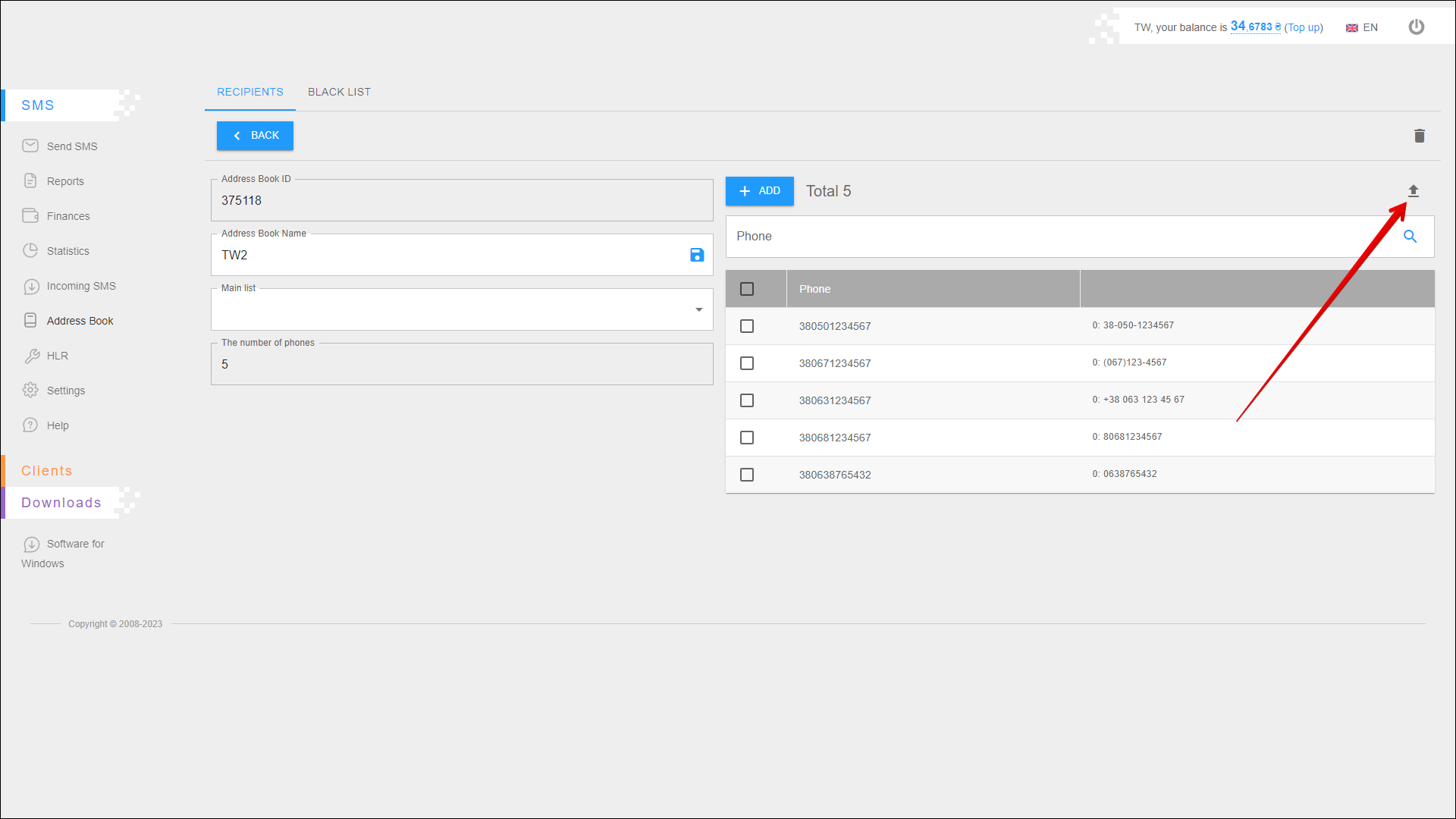
The report will be saved on your device in an .xlsx file.
Search
To search for a number, enter it in the search field and press the Search button icon or [ Enter ] key.
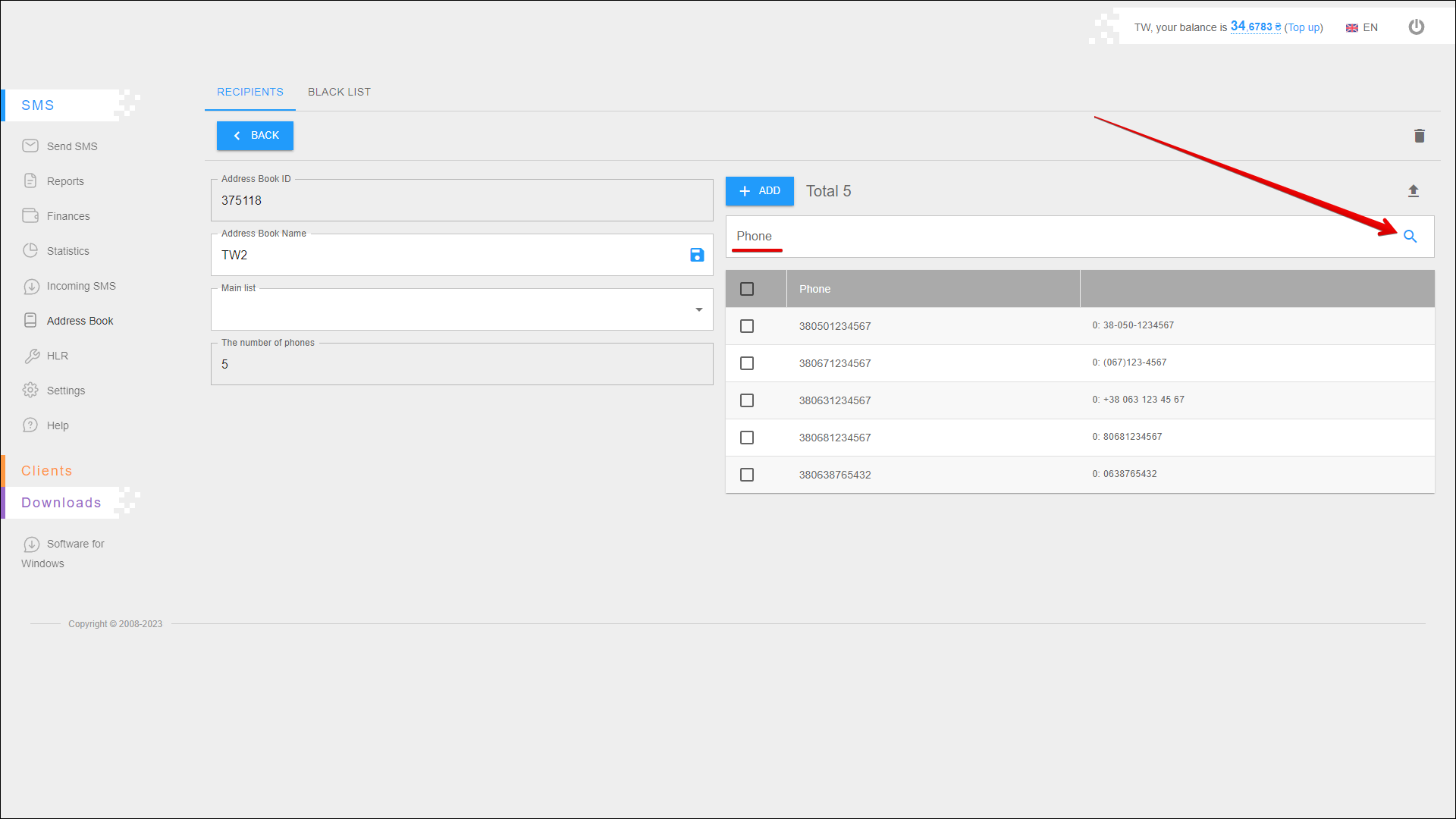
Deleting recipient numbers
To delete a recipient number, select the checkbox next to one or more numbers and click the Delete button icon.