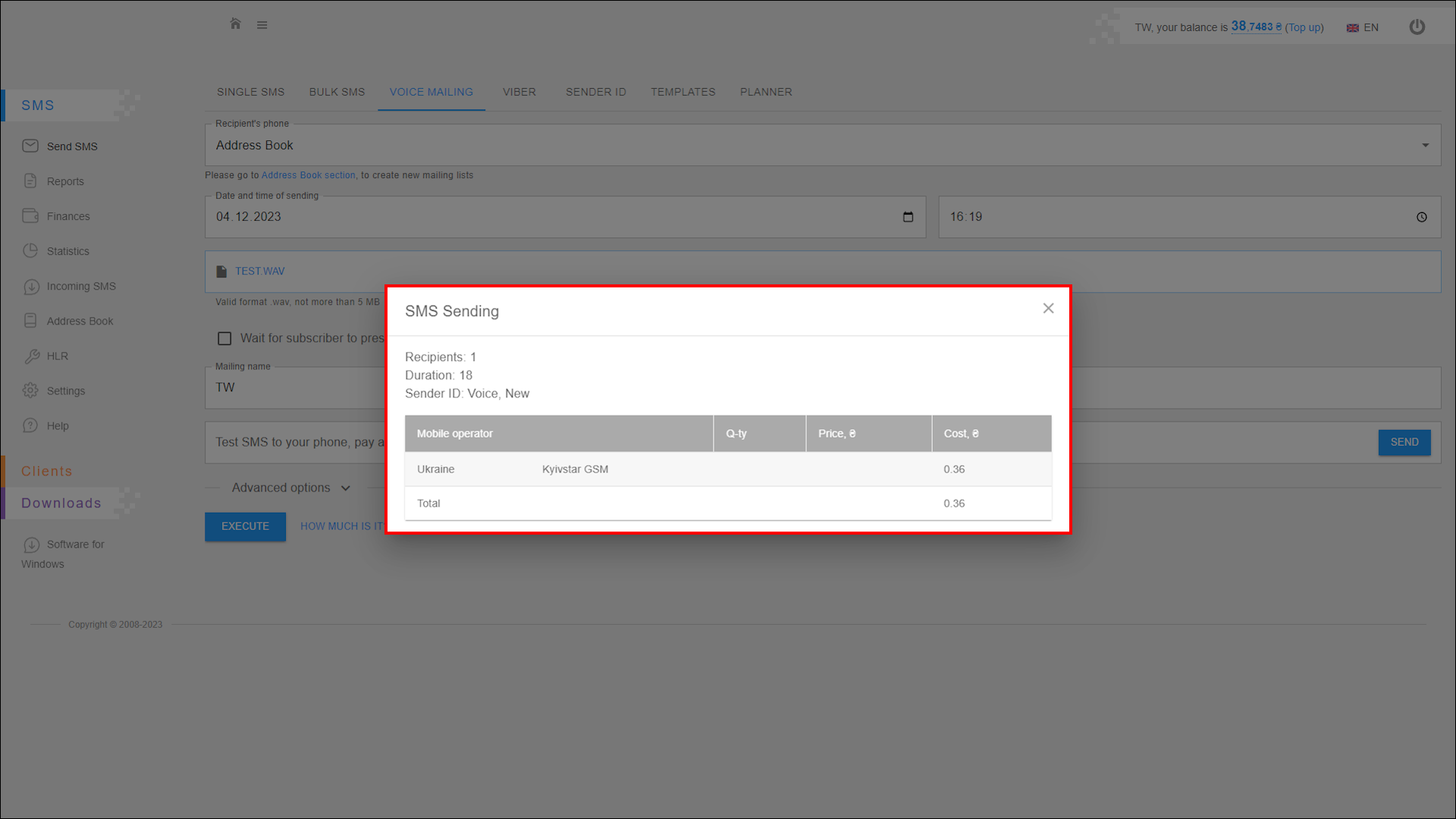How to configure voice messaging
In this tab you can create a mailing of voice messages. The recipient will receive a phone call in which they will hear your recorded voice message.
To open this tab, select SMS → Send SMS in the side menu and select VOICE MAILING tab.
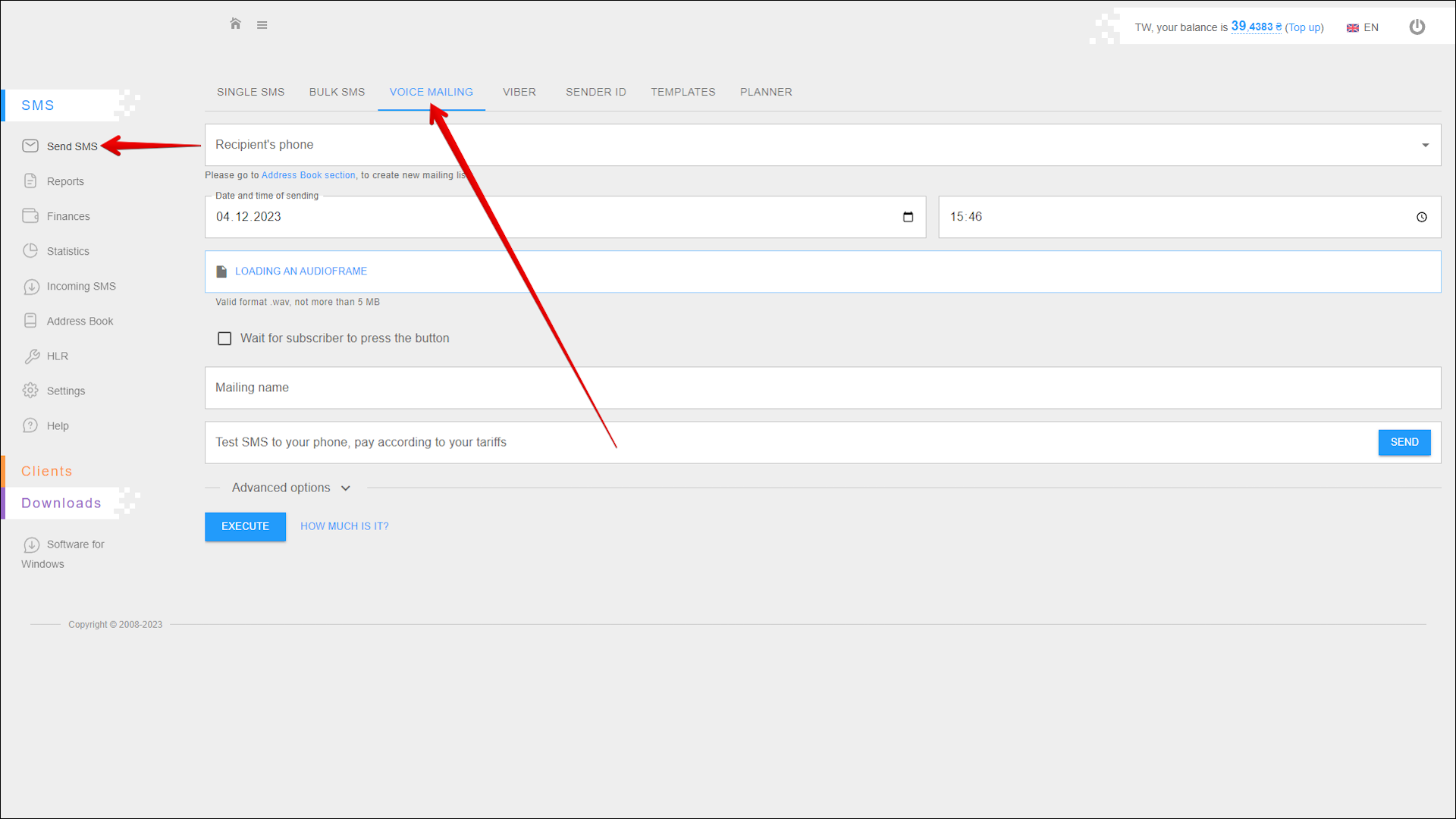
Creating a voice mailing
To create a voice mailing, follow the steps below:
| № | Action |
|---|---|
| 1 | Select recipients' phone numbers from previously added address books. To create an address book and add recipient numbers to it, go to RECIPIENTS tab in the Address Book section |
| 2 | Select the date on which you want to send the message. You can enter the date manually or select it in the calendar, to do this, click the Calendar icon on the right side of the field |
| 3 | Specify the time to send the message. You can enter the time manually or select from the list by pressing the Clock icon on the right side of the field (be sure to specify Kyiv time) |
| 4 | Select and upload the audioframe file to be voiced to the recipient. Valid format .wav, not more than 5 MB |
| 5 | Check the Wait for subscriber to press the button checkbox if you need to expect the recipient to press a button on the phone |
| 6 | Enter the mailing name to help you easily navigate through the reports in the future |
| 7 | To check what the message will be like for the recipients, you can send yourself a test SMS. To do this, enter the number and press SEND |
Press EXECUTE to create a mailing.
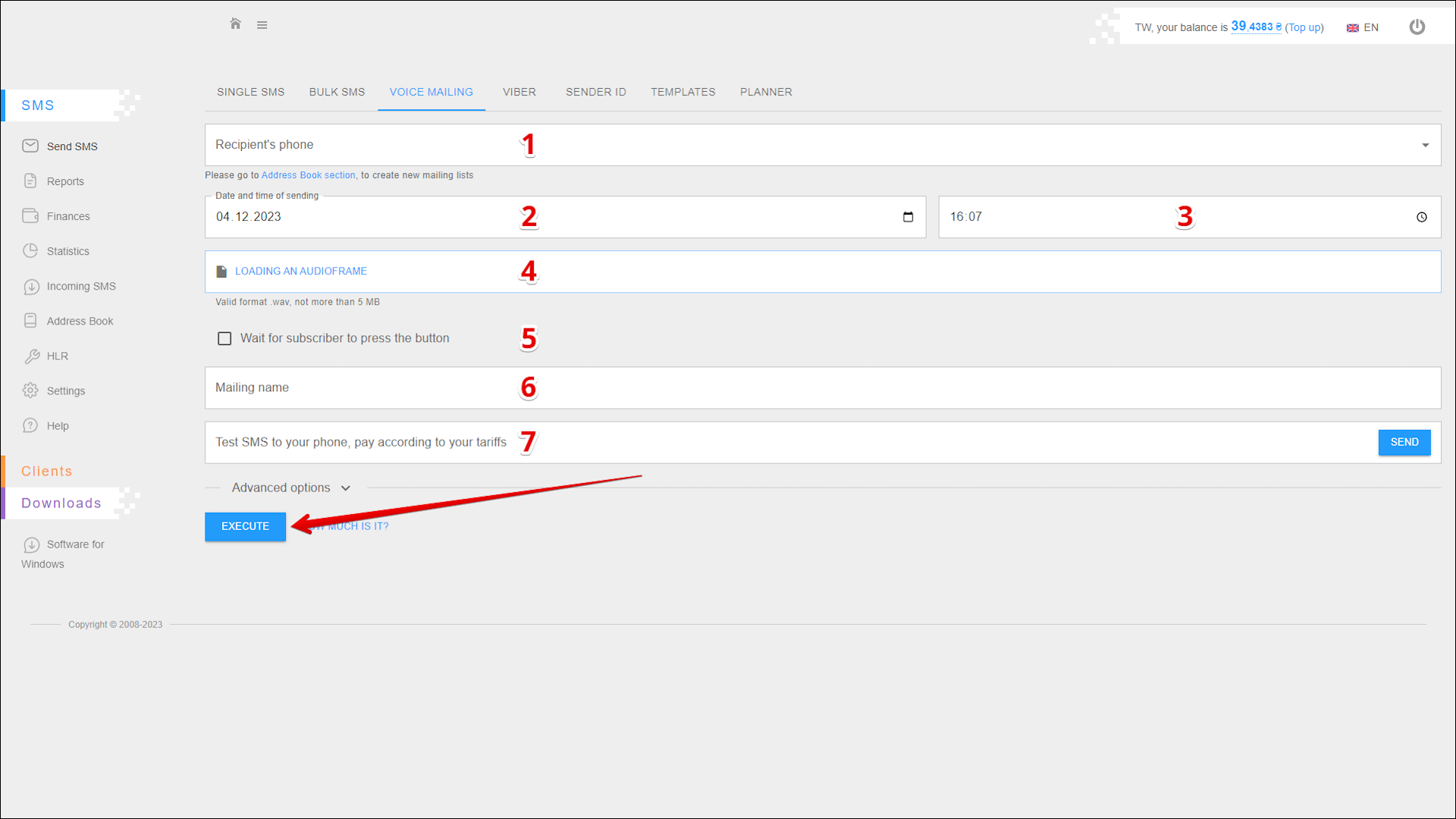
Advanced options
You can also apply additional options when you create a mailing. Click Advanced options to expand them.
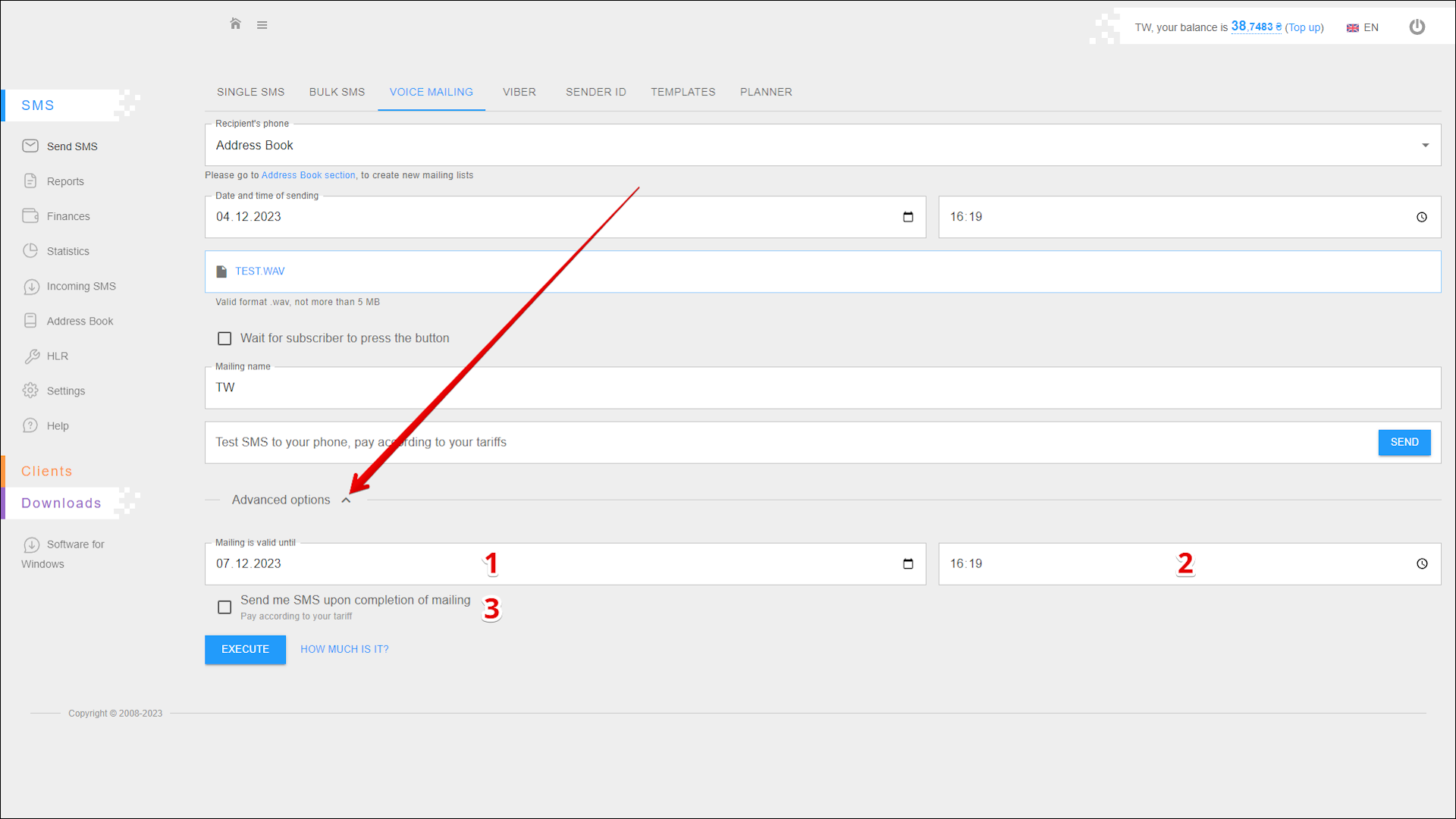
| № | Option | Description |
|---|---|---|
| 1 | Mailing is valid until (Date) | The date until which the mailing will be active. Messages will not be sent to recipients after the specified date and time |
| 2 | Mailing is valid until (Time) | The time until which the mailing will be active. Messages will not be sent to recipients after the specified date and time (be sure to specify Kyiv time) |
| 3 | Send me SMS upon completion of mailing | Upon completion of the mailing you will be sent an SMS notification |
Check the cost
To check the cost of sending messages, click HOW MUCH IS IT? to the right of the EXECUTE button.
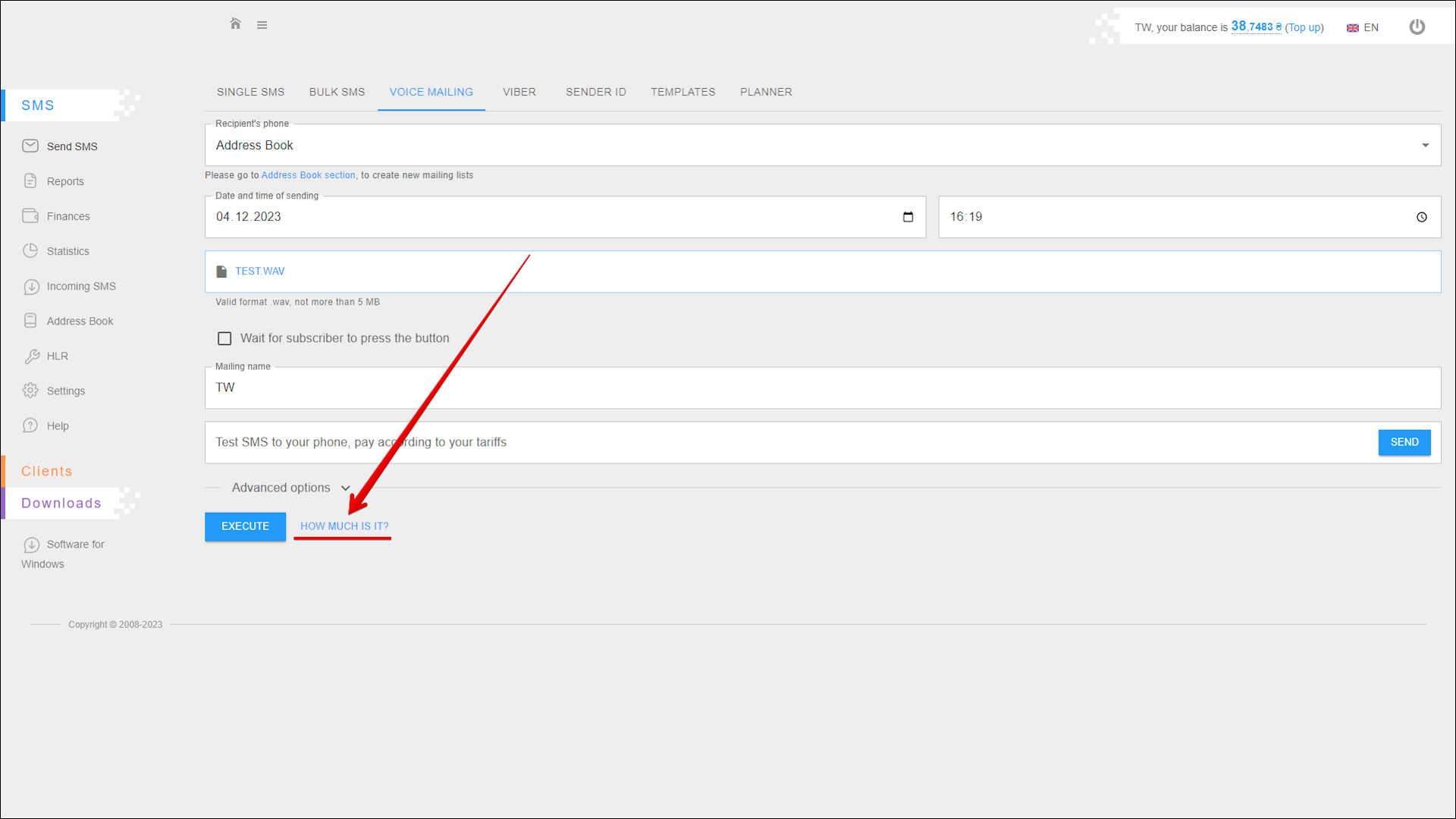
The SMS Sending pop-up window opens with detailed information about the cost of sending the message(s).