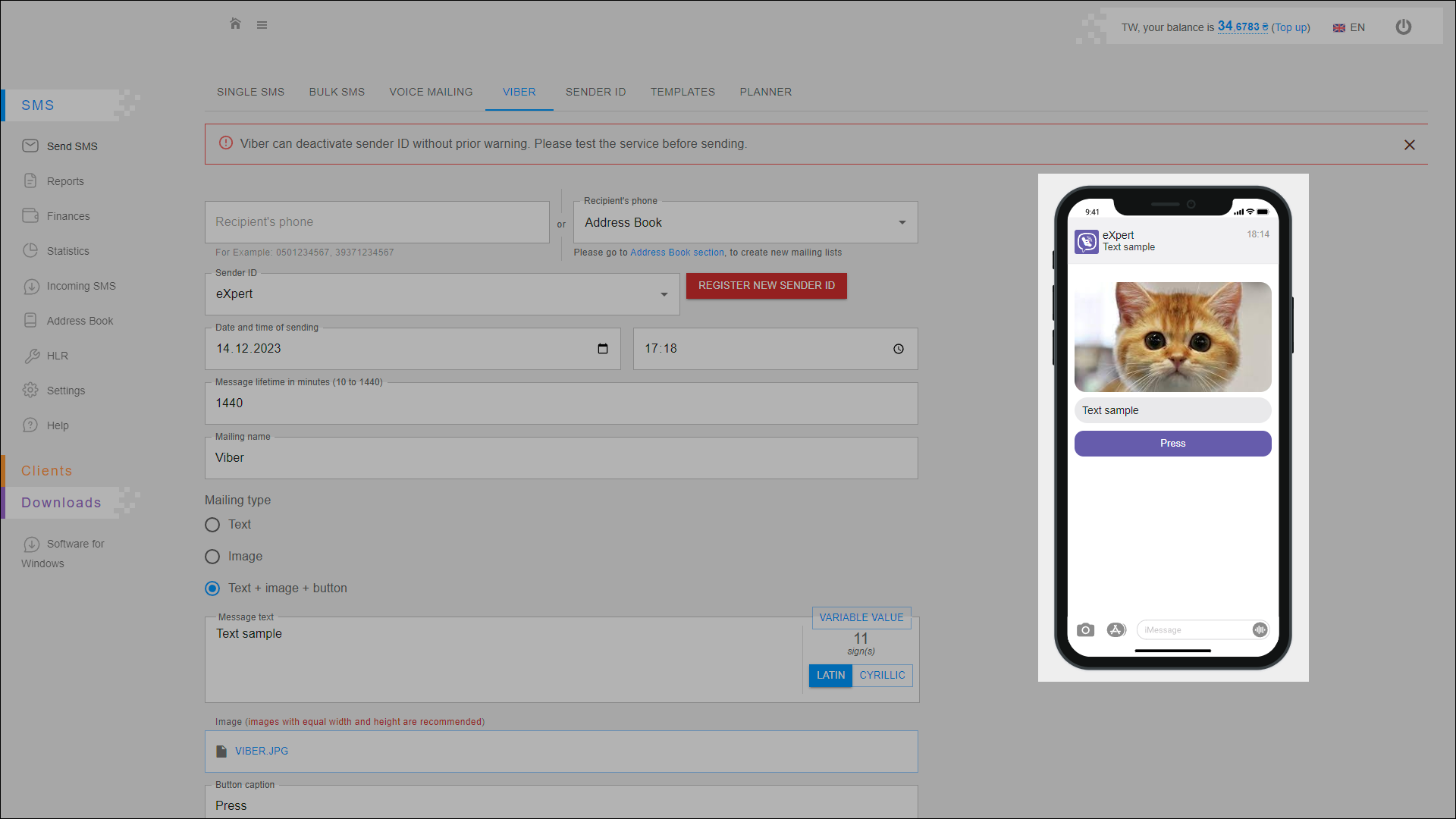How to send a bulk mailing in Viber
In this tab you can send messages via Viber to one or more numbers. You can also create bulk Viber messages. Messages can contain text and image, or a combination of text, image and button.
To open this tab, select SMS → Send SMS in the side menu and select VIBER tab.
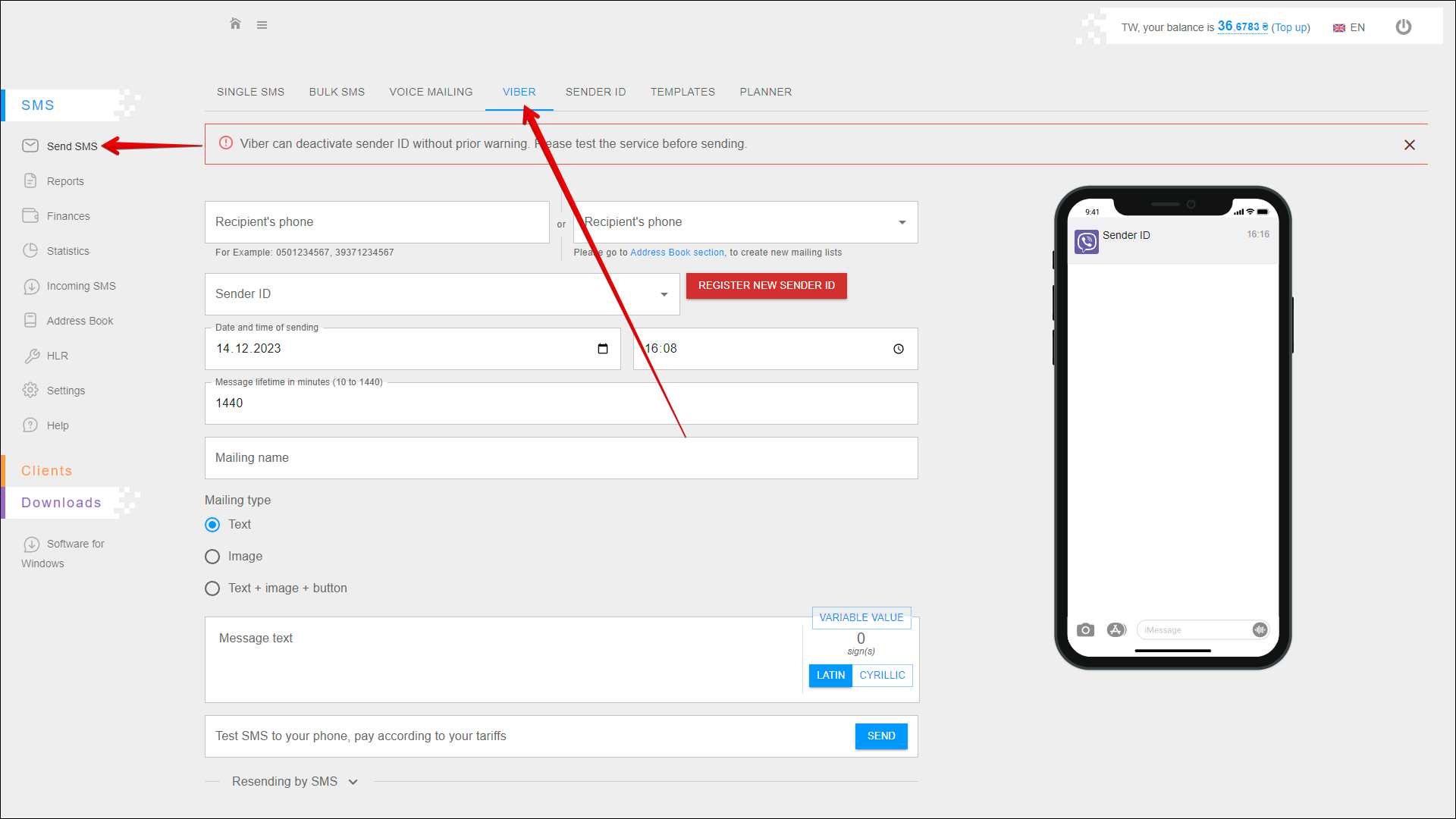
Sending viber message
To send a viber message, follow the steps below:
| № | Action |
|---|---|
| 1 | To send a single message, enter the Recipient phone number. You can also enter multiple numbers separated by commas (e.g. 0501234567, 39371234567) |
| 2 | To perform bulk message sending, select Recipients' phone numbers from previously added address books. To create an address book and add recipient numbers to it, go to RECIPIENTS tab in the Address Book section |
| 3 | Enter the Sender ID or select from a list of previously added Sender IDs. Click the Sender ID field to open that list. You can also register a new Sender ID by clicking the REGISTER NEW SENDER ID button to the right of the Sender ID field. You will be redirected to the SENDER ID tab |
| 4 | Select the Date on which you want to send the message. You can enter the date manually or select it in the calendar, to do this, click the Calendar icon on the right side of the field |
| 5 | Specify the Time to send the message. You can enter the time manually or select from the list by pressing the Clock icon on the right side of the field (be sure to specify Kyiv time) |
| 6 | Specify Message lifetime in minutes (10 to 1440) |
| 7 | Enter the Mailing name to help you easily navigate through the reports in the future |
| 8 | Select the Type of mailing: |
| 9 | To check what the message will be like for the recipients, you can send yourself a test SMS. To do this, Enter the number and press SEND |
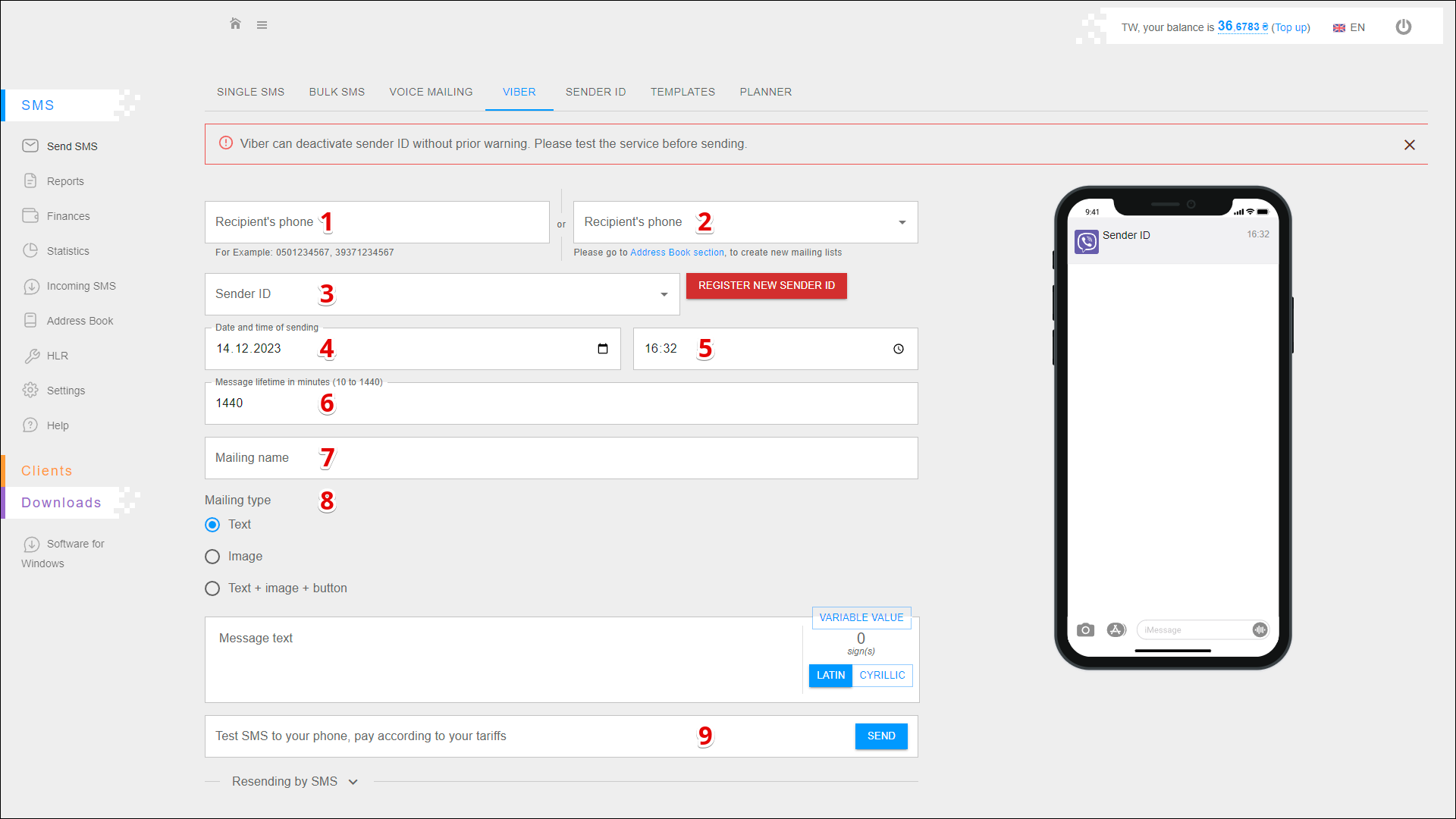
Mailing type - text
If you want to send only text in a viber message, follow the steps below:
| № | Action |
|---|---|
| 1 | Select the Text mailing type |
| 2 | Enter the message text in the Message text field. Use the VARIABLE VALUE button to add a variable to the message text. The right side of the message text input field shows the Number of entered signs. You can also switch the message text from cyrillic to latin and vice versa using the LATIN/CYRILLIC selector |
Press EXECUTE to send the message.
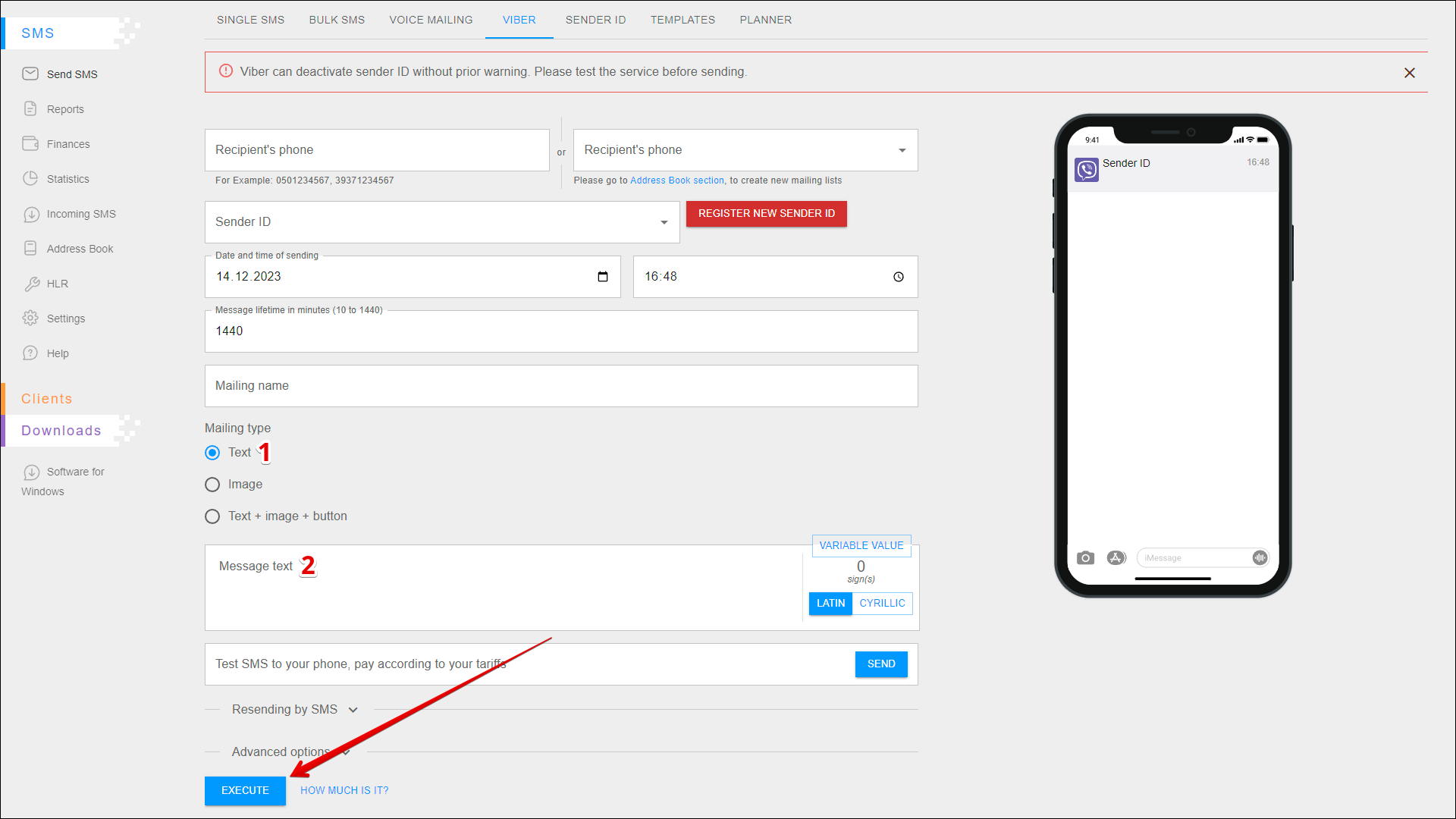
Mailing type - image
If you want to send only image in a viber message, follow the steps below:
| № | Action |
|---|---|
| 1 | Select the Image mailing type |
| 2 | Select the desired Image file on your device (images with equal width and height are recommended). Once the image is selected and uploaded, it will be displayed in the message preview |
Press EXECUTE to send the message.
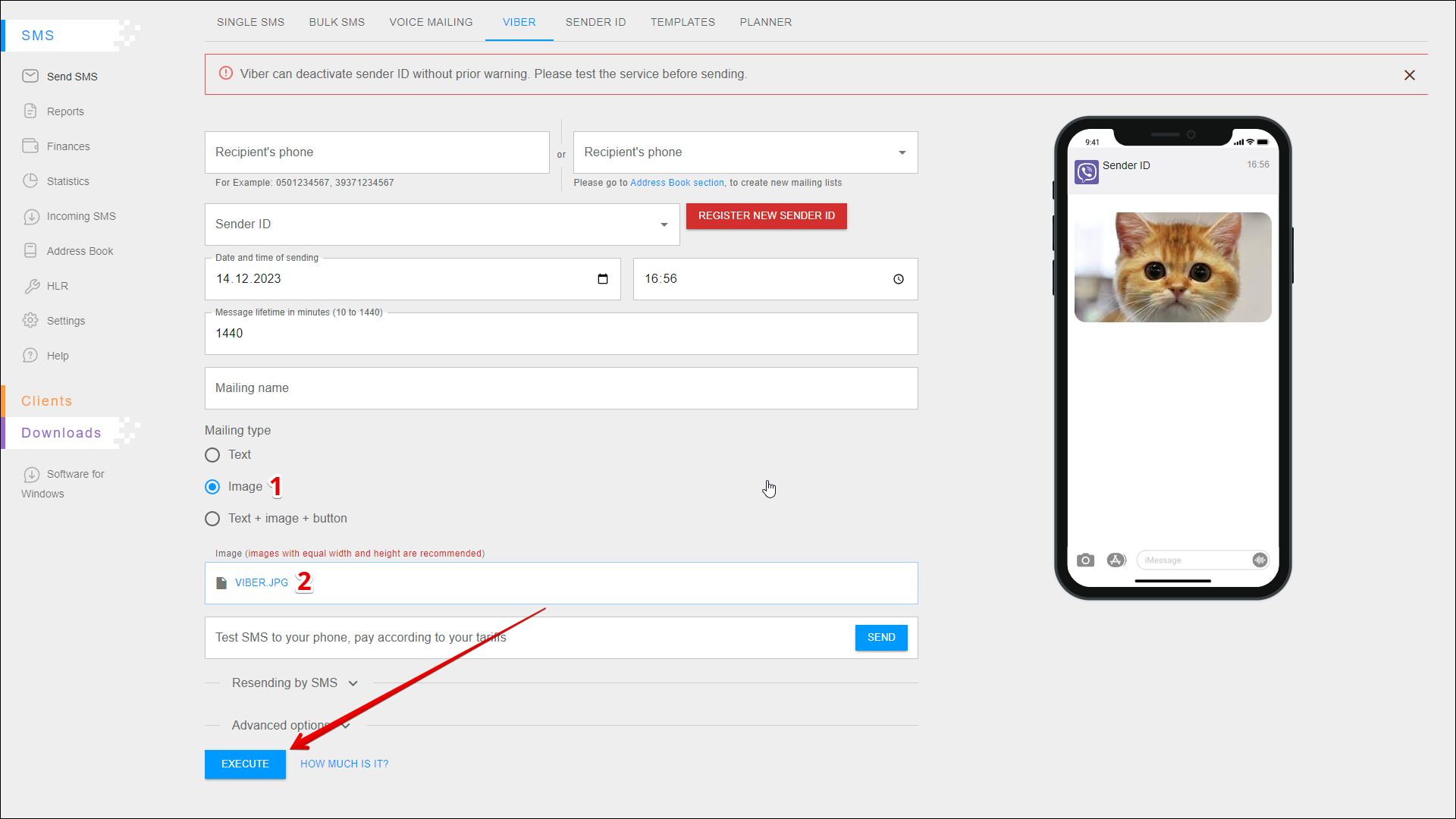
Mailing type - text + image + button
If you want to send a viber message that contains text, an image and a link button, follow the steps below:
| № | Action |
|---|---|
| 1 | Select the Text + image + button mailing type |
| 2 | Enter the message text in the Message text field. Use the VARIABLE VALUE button to add a variable to the message text. The right side of the message text input field shows the Number of entered signs. You can also switch the message text from cyrillic to latin and vice versa using the LATIN/CYRILLIC selector |
| 3 | Select the desired Image file on your device (images with equal width and height are recommended). Once the image is selected and uploaded, it will be displayed in the message preview |
| 4 | Specify the Caption to be displayed on the button. After the button caption is added, it will be displayed in the message preview |
| 5 | Specify the Link that will be followed after pressing the button |
Press EXECUTE to send the message.
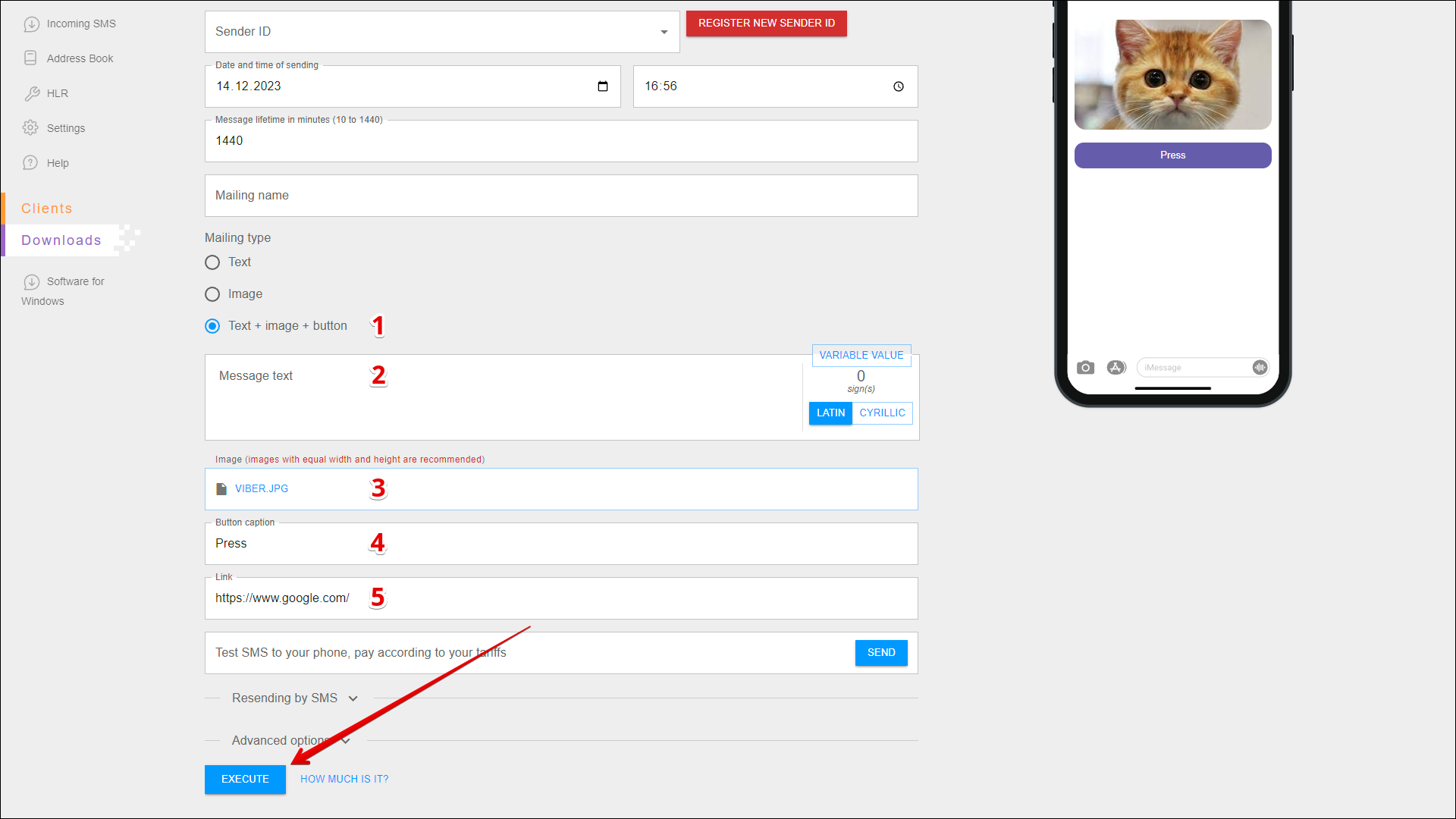
Resending by SMS
You can also send text sms messages in addition to viber messages. To do this, follow the steps below:
| № | Action |
|---|---|
| 1 | Select the Resend by SMS checkbox |
| 2 | Select the Sender ID from a list of previously added Sender IDs. Click the Sender ID field to open that list. You can also register a new Sender ID on the SENDER ID tab |
| 3 | Enter the Message text (sign limits per message: 70 for cyrillic and 160 for latin). Use the VARIABLE VALUE button to add a variable to the message text. The right side of the message text input field shows the Number of entered signs and The number of messages required to send the entered text. You can also switch the message text from cyrillic to latin and vice versa using the LATIN/CYRILLIC selector |
Press EXECUTE to send the message.
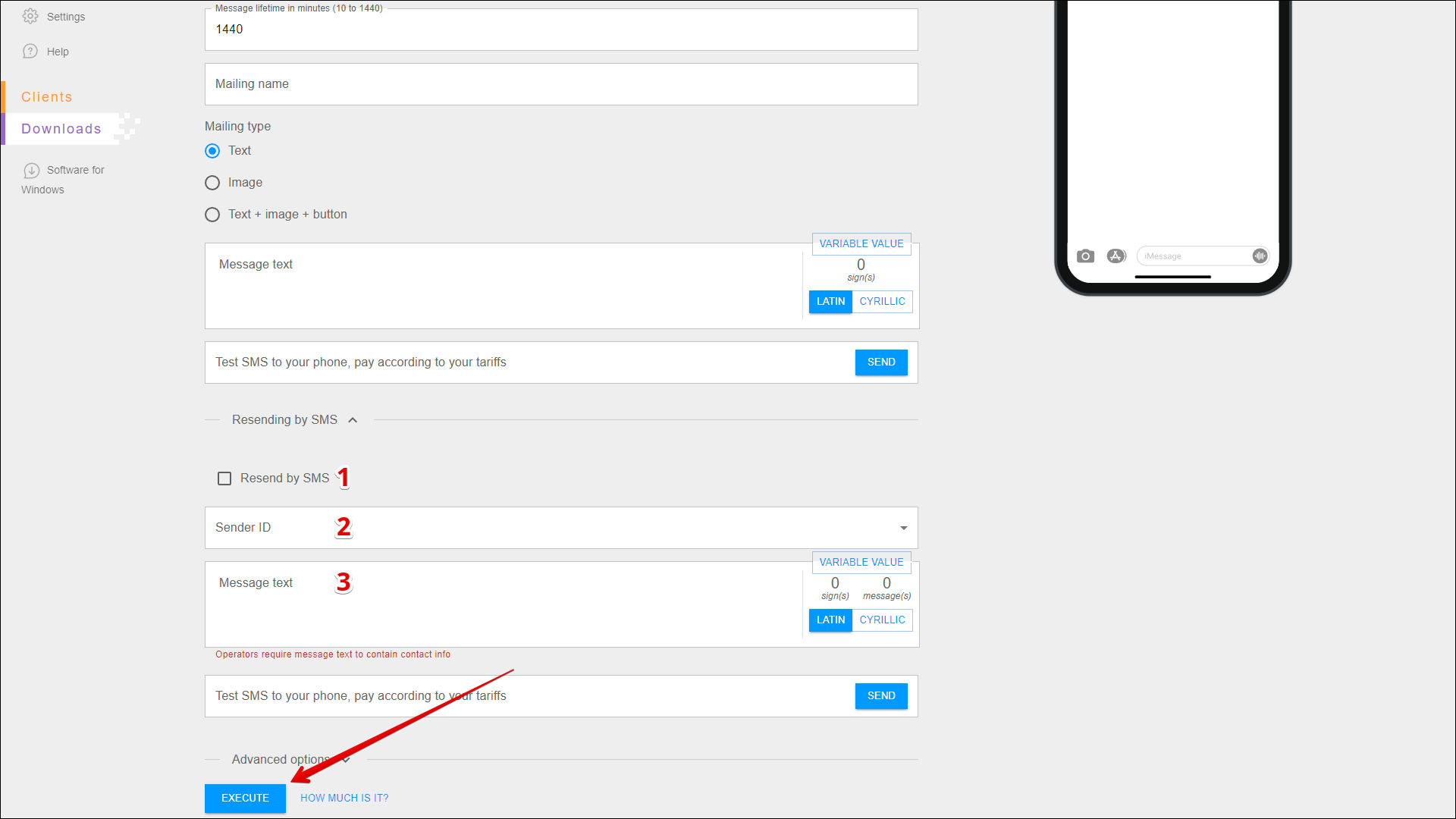
Advanced options
You can also apply additional options when you send message. Click Advanced options to expand them.
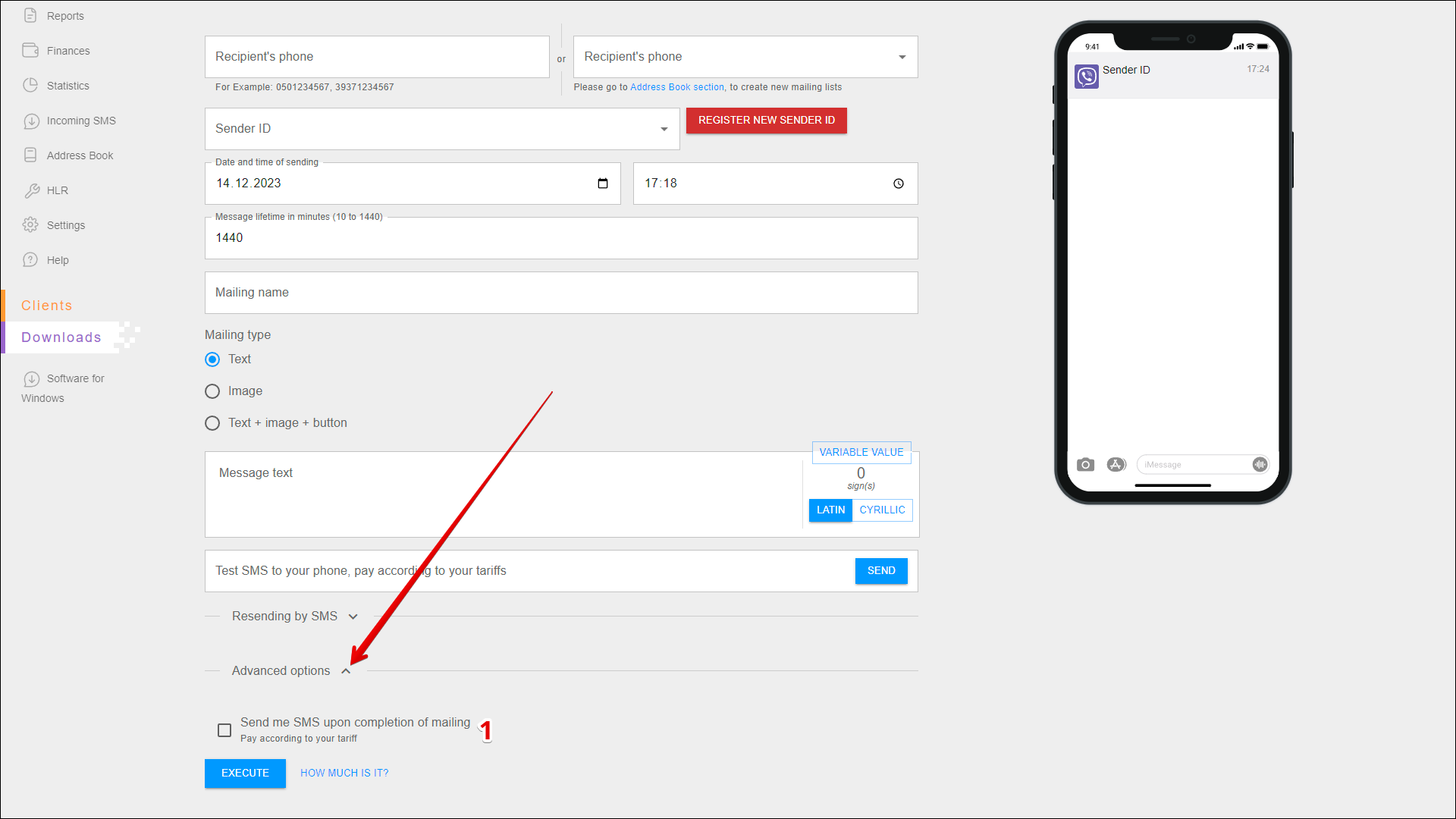
| № | Option | Description |
|---|---|---|
| 1 | Send me SMS upon completion of mailing | Upon completion of the mailing you will be sent an SMS notification |
Check the cost
To check the cost of sending messages, click HOW MUCH IS IT? to the right of the EXECUTE button.
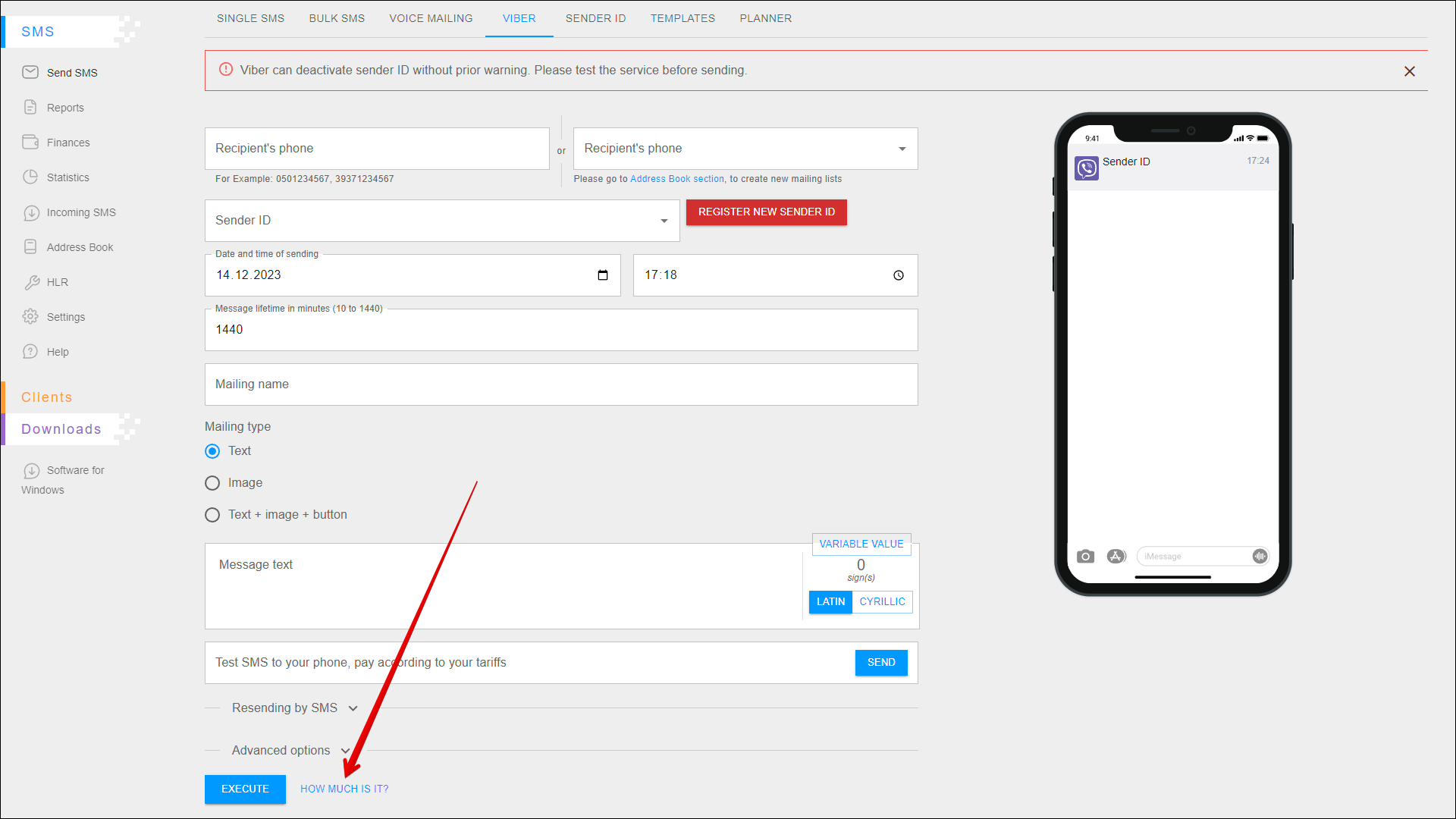
The SMS Sending pop-up window opens with detailed information about the cost of sending the message(s).
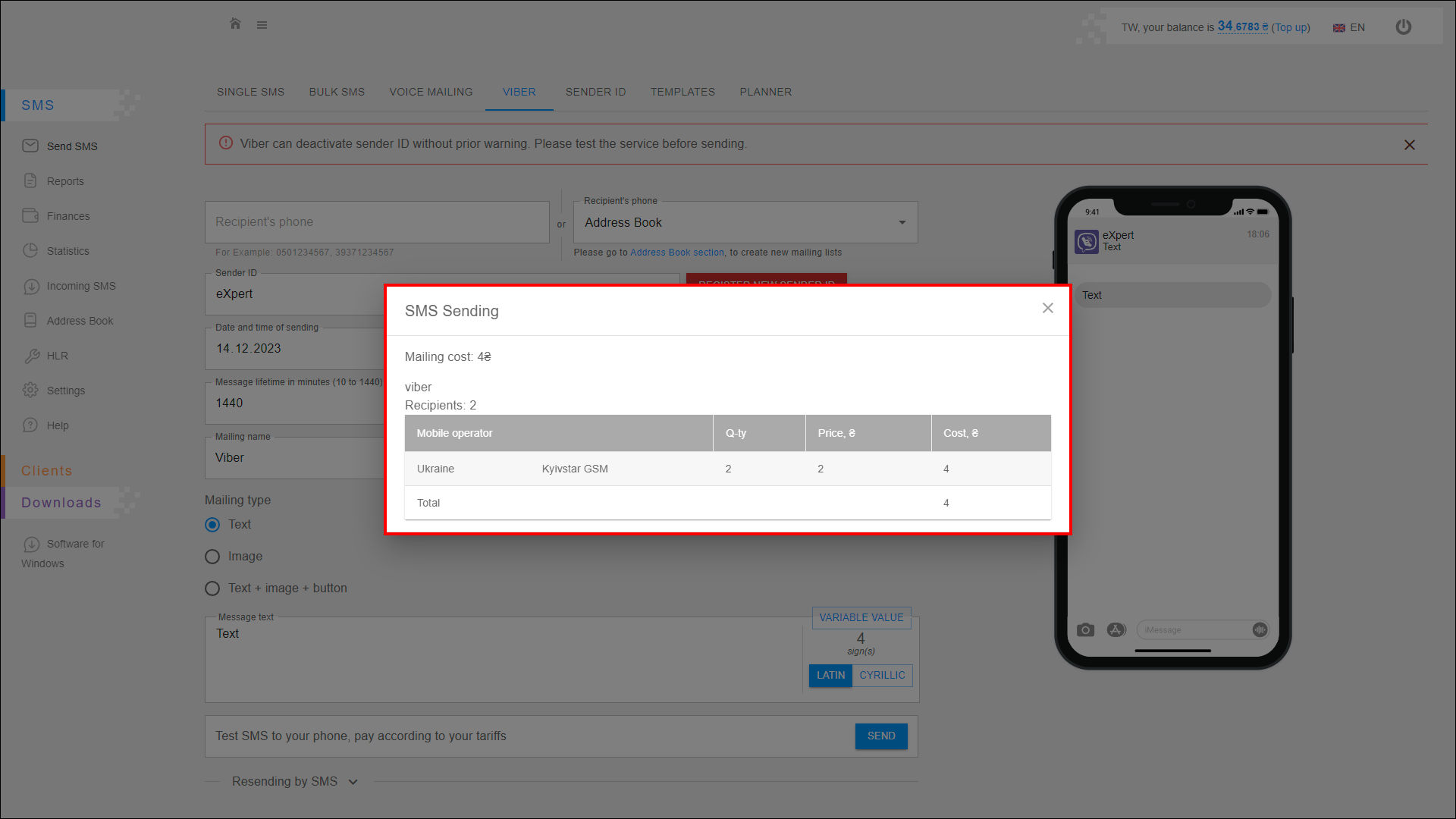
Message preview
On the right side of the page is a window in the form of a mobile phone. This window shows a preview of your message as it will be received by the recipient.