Sender ID
In this tab you can view statistics by sender ID's and also check the efficiency of the mailing.
To open this tab, select SMS → Statistics in the side menu and select SENDER ID tab.
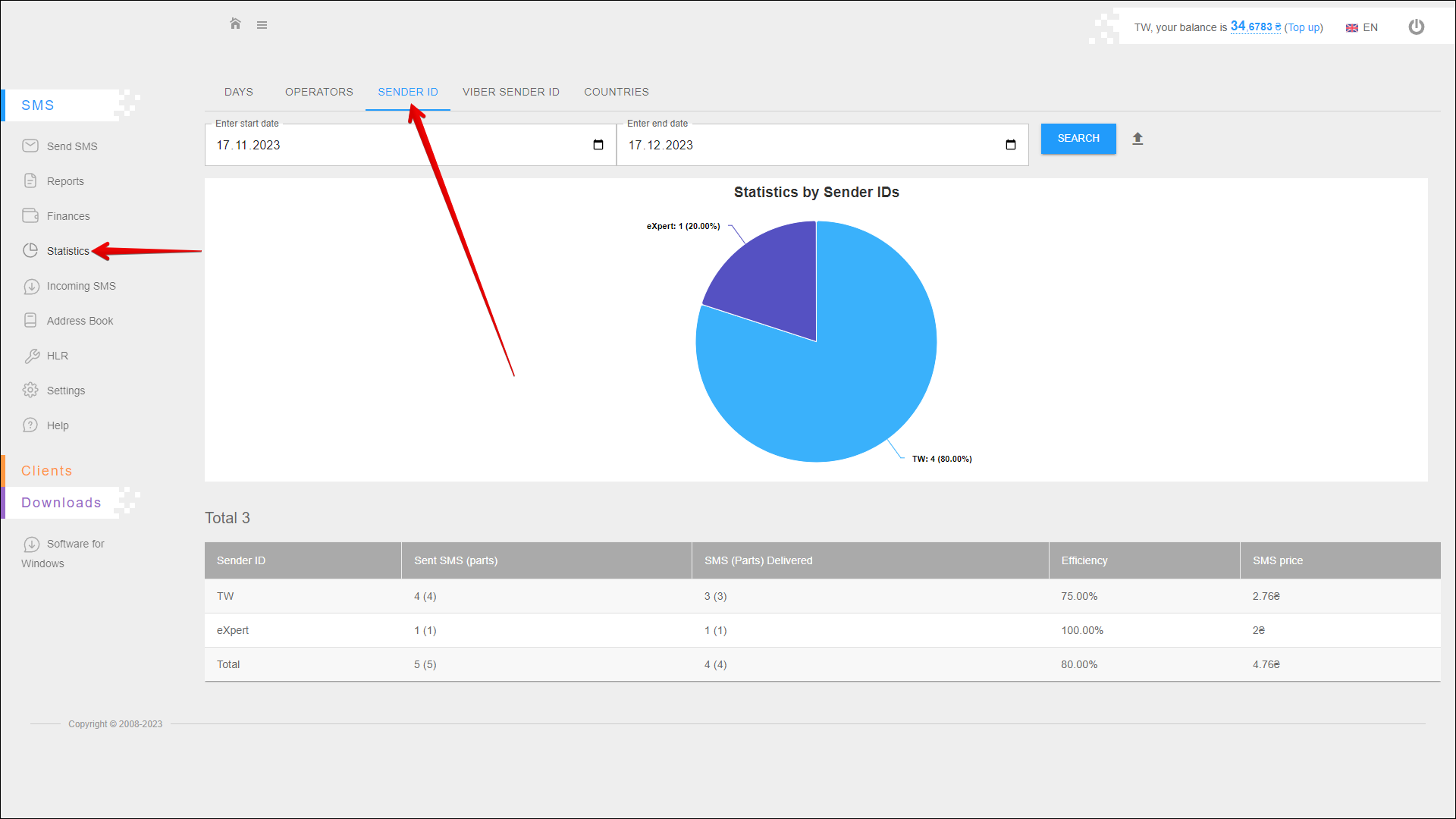
Period selection
To select the time period for which you want to display statistic, follow the steps below:
| № | Action |
|---|---|
| 1 | Enter the start date. You can enter the date manually or select it in the calendar, to do this, click the Calendar icon on the right side of the field |
| 2 | Enter the end date. You can enter the date manually or select it in the calendar, to do this, click the Calendar icon on the right side of the field |
After selecting a date, click the SEARCH button. The page will be refreshed and display statistics for the specified period.
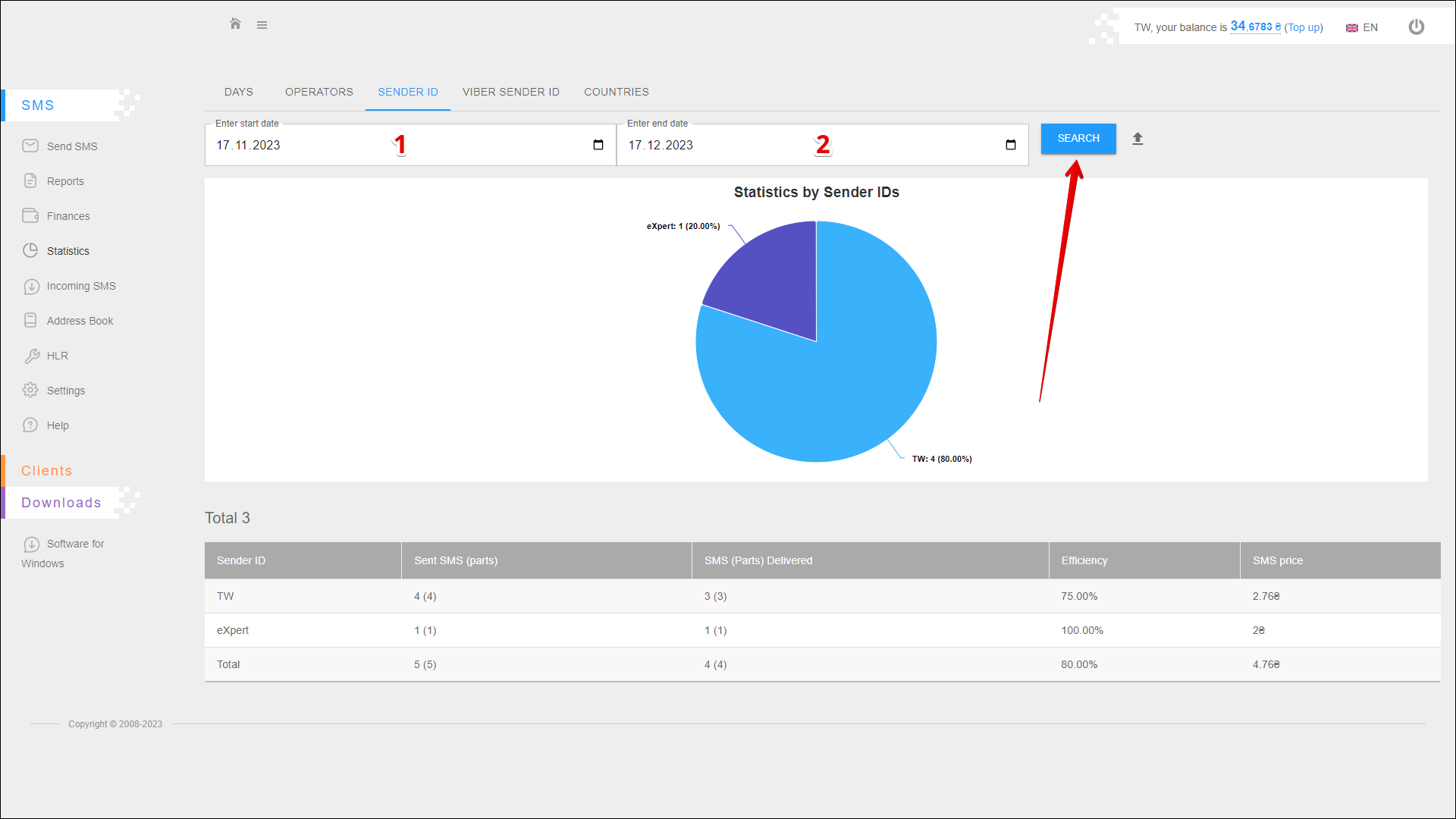
Exporting a report
To export statistical reporting click the Export button icon to the right of the SEARCH button.
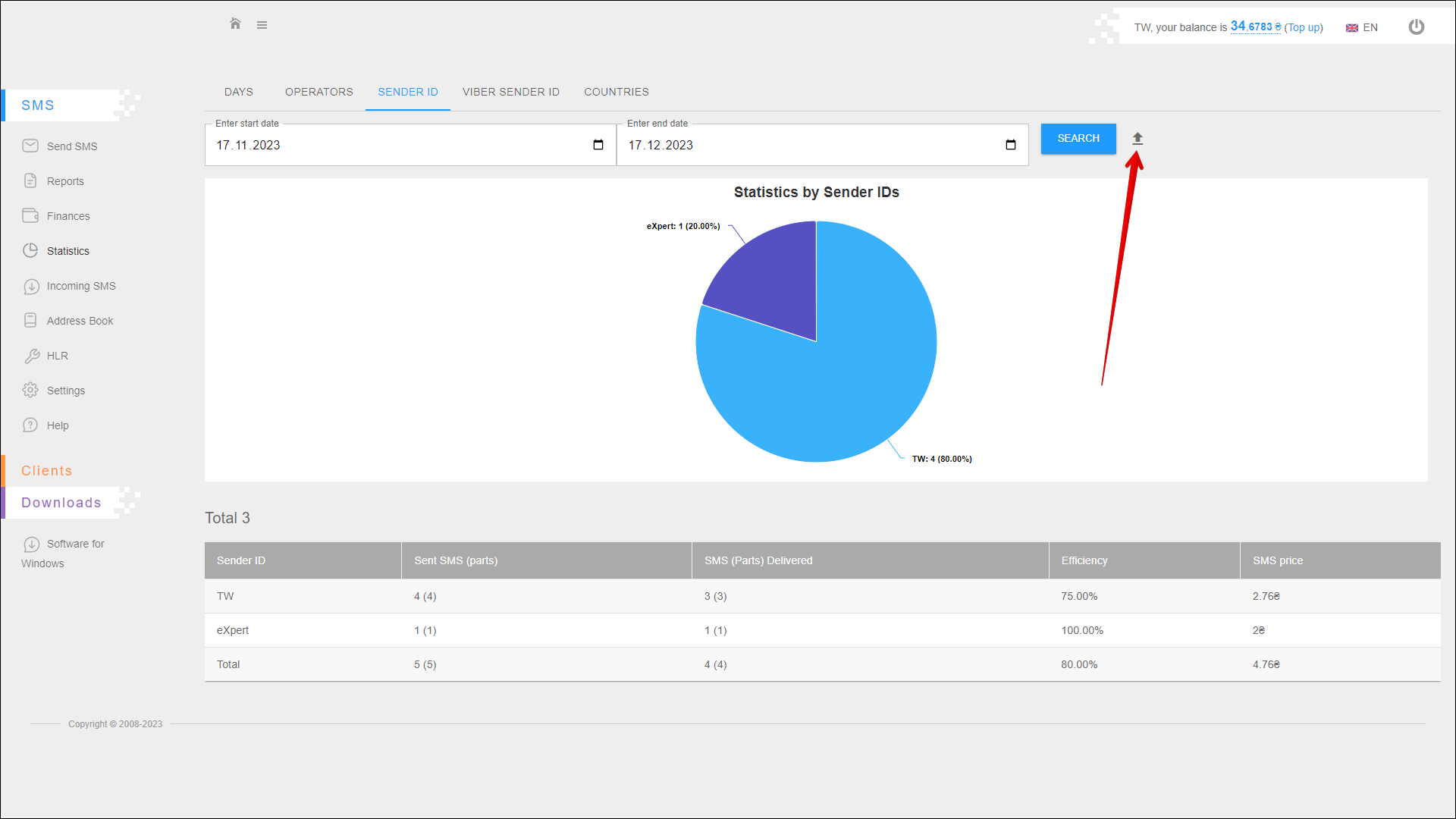
A new pop-up window will open where you need to select the data you want to export. After selecting the data, click the EXPORT button to export. To cancel, click the CANCEL button.
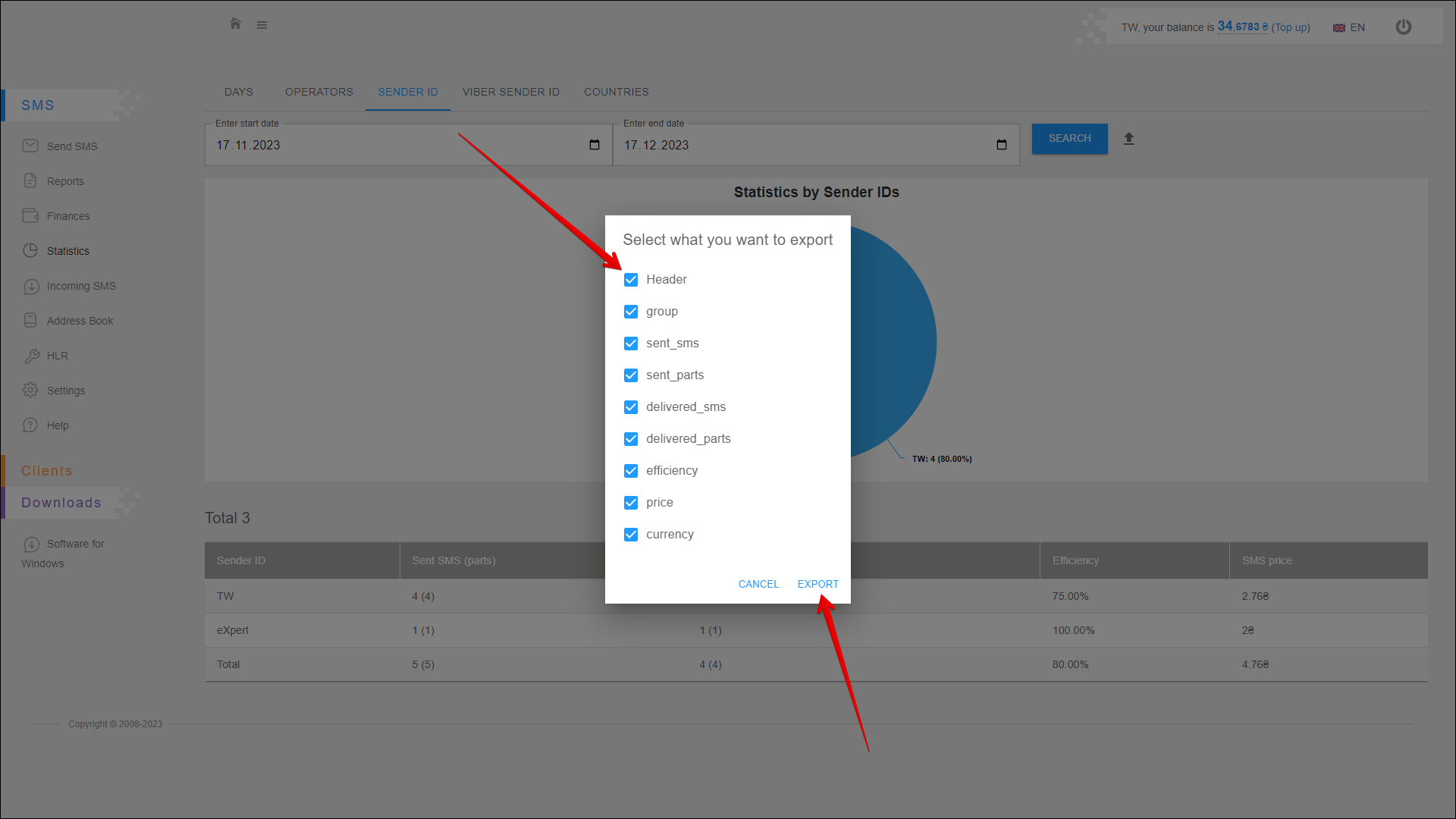
After pressing the EXPORT button, the report will be saved on your device in an .xlsx file.
Statistics chart
This chart displays the number of sent messages for each sender ID. Statistics are displayed for the specified period.
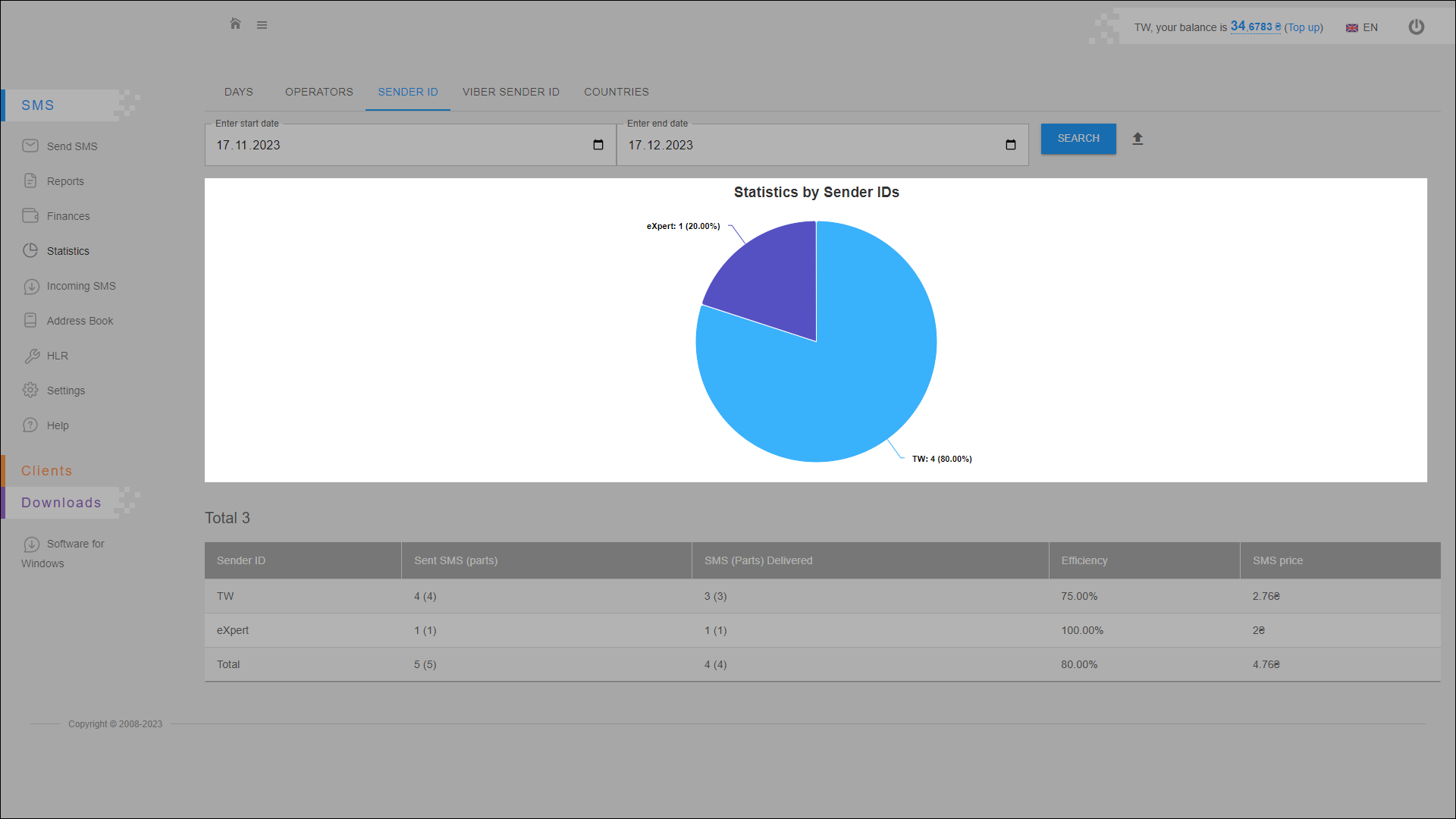
Statistics table
All statistical data are arranged in the table in separate columns:
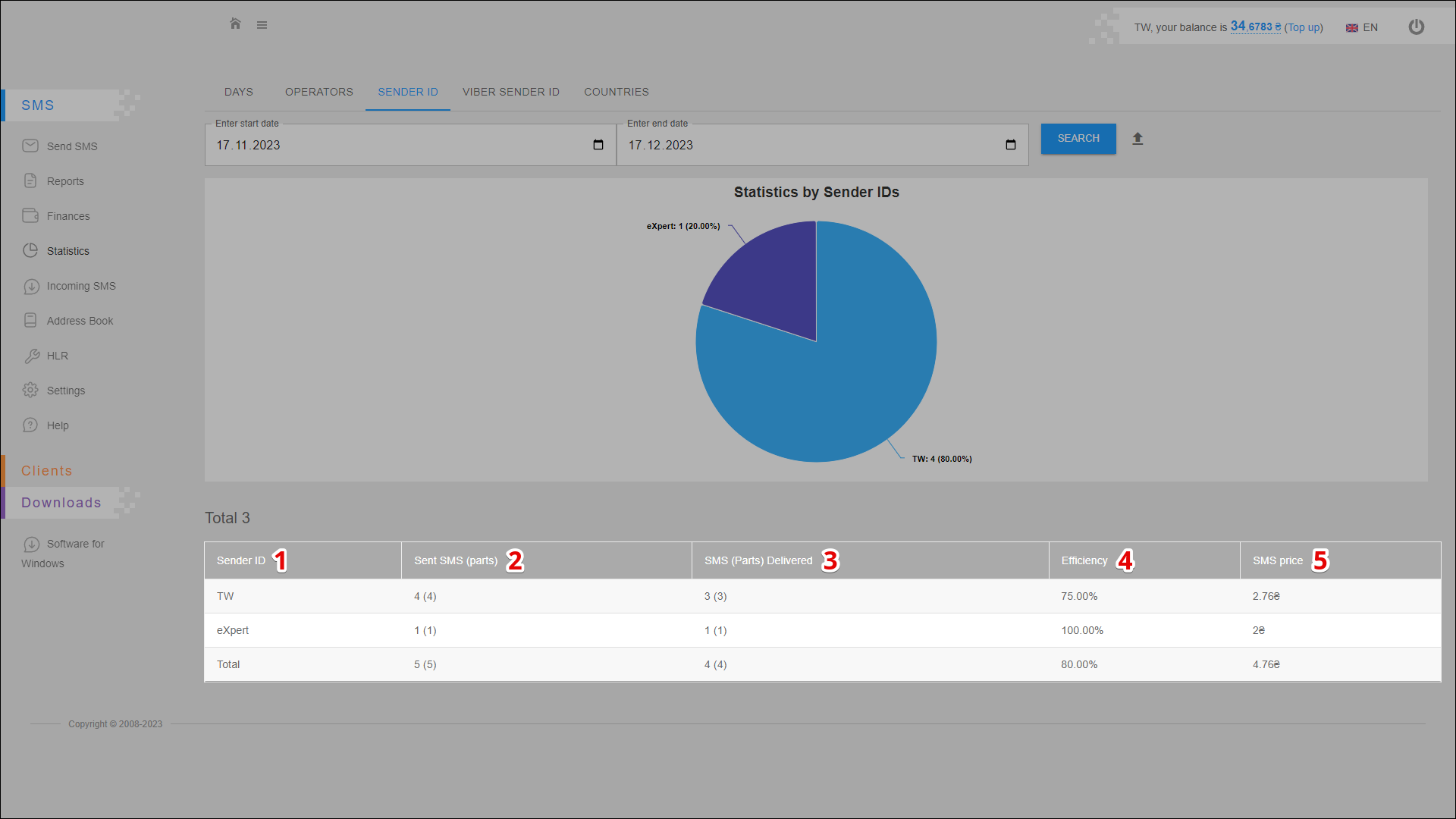
| № | Column | Description |
|---|---|---|
| 1 | Sender ID | Sender's name (ID) |
| 2 | Send SMS (parts) | Number of sent messages (parts) |
| 3 | SMS (Parts) Delivered | Number of delivered messages (parts) |
| 4 | Efficiency | Mailing efficiency (number of delivered messages out of the total number of sent messages ) |
| 5 | SMS Price | Messaging costs |