How to enable RCS Android mailing
On this tab, you can create mass mailings of messages that will be sent using the RCS (Rich Communication Services) protocol.
To open this tab, select SMS → Send SMS in the side menu and select RCS ANDROID tab.
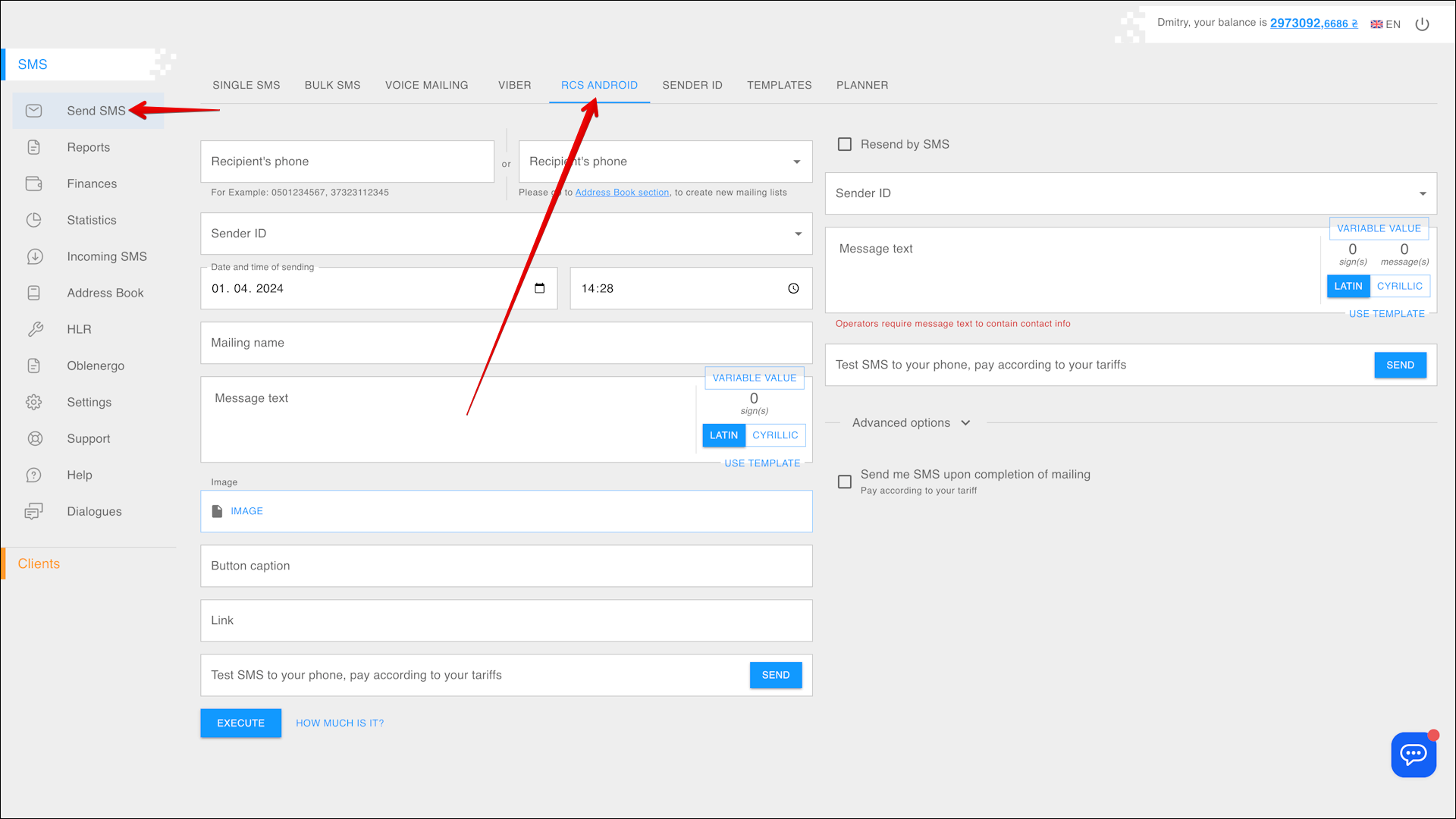
Create a mailing
To create a new mailing, follow the steps below:
| № | Action |
|---|---|
| 1 | Enter the Recipient phone number You can also enter multiple numbers separated by commas (e.g. 0501234567, 39371234567) |
| 2 | Or Select Recipients' phone numbers from previously added address books To create an address book and add recipient numbers to it, go to RECIPIENTS tab in the Address Book section |
| 3 | Enter the Sender ID or select from a list of previously added Sender IDs. Click the Sender ID field to open that list |
| 4 | Select the Date on which you want to send the message. You can enter the date manually or select it in the calendar, to do this, click the Calendar icon on the right side of the field |
| 5 | Specify the Time to send the message. You can enter the time manually or select from the list by pressing the Clock icon on the right side of the field (be sure to specify Kyiv time) |
| 6 | Enter the Mailing name to help you easily navigate through the reports in the future |
| 7 | Enter the Message text (sign limits per message: 70 for cyrillic and 160 for latin) Use the VARIABLE VALUE button to add a variable to the message text The right side of the message text input field shows the Number of entered signs and The number of messages required to send the entered text You can also switch the message text from cyrillic to latin and vice versa using the LATIN/CYRILLIC selector You can also insert a template into the message text by clicking the INSERT TEMPLATE button |
| 8 | If you want to send an image in the message, click on the IMAGE field and select the desired Image file on your device |
| 9 | You can also add a button to your message that will take you to a link when clicked [10]. Specify the Button caption to be displayed on the button |
| 10 | Specify the Link that will be followed after pressing the button |
| 11 | To check what the message will be like for the recipients, you can send yourself a test SMS. To do this, enter your phone number and press SEND |
Press EXECUTE to send the message.
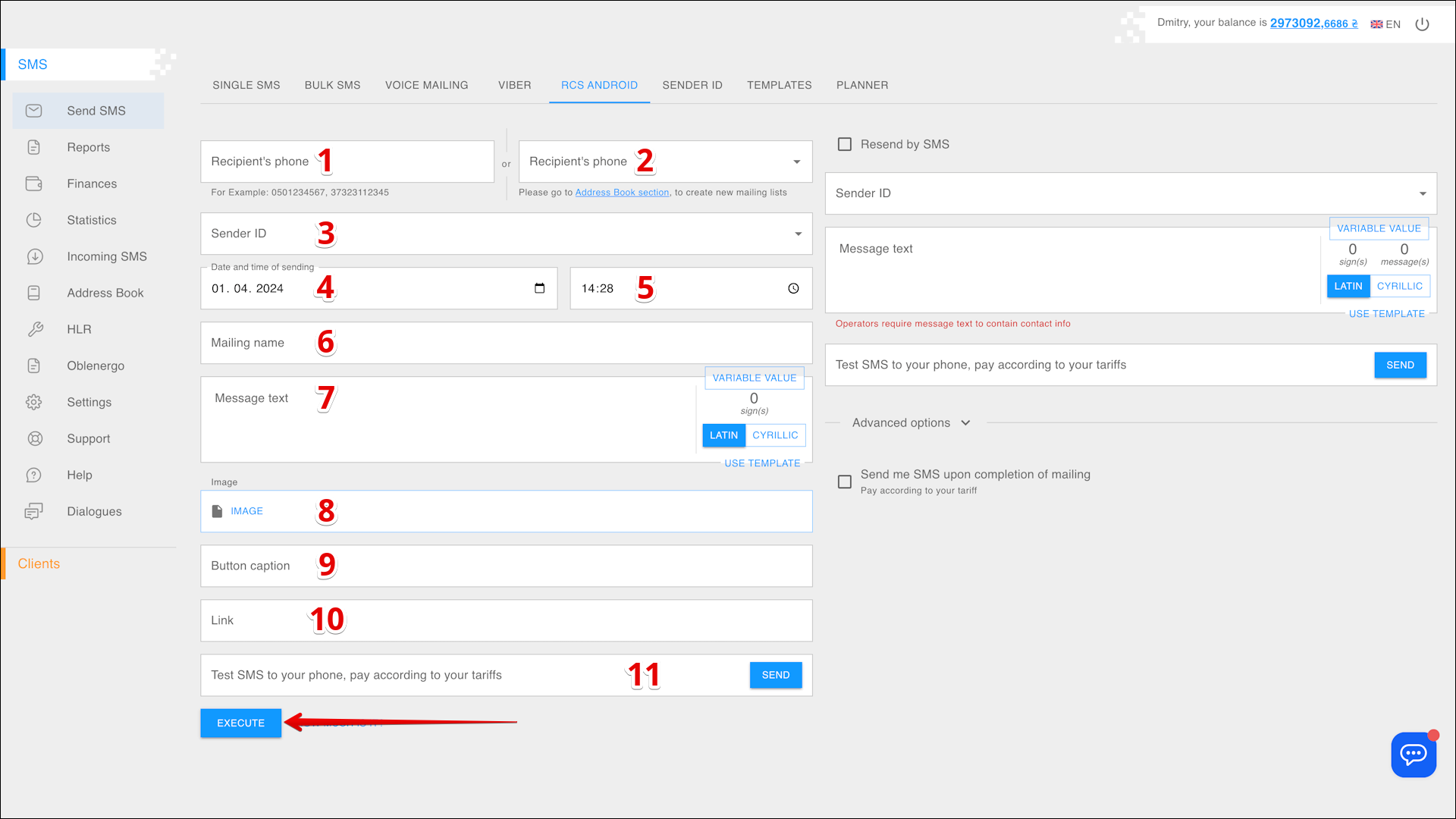
Resending by SMS
You can also send text sms messages in addition to RCS messages. To do this, follow the steps below:
| № | Action |
|---|---|
| 1 | Select the Resend by SMS checkbox |
| 2 | Enter the Sender ID or select from a list of previously added Sender IDs. Click the Sender ID field to open that list |
| 3 | Enter the message text (sign limits per message: 70 for cyrillic and 160 for latin) Use the VARIABLE VALUE button to add a variable to the message text The right side of the message text input field shows the number of entered signs and the number of messages required to send the entered text You can also switch the message text from cyrillic to latin and vice versa using the LATIN/CYRILLIC selector You can also insert a template into the message text by clicking the INSERT TEMPLATE button* |
| 4 | To check what the message will be like for the recipients, you can send yourself a test SMS. To do this, enter your phone number and press SEND |
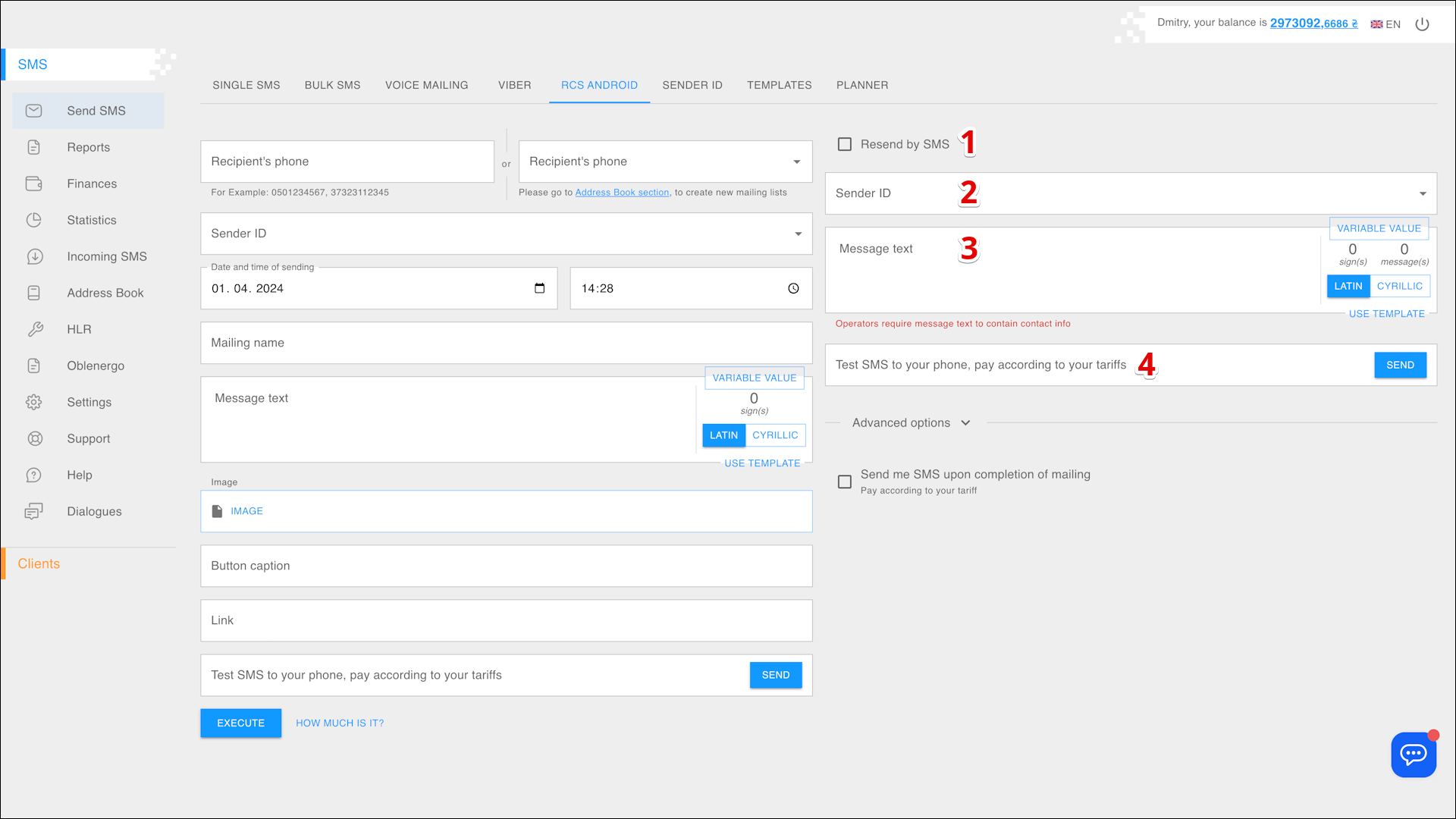
Advanced options
You can also apply additional options when you create a mailing. Click Advanced options to expand them.
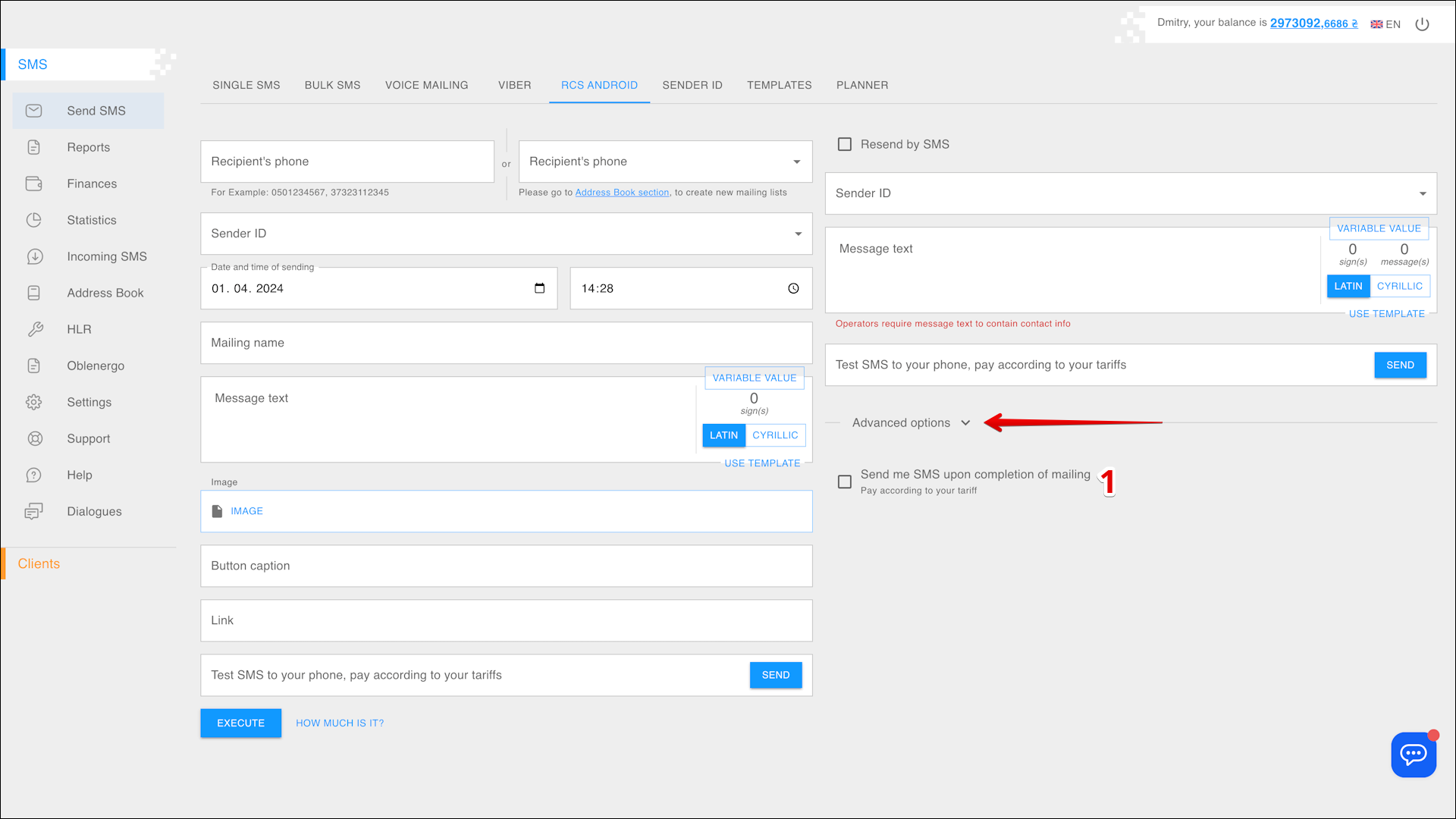
| № | Option | Description |
|---|---|---|
| 1 | Send me SMS upon completion of mailing | Upon completion of the mailing you will be sent an SMS notification |
Check the cost
To check the cost of sending messages, click HOW MUCH IS IT? to the right of the EXECUTE button.
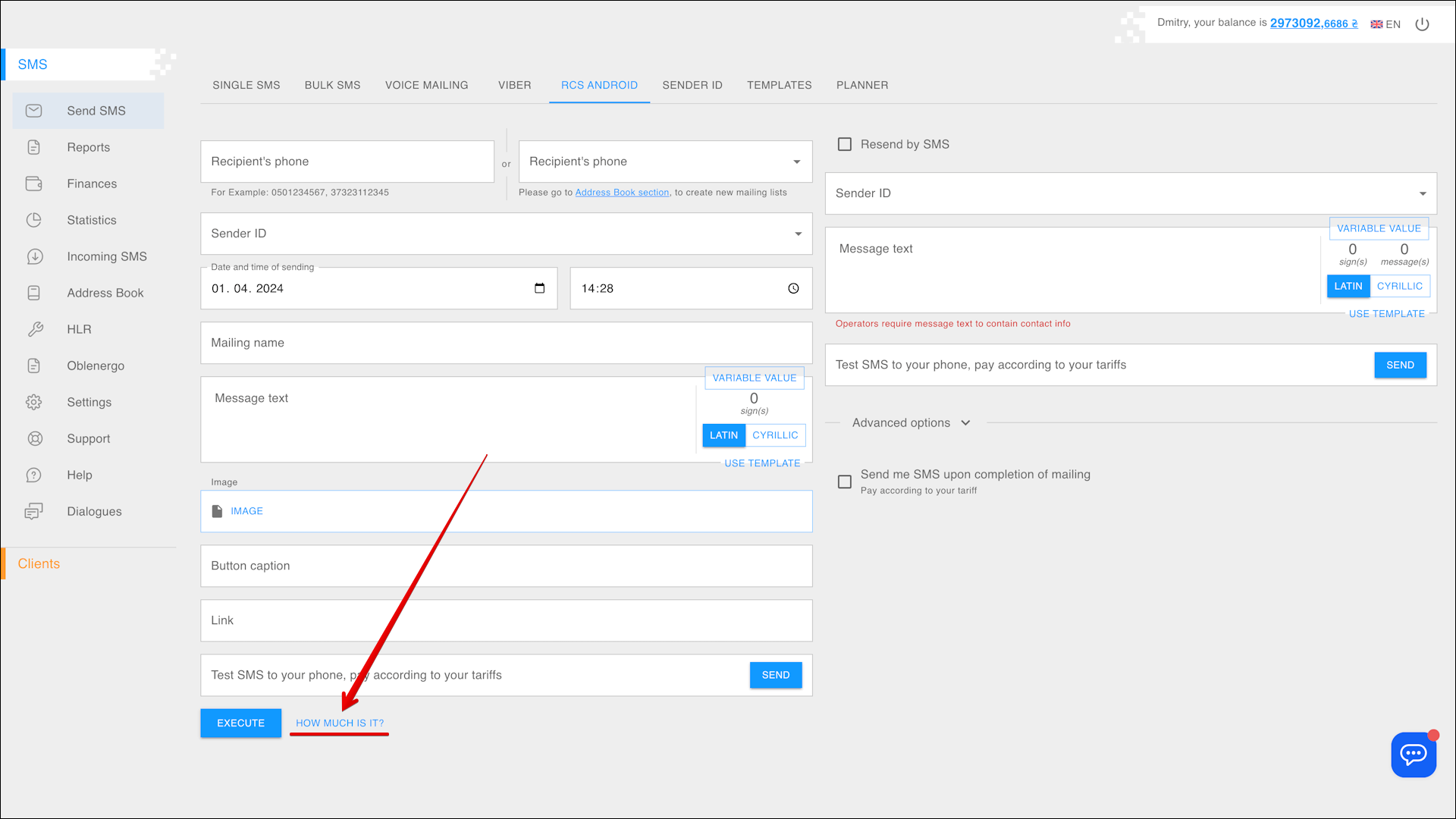
The SMS Sending pop-up window opens with detailed information about the cost of sending the message(s).