Bulk SMS
In this tab you can send bulk SMS to many numbers at the same time.
To open this tab, select SMS → Send SMS in the side menu and select BULK SMS tab.
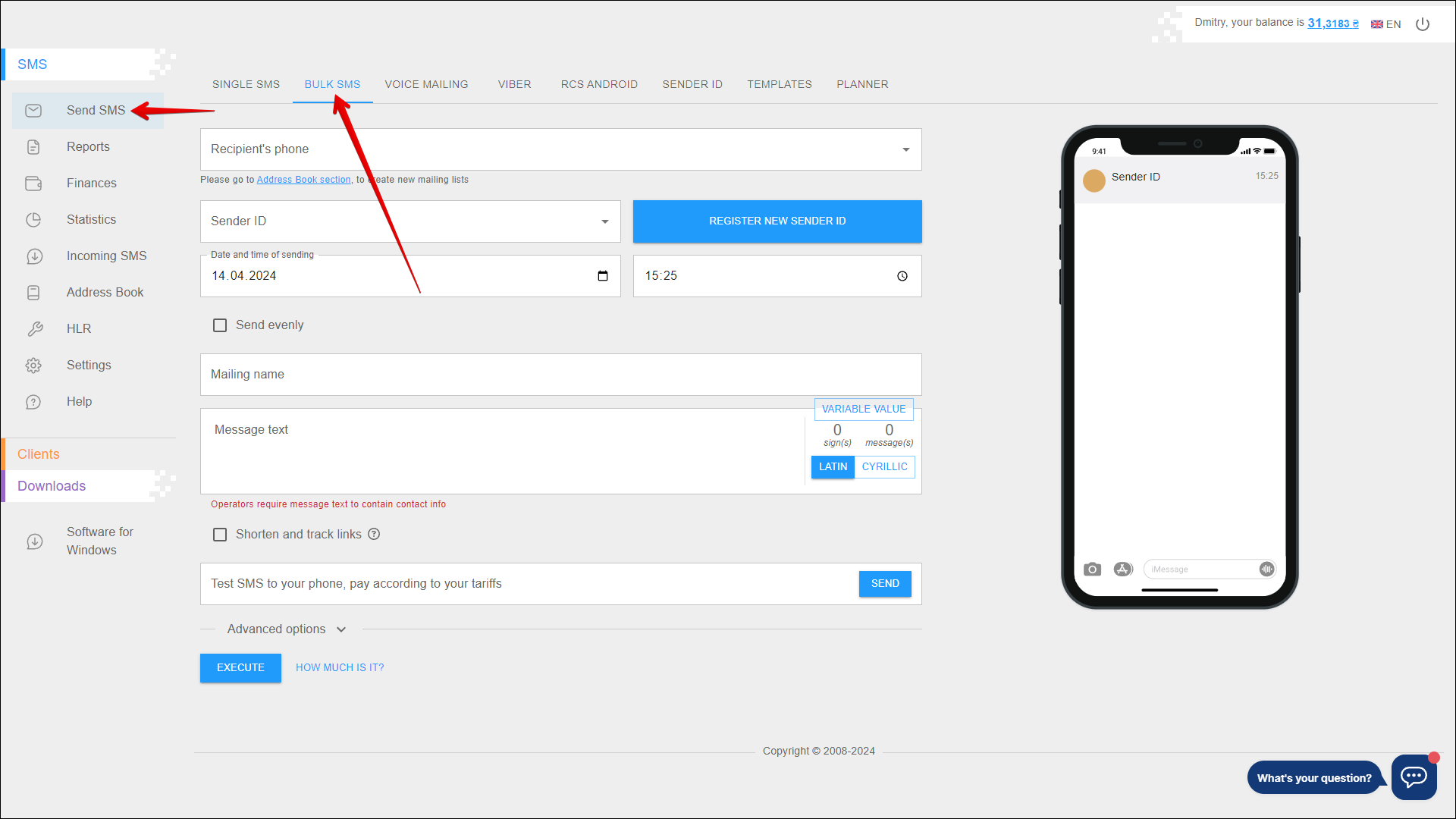
Sending bulk sms
To perform bulk SMS sending, follow the steps below:
| № | Action |
|---|---|
| 1 | Select recipients' phone numbers from previously added address books To create an address book and add recipient numbers to it, go to RECIPIENTS tab in the Address Book section |
| 2 | Enter the Sender ID or select from a list of previously added Sender IDs. Click the Sender ID field to open that list You can also register a new Sender ID by clicking the REGISTER NEW SENDER ID button to the right of the Sender ID field. You will be redirected to the SENDER ID tab |
| 3 | Select the date on which you want to send the message. You can enter the date manually or select it in the calendar, to do this, click the Calendar icon on the right side of the field |
| 4 | Specify the time to send the message. You can enter the time manually or select from the list by pressing the Clock icon on the right side of the field (be sure to specify Kyiv time) |
| 5 | Specify the interval end time for even sms mailing. You can enter the time manually or select from the list by pressing the Clock icon on the right side of the field (be sure to specify Kyiv time) To enable evenly sms mailing, select the Send evenly checkbox |
| 6 | Check the send evenly checkbox to enable evenly SMS mailing. With even mailing, messages will be sent evenly over the time interval you select |
| 7 | Enter the mailing name to help you easily navigate through the reports in the future |
| 8 | Enter the message text (sign limits per message: 70 for cyrillic and 160 for latin) Use the VARIABLE VALUE button to add a variable to the message text The right side of the message text input field shows the number of entered signs and the number of messages required to send the entered text You can also switch the message text from cyrillic to latin and vice versa using the LATIN/CYRILLIC selector |
| 9 | If necessary, check the checkbox Shorten and track links. We will replace your link with our short one and will track the transitions of each individual subscriber |
| 10 | To check what the message will be like for the recipients, you can send yourself a test SMS. To do this, enter your phone number and press SEND |
Press EXECUTE to send the message.
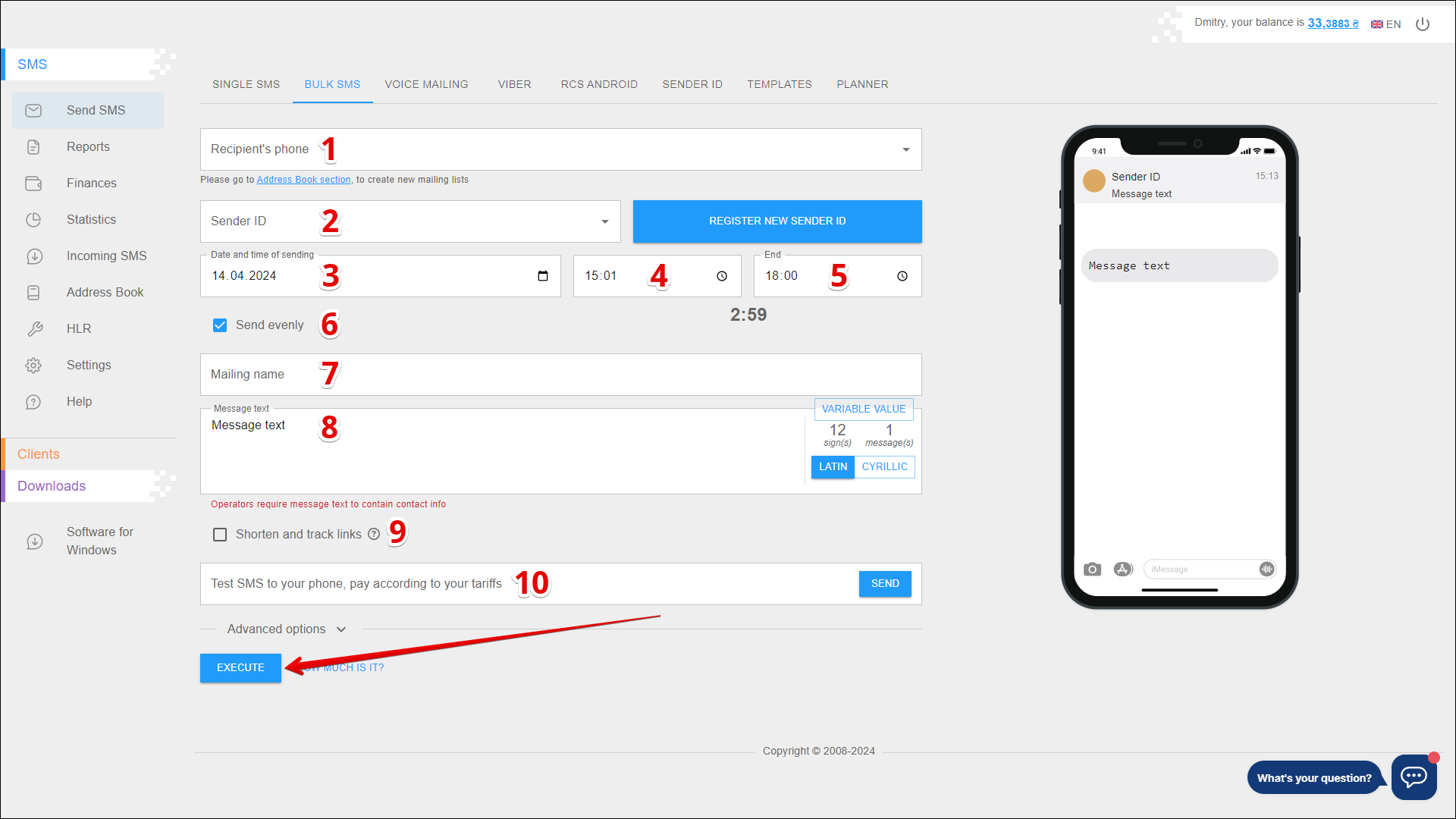
Advanced options
You can also apply additional options when you create a mailing. Click Advanced options to expand them.
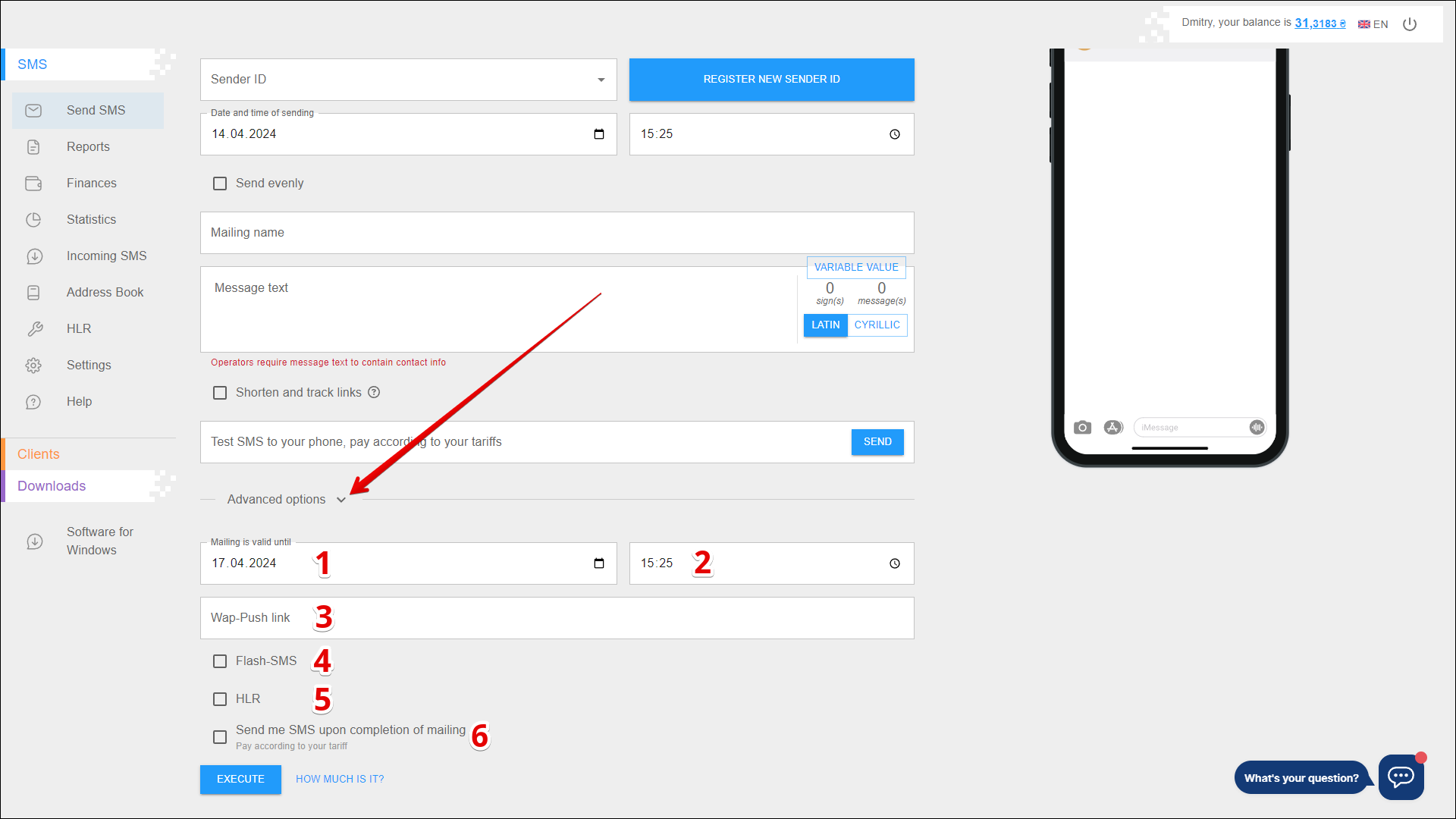
| № | Option | Description |
|---|---|---|
| 1 | Mailing is valid until (Date) | The date until which the mailing will be active. SMS messages will not be sent to recipients after the specified date and time |
| 2 | Mailing is valid until (Time) | The time until which the mailing will be active. SMS messages will not be sent to recipients after the specified date and time (be sure to specify Kyiv time) |
| 3 | Wap-Push link | Wap-Push message is a specially formed message containing a link to a certain internet resource After receiving WAP push message, the recipient can follow this link on his/her cell phone Please notice that the recipient will be able to open the Wap-Push link only if the phone has WAP settings |
| 4 | Flash-SMS | Flash-SMS is an SMS message that is immediately displayed on the phone screen when received Features:
|
| 5 | HLR | HLR Lookup (Home Location Register) is a service for checking the validity of a number, as well as for obtaining detailed information about number, including identification of the mobile operator and whether the number is roaming The service is absolutely confidential, the recipient does not receive any notification, as the request is directed to the equipment of the communication operator Advantages:
|
| 6 | Send me SMS upon completion of mailing | Upon completion of the mailing you will be sent an SMS notification |
Check the cost
To check the cost of sending messages, click HOW MUCH IS IT? to the right of the EXECUTE button.
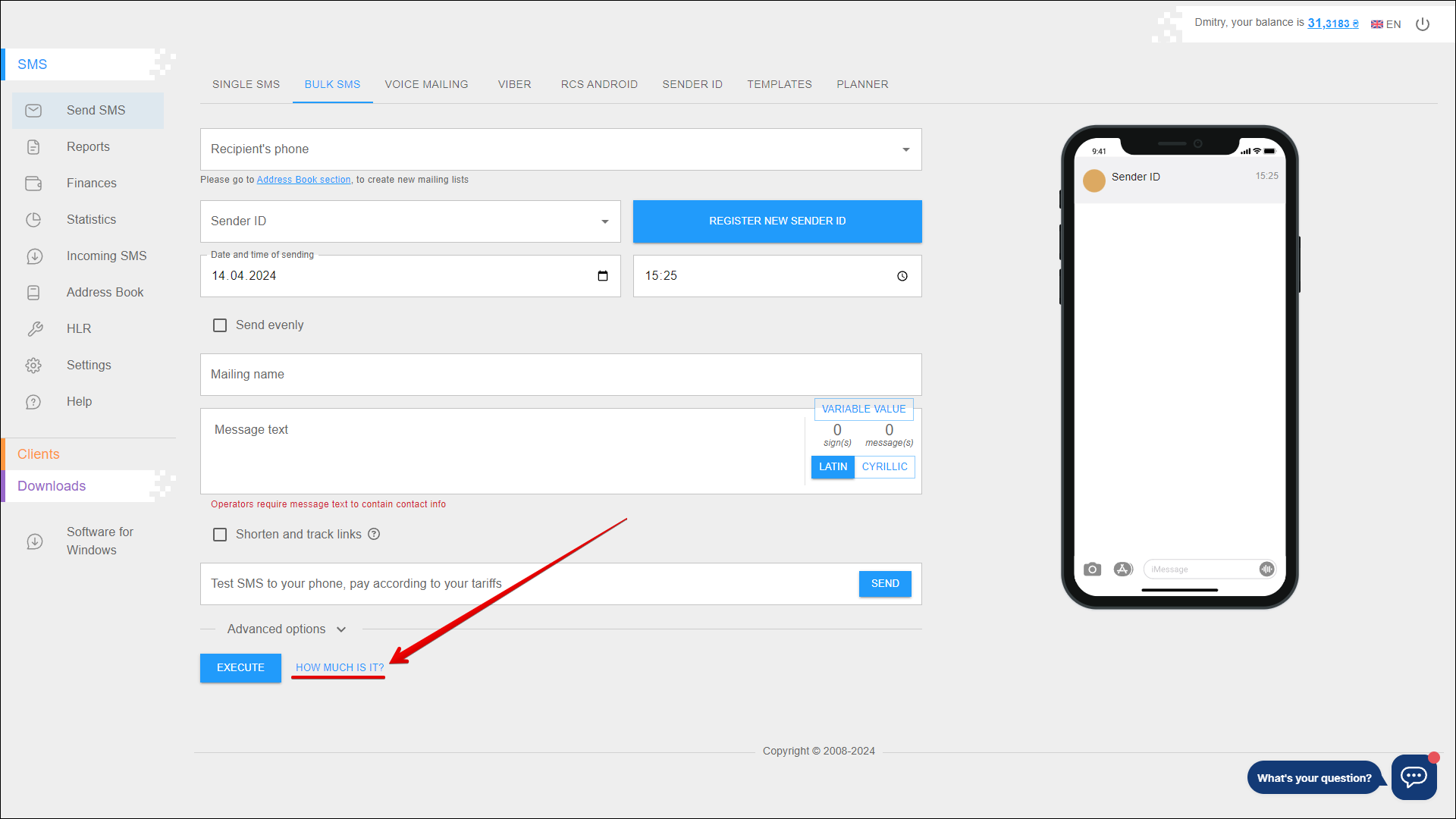
The SMS Sending pop-up window opens with detailed information about the cost of sending the message(s).
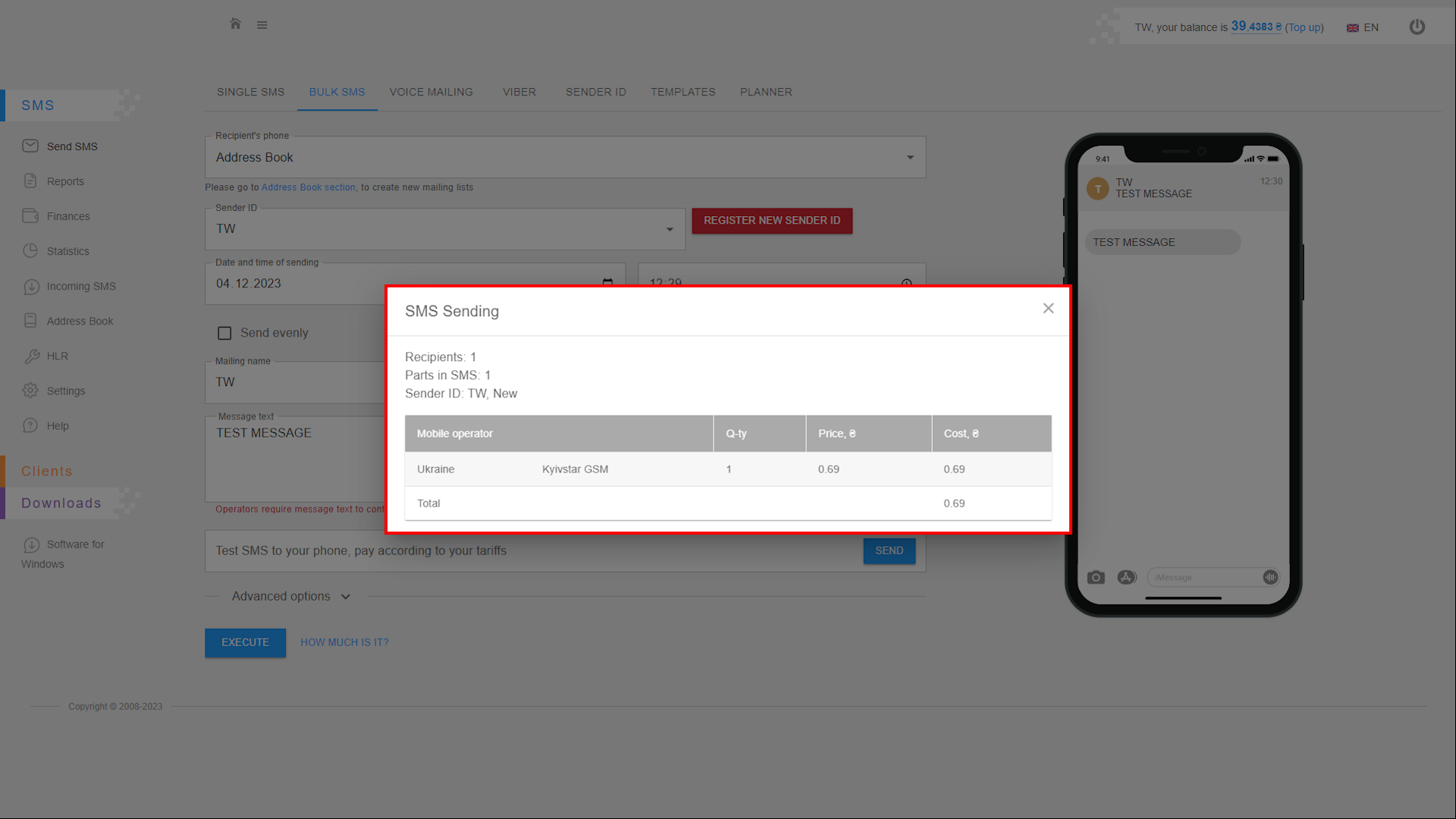
Message preview
On the right side of the page is a window in the form of a mobile phone. This window shows a preview of your message as it will be received by the recipient.
