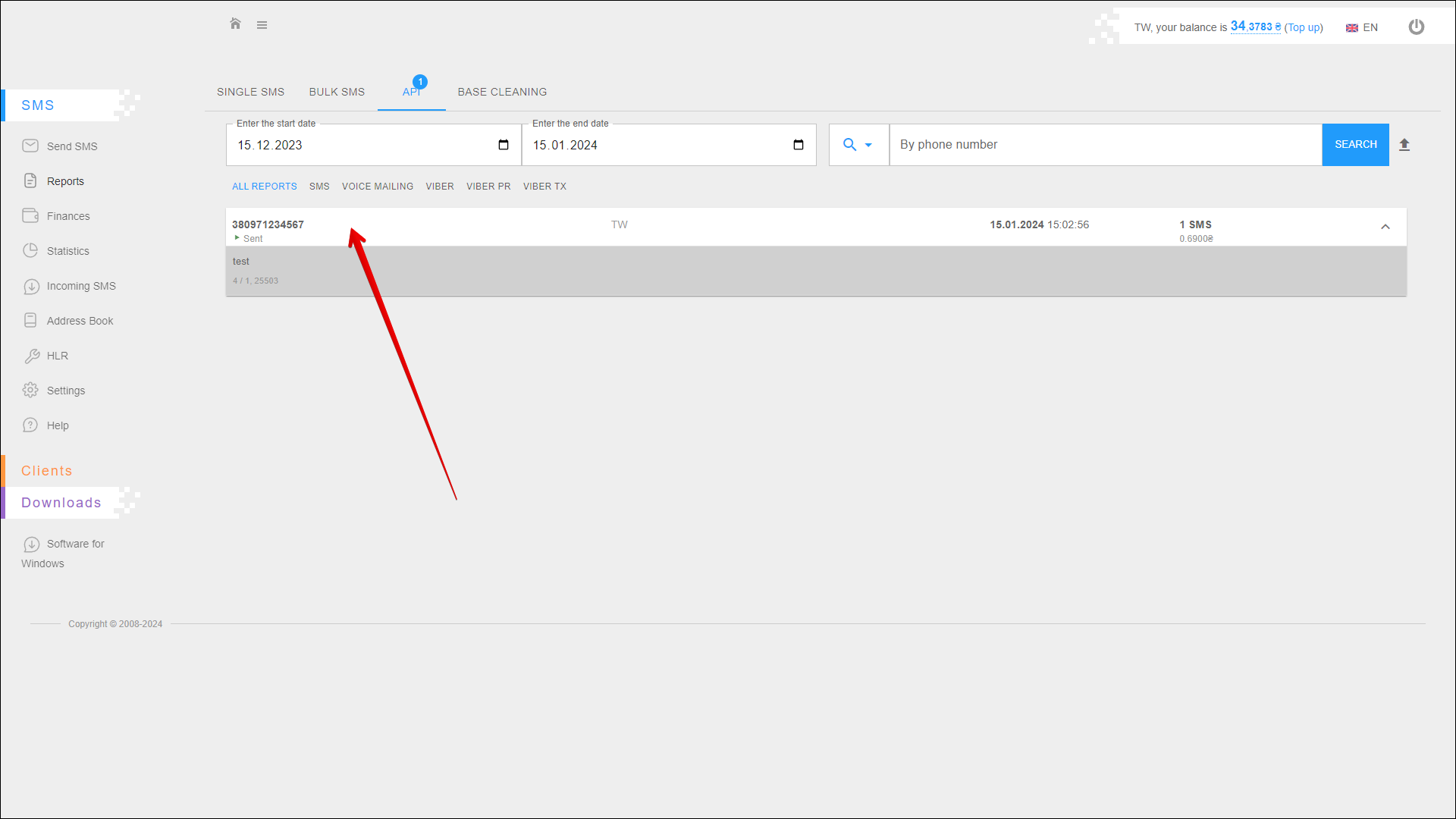API
On this tab you can view reports about messages sent via API. You can also export the report to an xlsx file.
To open this tab, select SMS → Reports in the side menu and select API tab.
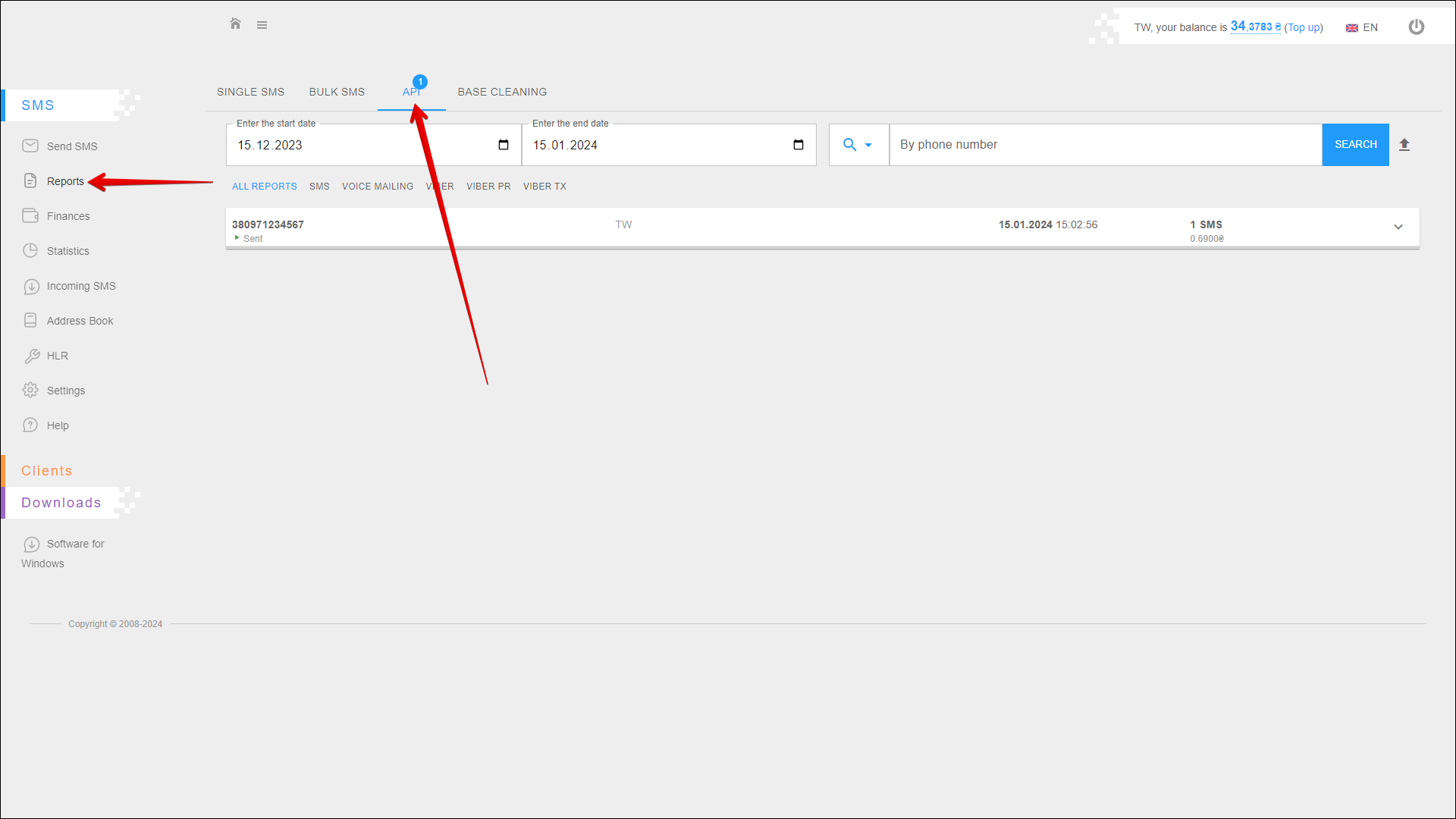
Period selection
To select the time period for which you want to display reports, follow the steps below:
| № | Action |
|---|---|
| 1 | Enter the start date. You can enter the date manually or select it in the calendar, to do this, click the Calendar icon on the right side of the field |
| 2 | Enter the end date. You can enter the date manually or select it in the calendar, to do this, click the Calendar icon on the right side of the field |
After selecting a date, the page will be refreshed to display reports for the specified period.
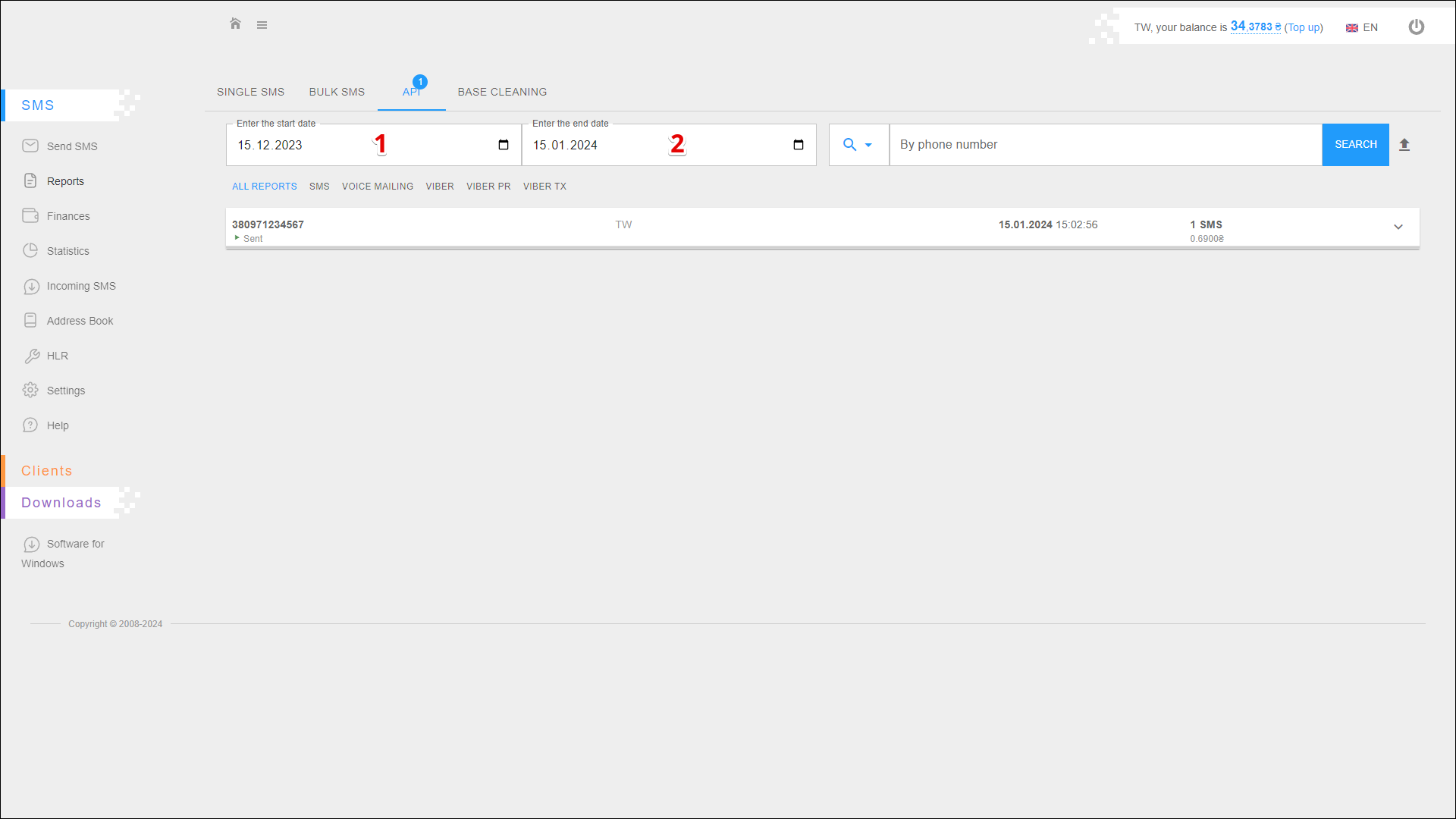
Search
You can also find specific reports by phone number or Sender ID. To search for reports, follow the steps below:
| № | Action |
|---|---|
| 1 | Specify a search parameter: |
| 2 | Enter the parameter value to search for the report |
Next, click SEARCH, the page will be refreshed and reports for the specified parameters will be displayed.
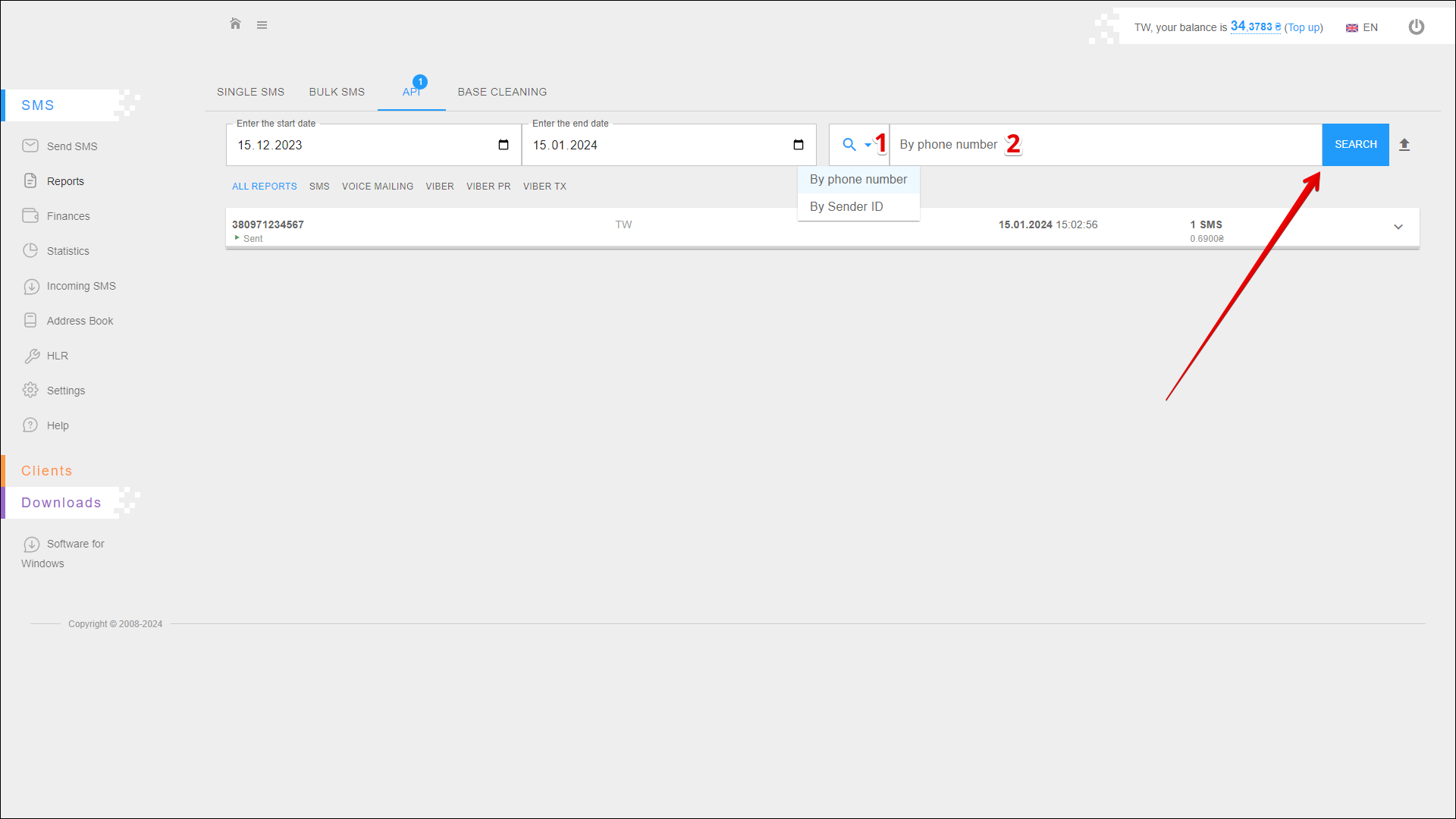
Exporting a report
The report must be generated before saving, to do this, click the Export button icon to the right of the SEARCH button.

After a while the report will be generated and can be downloaded by clicking the DOWNLOAD button icon.
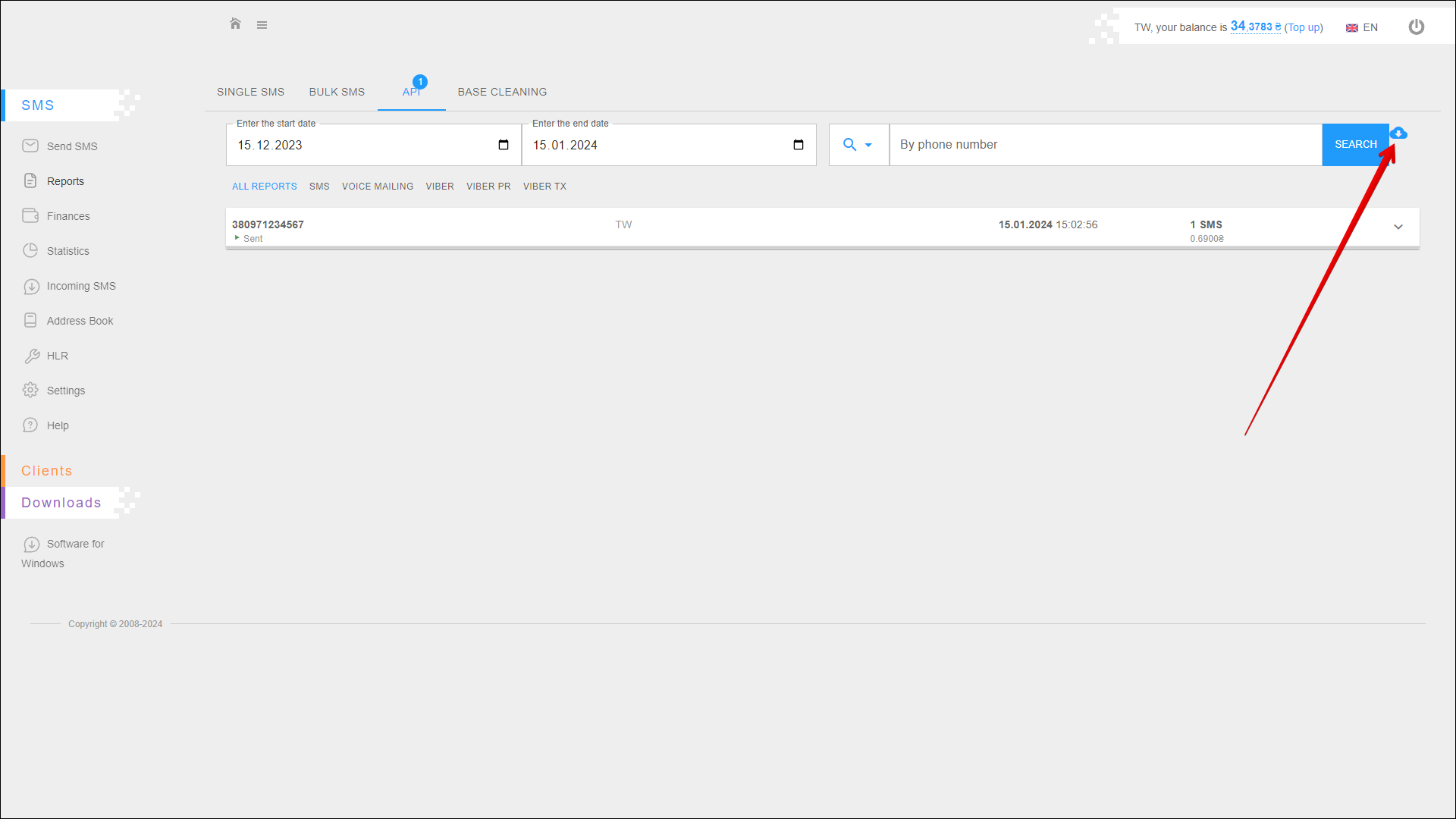
The report will be saved on your device in an .xlsx file.
Filter
At the top of the page are filters that allow you to display only reports for certain types of mailings in the table. The following filters are available:
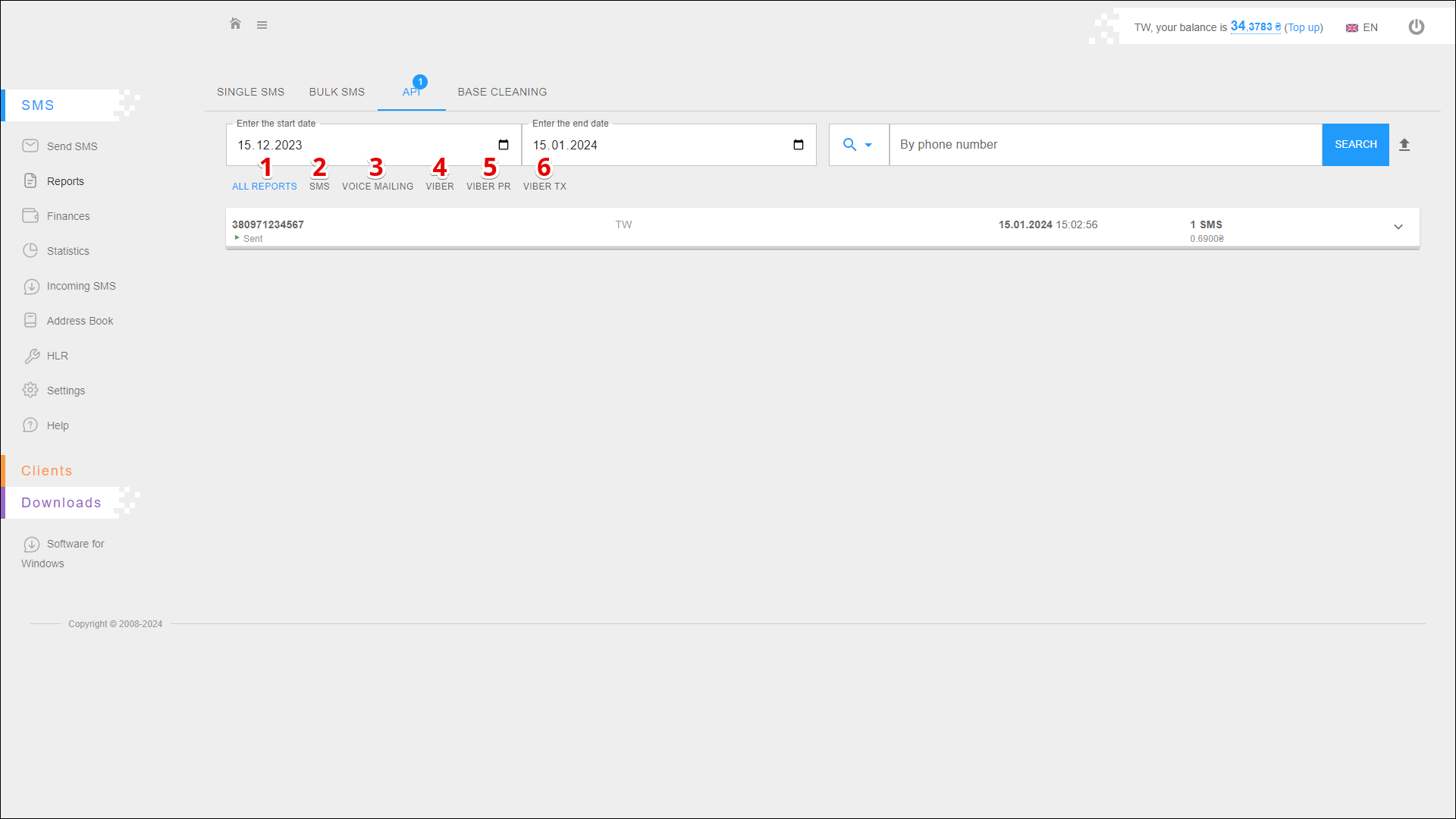
| № | Filter |
|---|---|
| 1 | ALL REPORTS |
| 2 | SMS |
| 3 | VOICE MAILING |
| 4 | VIBER |
| 5 | VIBER PR |
| 6 | VIBER TX |
Reports list
All reports are located in the table on the API tab.
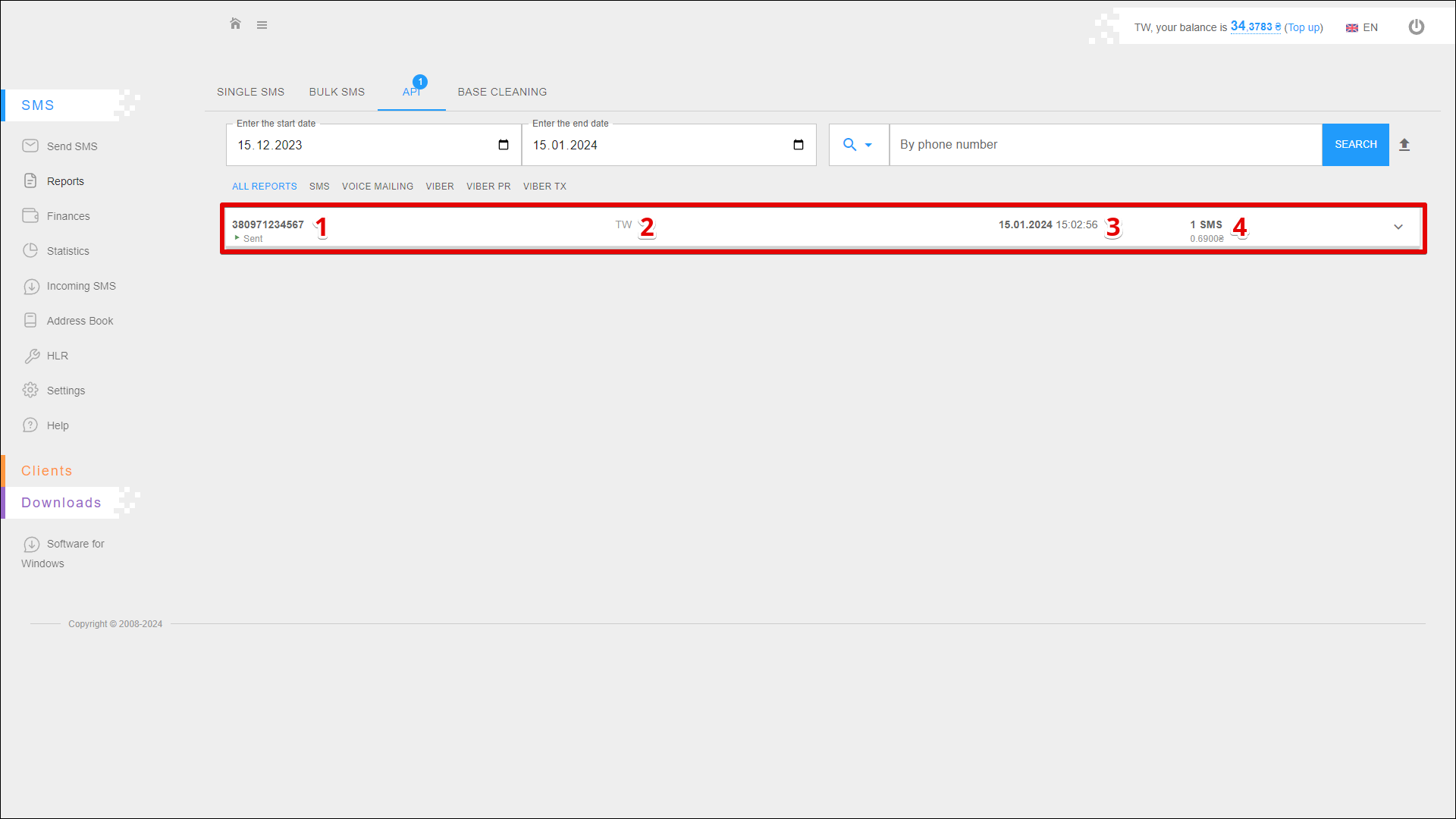
| № | Description |
|---|---|
| 1 | Recipient's phone number and message status |
| 2 | Sender ID and name of client |
| 3 | Date and time of the beginning and end of the mailing |
| 4 | Number of SMS and their price |
Click on the report to view the text of the message.